Contents
WPForms is a popular and powerful plugin that lets you create custom forms for your WordPress website. You can use WPForms to collect information from your visitors, such as contact details, feedback, survey responses, and more.
But what if you want to export that data to Excel for further analysis or processing? In this tutorial, we’ll show you how to do that using WPForms. We’ll guide you through the steps from creating a form to exporting its entries, so you can easily export your form data and gain insights that will help you improve your website or business.
Step 1: Install WPForms Plugin
To export your form entries to Excel, you need to have a form that receives entries first. To create a form, you need to install and activate the WPForms plugin on your WordPress site.
You’ll need the WPForms Basic license or higher to export entries to Excel. The free version of the plugin doesn’t allow you to do that.
To install the plugin, go to your WPForms account and download the zip file of the plugin. Then go to Plugins » Add New in your WordPress dashboard and upload the zip file. Activate the plugin after the installation is complete.
Step 2: Create Your Form
The next step is to create and publish a form on your website. You can use WPForms to create any type of form you want, such as a contact form, a feedback form, a survey form, etc.
WPForms makes it easy for you to create forms with its drag-and-drop builder and pre-made templates. You can add different fields to your form, such as name, email, phone number, rating, checkbox, etc. You can also customize the appearance and behavior of your form with various options.
When your form is ready, you can embed it on any page or post on your website using the Embed button. You can also display your form in the sidebar or footer using a widget.
Once your form is live on your website, you can start collecting entries from your visitors. You can either submit some test entries yourself or wait for some real visitors to fill out your form.
Step 3: Export Form Entries to Excel
After you have some entries for your form, you can export them to Excel using WPForms. To do that, go to WPForms » Entries in your WordPress dashboard and hover over the form you want to export. Then click on Entries.
You’ll see a list of all the entries for your form. To export them all, click on Export All at the top of the page.
On the next page, you’ll see a dropdown menu with the name of your form. You can select which fields from your form you want to export. You can also filter the entries by date range if you want.
To export the data from your form to Excel (.xlsx), scroll down the page and check the box next to “Export in Microsoft Excel”. Then click on Download Export File.
You’ll get a file with all the data from your form in an Excel format. You can open it with any spreadsheet software and analyze or manipulate it as you wish.
Step 4: Import Form Data to Another WordPress Site
If you want to import your form data to another WordPress site, you can do that using WPForms as well. This can be useful if you want to migrate your form data to a new site or share it with someone else.
To import your form data to another WordPress site, you need to have the WPForms plugin installed and activated on both sites. You also need to have the same form on both sites.
To import your form data, go to the WordPress site where you want to import the data and go to WPForms » Tools. Then click on the Import tab.
On the next page, click on Choose File and select the Excel file that you exported from your other site. Then click on Import.
WPForms will import all the data from your Excel file and add it to your existing form entries. You’ll see a confirmation message when the import is complete.
You can now view and manage your imported form entries on your new site.
Conclusion
WPForms is a powerful and easy-to-use plugin that lets you create and manage forms on your WordPress website. You can also export and import your form data to Excel using WPForms, which can help you analyze and process your data more efficiently.
We hope this tutorial helped you learn how to export WordPress form entries to Excel with WPForms. If you have any questions or feedback, feel free to leave a comment below.
If you liked this article, you might also like our other articles on WordPress tips and tricks. Subscribe to our newsletter to get the latest updates and tutorials delivered to your inbox.
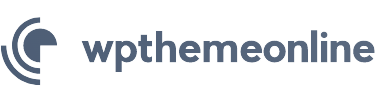

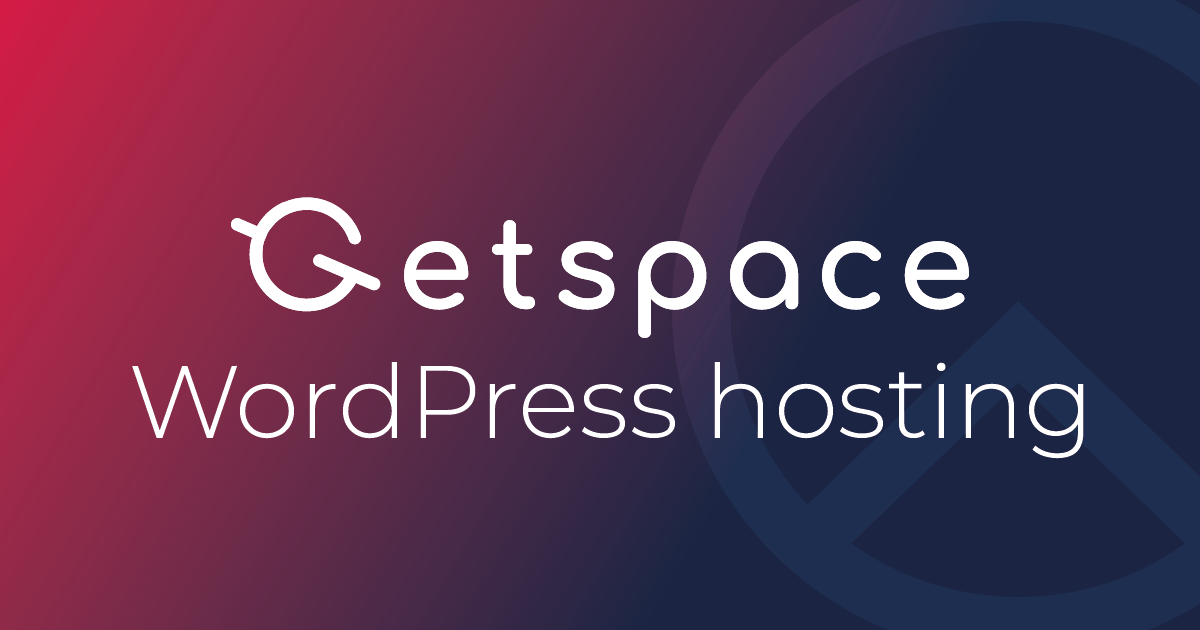
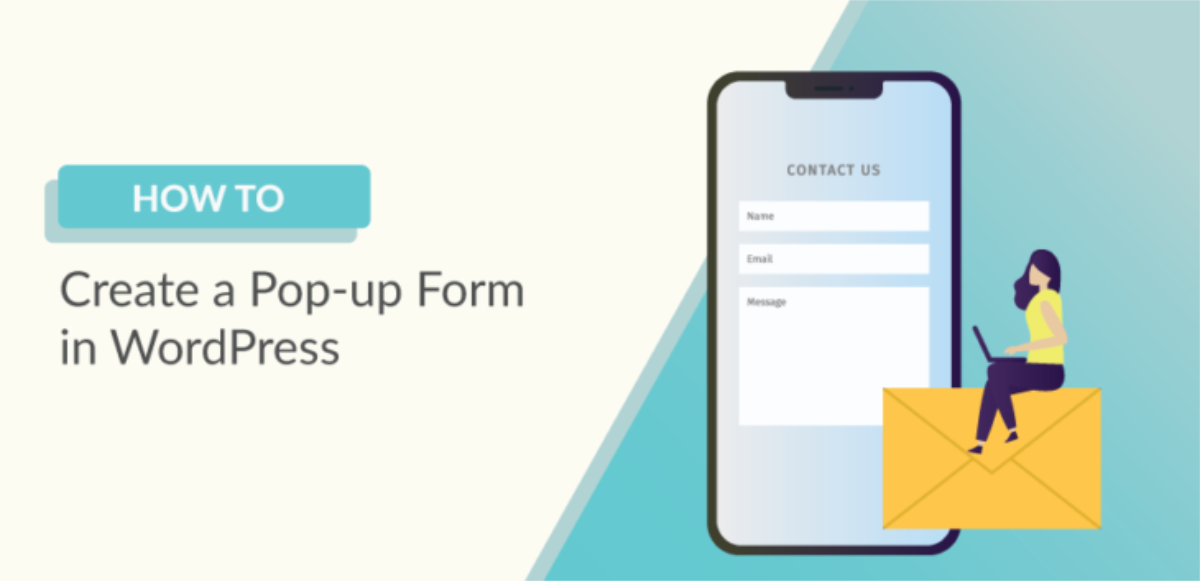

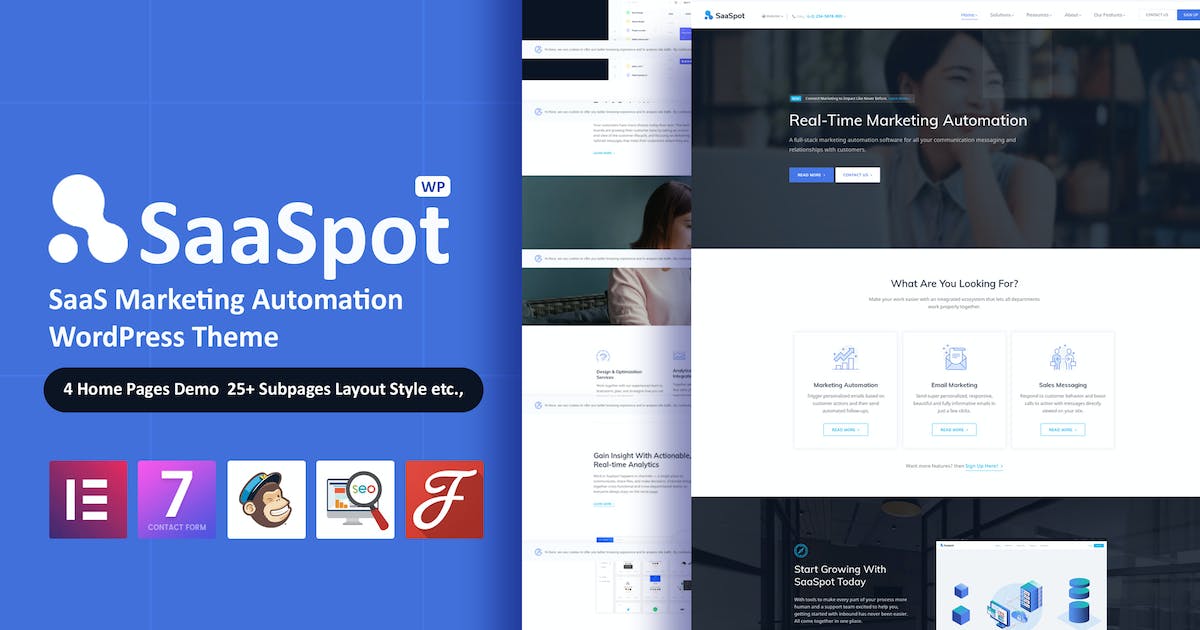
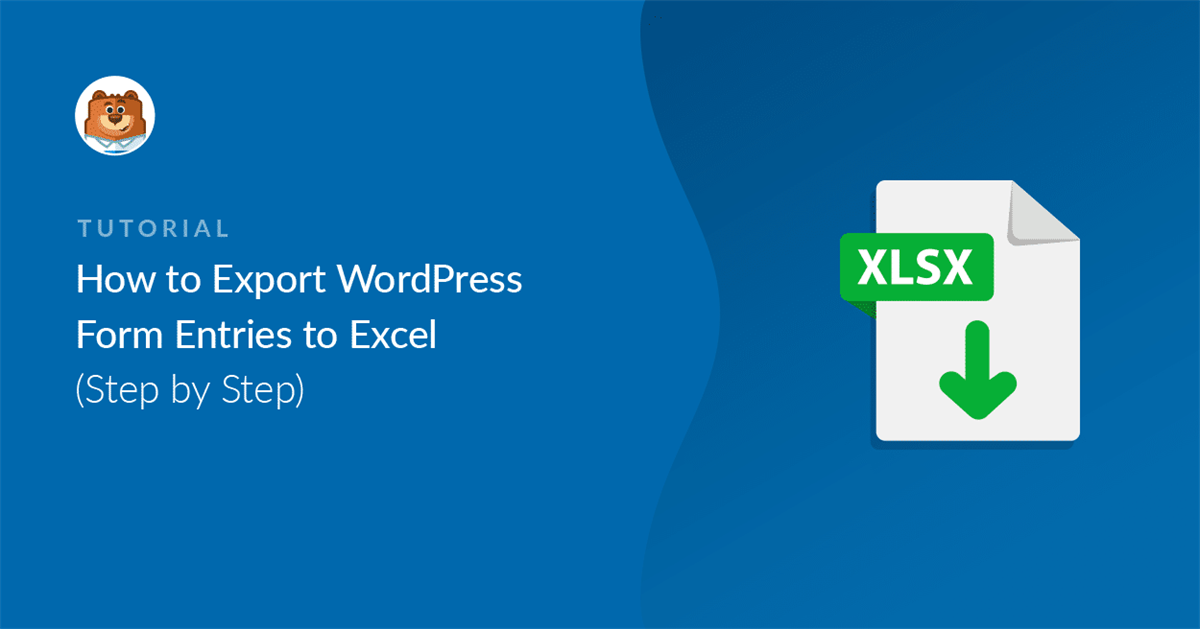
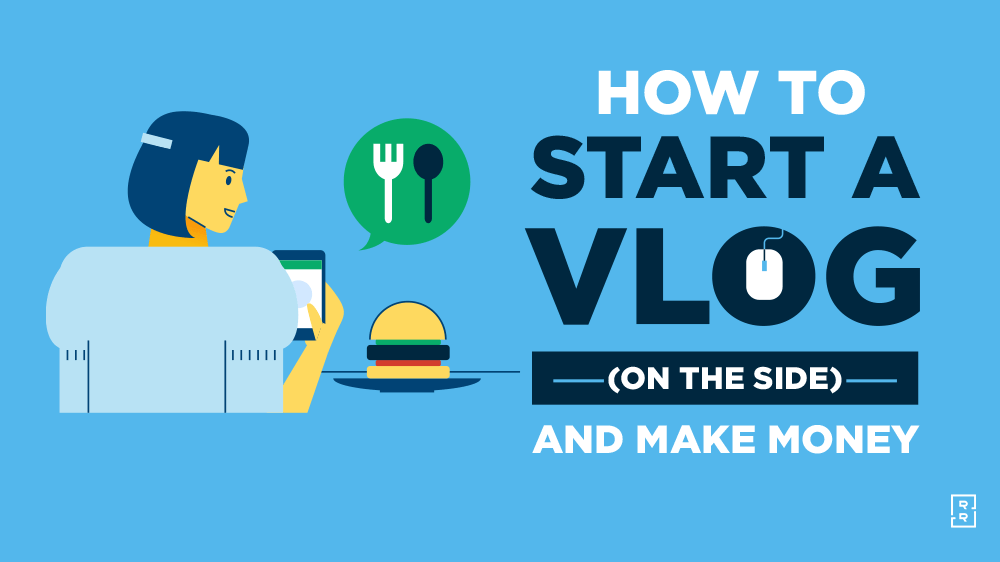
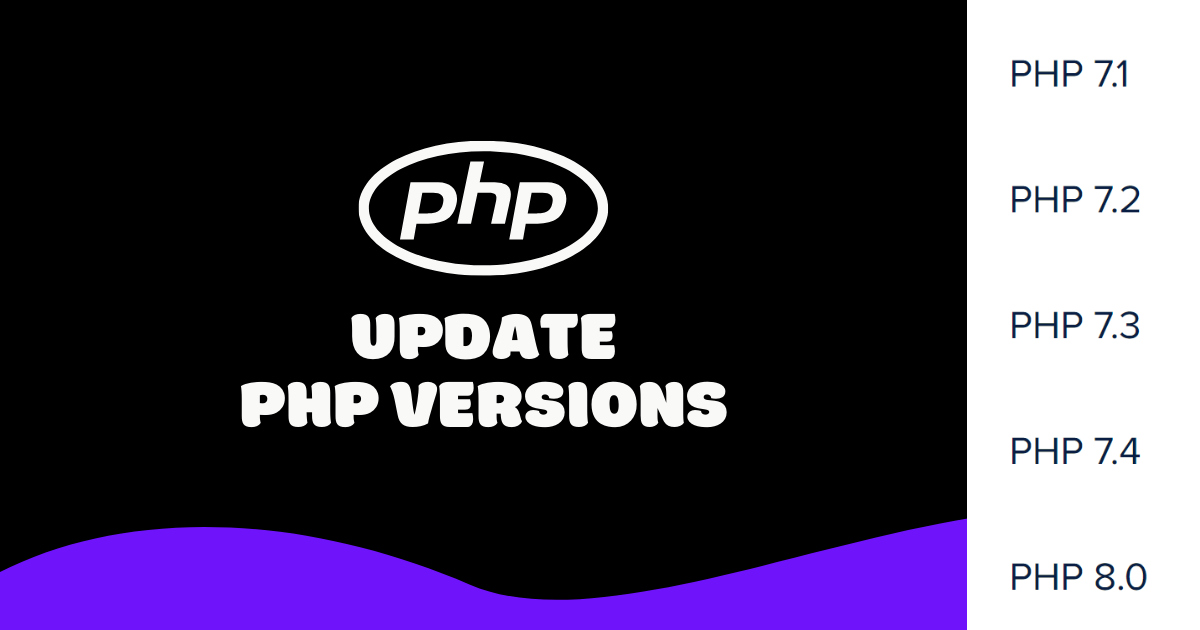
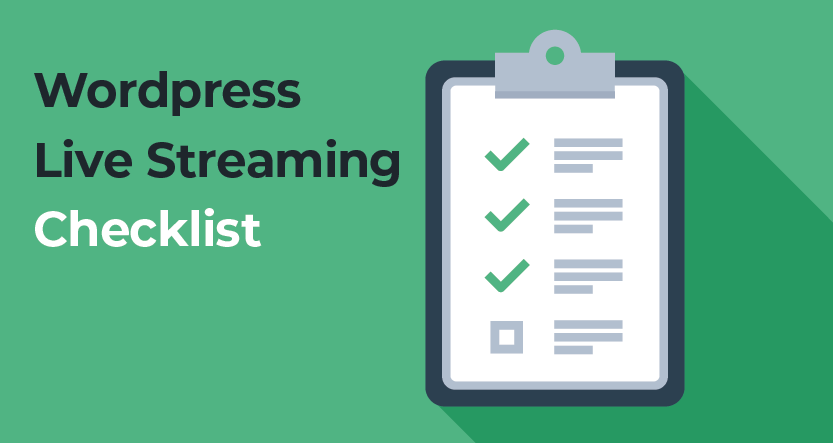

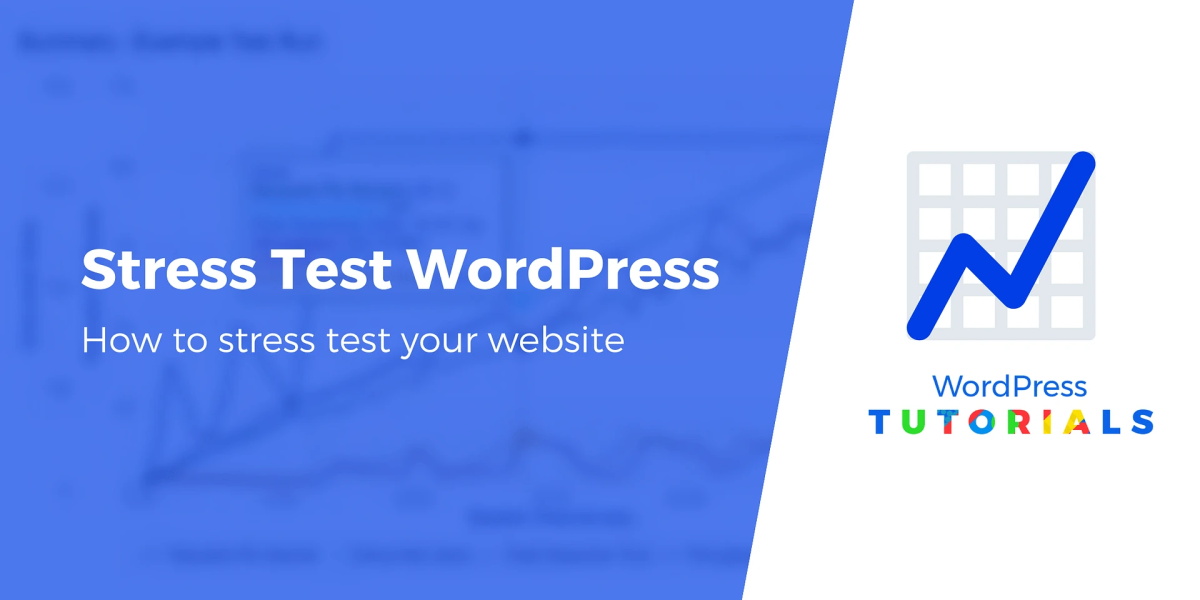
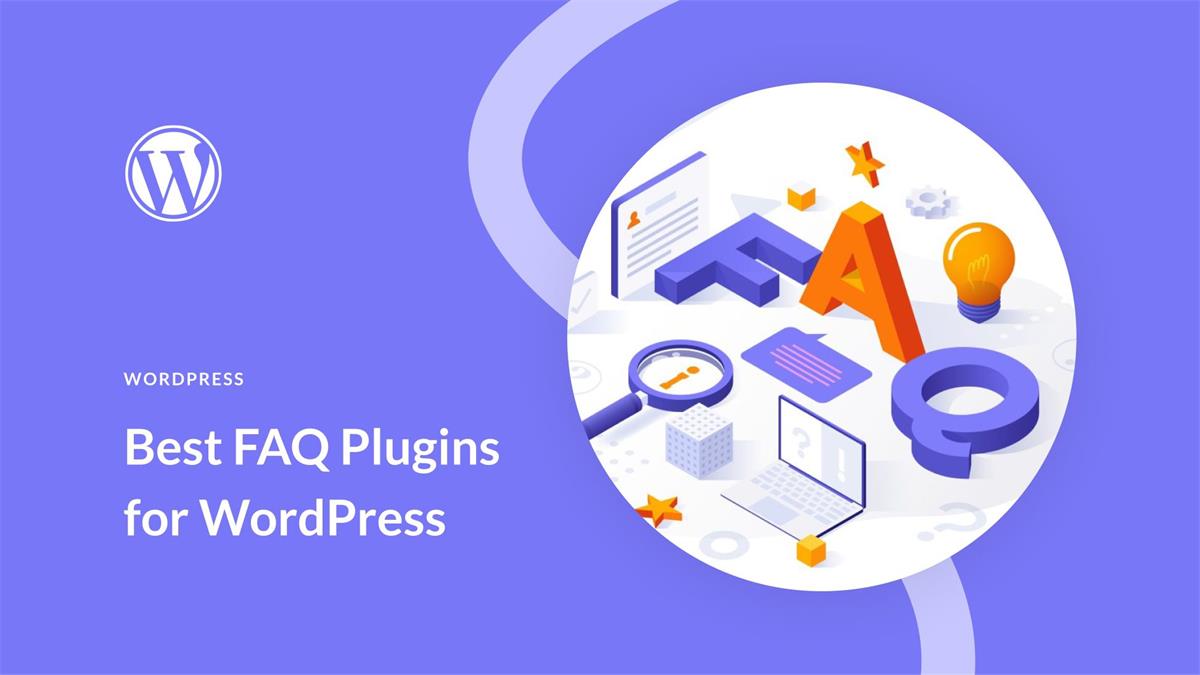
Recent Comments