WordPress is a great platform for creating websites, especially ecommerce stores. However, you need to make sure that your site can handle high traffic and deliver a fast and smooth user experience. One way to do that is to conduct a load test on your WordPress site.
A load test is a type of stress test that simulates a large number of visitors accessing your site at the same time. It helps you measure how your site performs under different levels of load and identify any potential bottlenecks or issues. By doing a load test, you can optimize your site for speed and scalability and prepare for any unexpected spikes in traffic.
In this article, we’ll show you how to perform a load test on your WordPress site in 2023 using a free tool called Loader.io. We’ll also share some tips on how to manage and improve your WordPress site performance. Let’s get started!
What You Need for a WordPress Load Test
Before you start the load test, you need to have a few things ready:
- A WordPress site that is live and accessible on the internet. You can use any WordPress hosting provider, but we recommend choosing one that offers fast and reliable service, such as Cloudways.
- A Loader.io account. Loader.io is a cloud-based service that lets you create and run load tests on any website. You can sign up for free and get 10,000 clients per test and 1 minute test duration.
- A verification file or token from Loader.io. This is a small file or code snippet that you need to upload or add to your WordPress site to verify that you own it and authorize the load test.
How to Run a Load Test on Your WordPress Site
Once you have everything ready, you can follow these steps to run a load test on your WordPress site:
- Log in to your Loader.io account and click on Tests in the left sidebar.
- Click on the Create Test button at the top right corner.
- Choose the type of test you want to run. There are four options: Clients per Test, Clients per Second, Maintain Client Load, and Ramp Up. Each option has different parameters and scenarios for simulating the load on your site. For this tutorial, we’ll choose Clients per Test, which means we’ll send a fixed number of clients (visitors) to our site at once.
- Enter the URL of your WordPress site in the URL field.
- Enter the number of clients you want to send to your site in the Total Clients field. This depends on how much traffic you expect or want to test your site with. For example, if you want to simulate 1000 visitors coming to your site at once, enter 1000 here.
- Enter the duration of the test in the Test Duration field. This is how long the load test will run for. For example, if you want to run the test for 30 seconds, enter 30 here.
- Optionally, you can adjust other settings such as request type, headers, payload, connection limit, error limit, etc. These are advanced options that allow you to customize the load test further. For most cases, you can leave them as default.
- Click on Verify & Save at the bottom of the page.
- You’ll be prompted to verify your WordPress site by either uploading a verification file or adding a verification token to your site’s HTML head tag. Choose one of the methods and follow the instructions provided by Loader.io.
- Once your site is verified, click on Run Test at the top right corner.
- Wait for the test to finish and view the results.
How to Interpret the Load Test Results
After running the load test, you’ll see a dashboard with various graphs and metrics that show how your WordPress site performed under load. Here are some of the key metrics you should pay attention to:
- Average Response Time: This is how long it took for your site to respond to each request from the clients (visitors). Ideally, this should be as low as possible, preferably under 2 seconds.
- Error Rate: This is how many requests resulted in errors (such as 404 or 500) during the load test. Ideally, this should be zero or very low.
- Bandwidth: This is how much data was transferred between your site and the clients during the load test. This depends on how large your site’s pages are and how many resources they contain (such as images, scripts, etc.).
- CPU and Memory Usage: This is how much of your server’s resources were used during the load test. This depends on how optimized your site’s code is and how well your server can handle the load. Ideally, this should be low and stable.
By analyzing these metrics, you can get a sense of how your WordPress site performs under load and identify any areas that need improvement. For example, if you see a high average response time or error rate, it means that your site is struggling to handle the load and may need some optimization. On the other hand, if you see a low bandwidth or CPU and memory usage, it means that your site is efficient and scalable.
How to Manage and Improve Your WordPress Site Performance
Running a load test on your WordPress site is a great way to measure its performance and find any issues. However, it’s not enough to just run the test once and forget about it. You should run the test regularly and monitor your site’s performance over time. This way, you can catch any problems early and fix them before they affect your users.
Additionally, you should also implement some best practices to manage and improve your WordPress site performance. Here are some tips to help you do that:
- Upgrade Your Hosting Plan: One of the most important factors that affect your site’s performance is your hosting provider and plan. If you’re using a cheap or shared hosting plan, you may not have enough resources or support to handle high traffic or load. You should consider upgrading to a better hosting plan that offers more speed, reliability, security, and scalability. For example, you can choose a managed WordPress hosting provider like Cloudways that offers dedicated servers, SSD storage, CDN integration, caching solutions, and 24/7 support.
- Optimize Your Site’s Code: Another factor that affects your site’s performance is your site’s code. If your site’s code is poorly written or contains unnecessary elements, it can slow down your site and cause errors. You should optimize your site’s code by using clean and valid HTML, CSS, and JavaScript, removing any unused or outdated plugins or themes, minifying and compressing your files, and using a child theme for customizations.
- Optimize Your Site’s Content: The content of your site also plays a role in your site’s performance. If your site’s content is too large or contains too many resources, it can increase your site’s bandwidth and loading time. You should optimize your site’s content by reducing the size and number of images, videos, fonts, etc., using lazy loading techniques, serving scaled images, and using a webp format for images.
- Use a Caching Plugin: Caching is a technique that stores a copy of your site’s pages or resources in a temporary location (such as the browser or server) so that they can be delivered faster to the users. Caching can significantly improve your site’s performance by reducing the number of requests and loading time. You should use a caching plugin for WordPress that can handle various types of caching (such as page caching, object caching, browser caching, etc.) and optimize them for your site. For example, you can use WP Rocket or W3 Total Cache plugins for WordPress.
- Use a CDN: A CDN (Content Delivery Network) is a network of servers that are located around the world and deliver your site’s content to the users based on their geographic location. A CDN can improve your site’s performance by reducing the distance between the users and the servers, lowering the latency and bandwidth consumption. You should use a CDN for WordPress that can integrate with your hosting provider and caching plugin and offer features such as image optimization, SSL encryption, DDoS protection, etc. For example, you can use Cloudflare or Sucuri CDN for WordPress.
Wrapping It Up
Performing a load test on your WordPress site is a smart way to ensure that your site can handle high traffic and deliver a fast and smooth user experience. By using a free tool like Loader.io, you can easily create and run load tests on your WordPress site and analyze the results. You can also follow some best practices to manage and improve your WordPress site performance.
We hope this article helped you learn how to perform a load test on your WordPress site in 2023 using Loader.io. If you have any questions or feedback, feel free to leave a comment below.
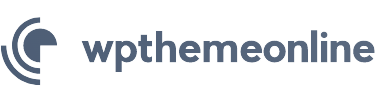

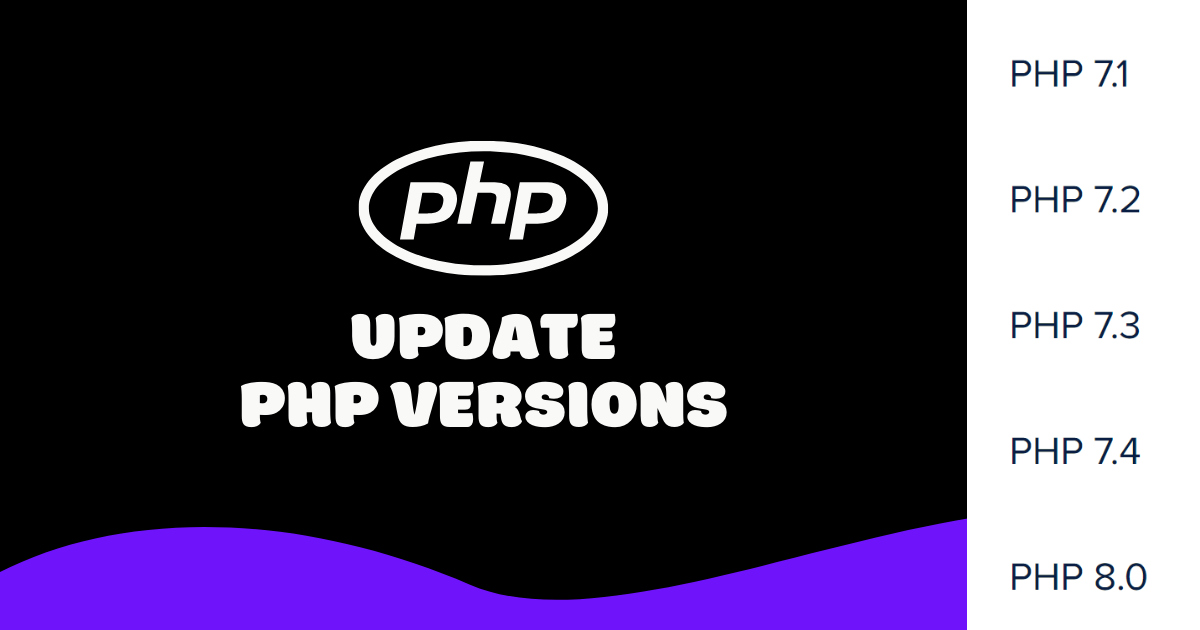
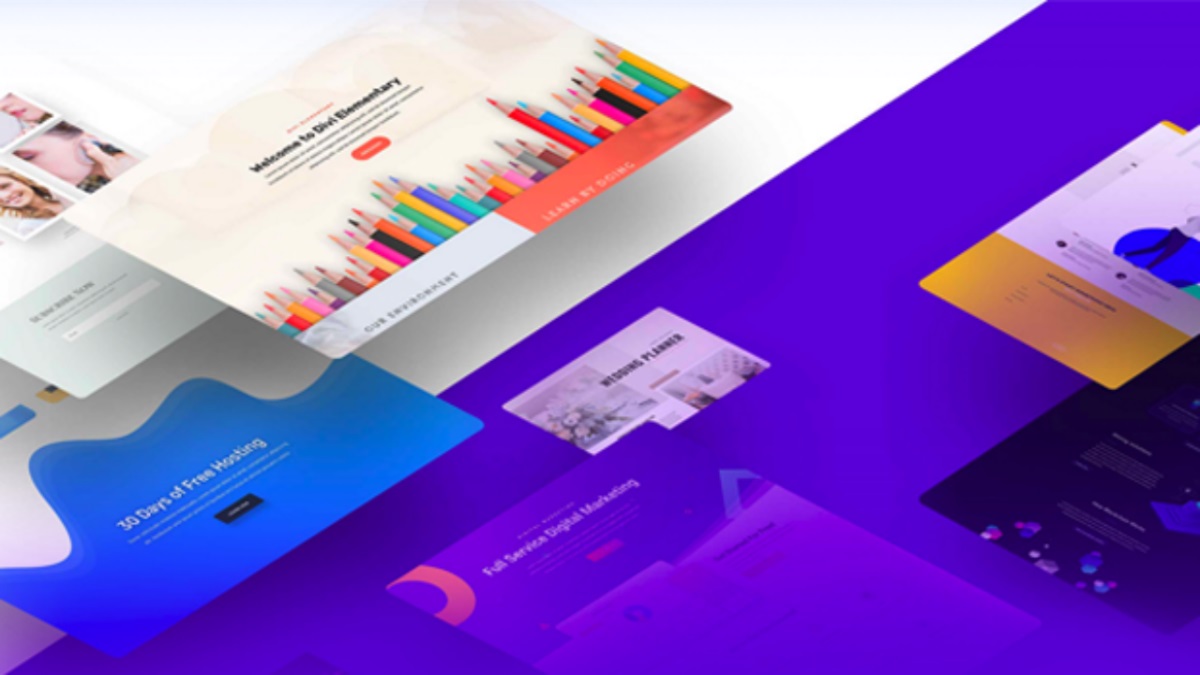
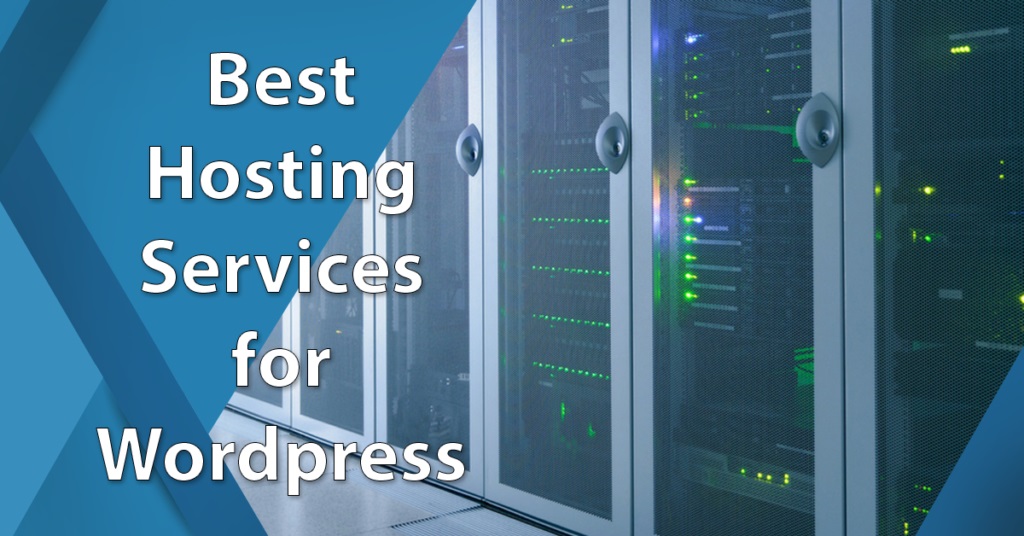
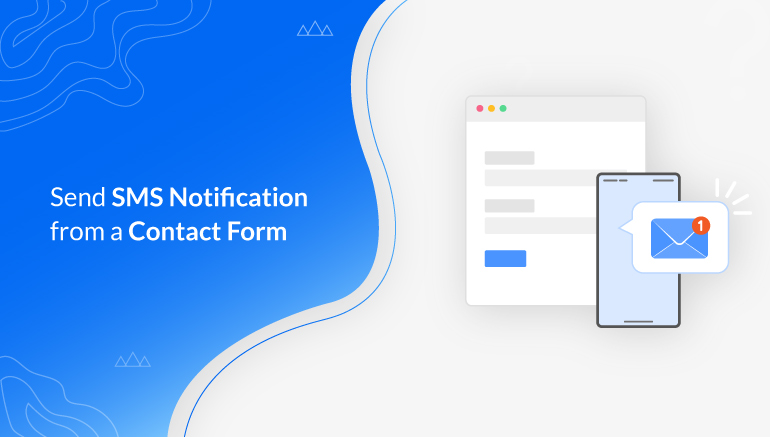
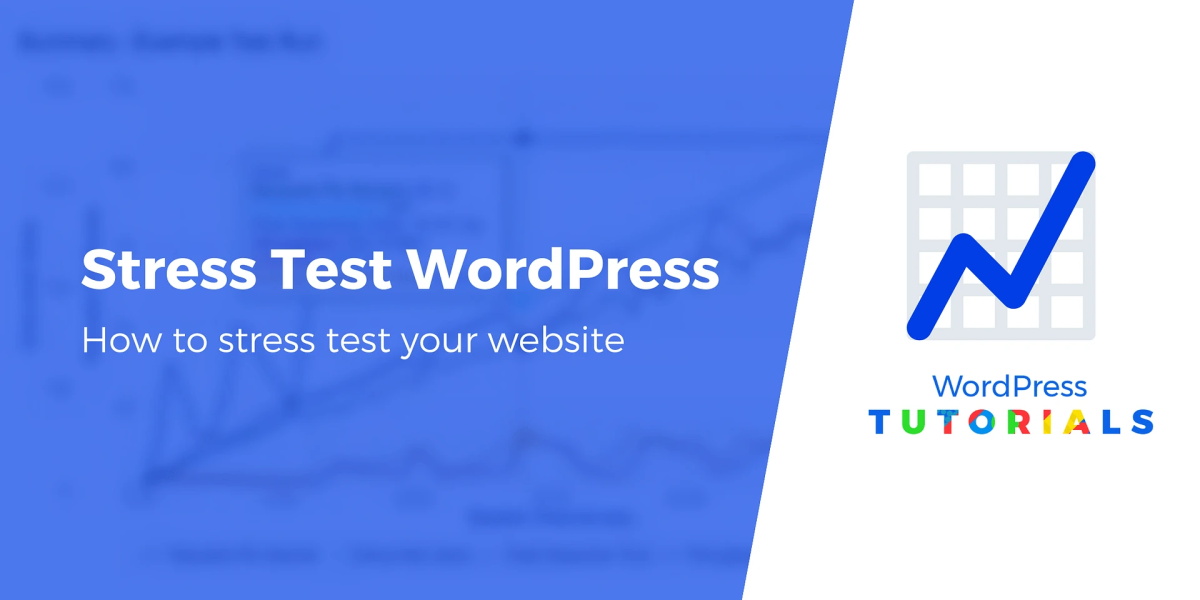
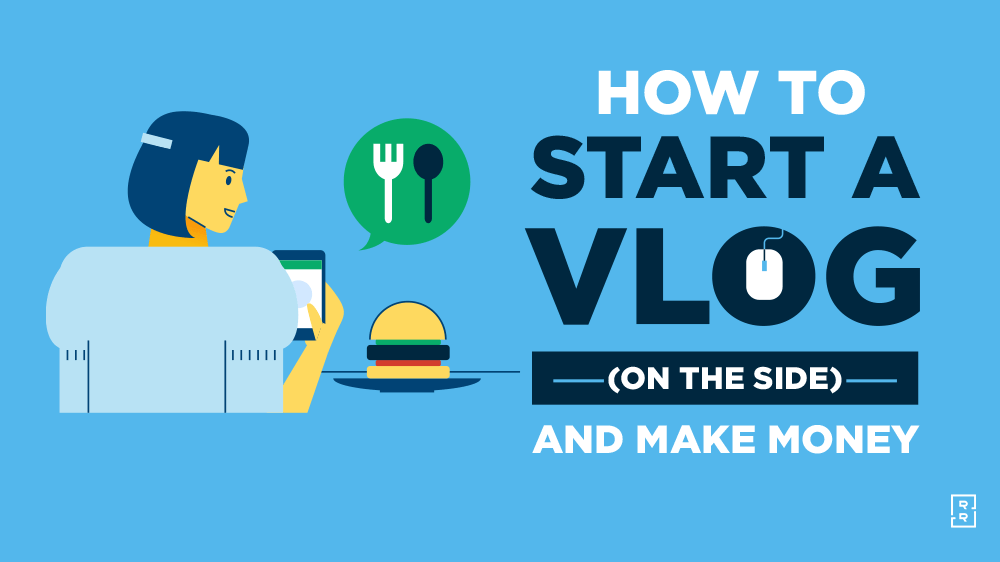
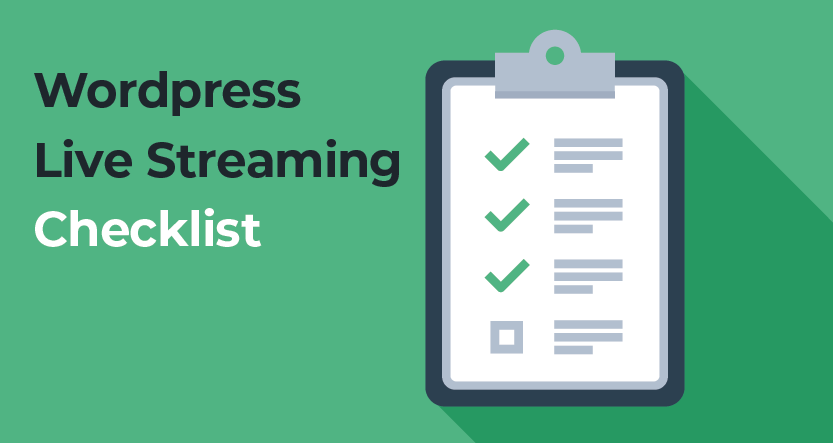

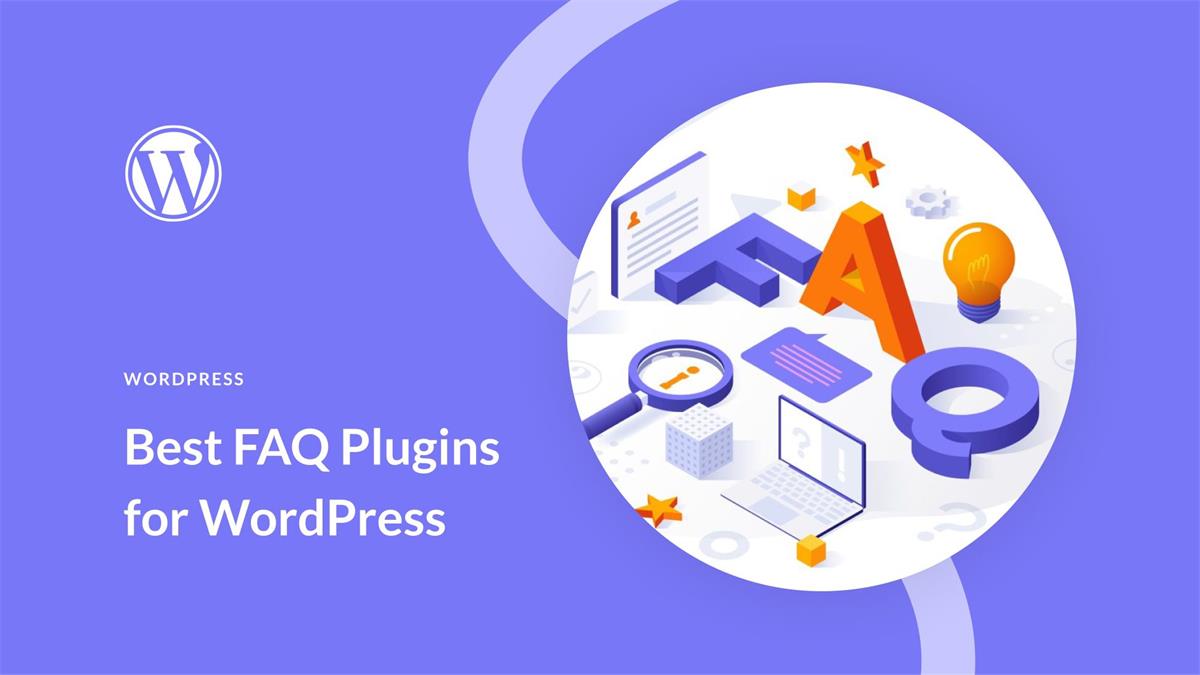
Recent Comments