Contents
If you own a restaurant, cafe, takeaway, or any other food business, you might want to create a website for it. A website can help you attract new customers, showcase your menu and services, and improve your customer loyalty. In this article, we will show you how to create a WordPress website for your restaurant in a few easy steps.
Why Use WordPress for Your Restaurant Website?
WordPress is the most popular website platform in the world, powering almost half of all websites on the internet. It is free and open-source, which means you can use it without paying any license fees. WordPress is also very flexible and customizable, allowing you to create any type of website you want.
Some of the benefits of using WordPress for your restaurant website are:
- You can choose from thousands of themes and plugins to design and enhance your website.
- You can easily add features like online reservations, contact forms, menus, testimonials, and more.
- You can optimize your website for search engines and social media to reach more customers.
- You can update and manage your website yourself without hiring a developer.
Step 1: Get a Domain Name and Web Hosting for Your Restaurant Website
The first thing you need to do is to get a domain name and web hosting for your restaurant website. A domain name is the address of your website on the internet, such as “restaurant.com”. A web hosting is the service that stores your website files and makes them accessible online.
There are many web hosting providers available, but we recommend Bluehost for your restaurant website. Bluehost is one of the largest and most reputable web hosting companies in the world. They are also an official WordPress-recommended hosting provider.
Bluehost offers a special deal for our readers: you can get a free domain name, a free SSL certificate (which is required for secure online transactions), and 60% off web hosting. You can start with as low as $2.95 per month by clicking the button below.
Click Here To Enjoy This Bluehost Offer!
This will take you to the Bluehost website on a new tab. When you get there, click on the ‘Get Started Now’ button. You will see different hosting plans to choose from. The Basic and Business plans are the most popular ones for beginners. We suggest that either of these two plans will be suitable for your restaurant website.
Step 2: Install WordPress on Your Restaurant Website
After choosing your hosting plan, you will need to install WordPress on your restaurant website. Bluehost makes this process very easy and fast. You can install WordPress with just a few clicks from your Bluehost account.
Go to the ‘My Sites’ tab in your Bluehost account and click on the ‘Create Site’ button at the top-right corner. You will be asked to enter some basic information about your website, such as the Site Name and Tagline. You can change this information later if you want.
Next, you will need to select a domain name for your website. You can use the free domain name that you got from Bluehost or enter another one if you have already registered it elsewhere.
Finally, you will need to review some optional settings for your website, such as installing some recommended plugins. You can skip this step if you want and install them later.
Click on the ‘Submit’ button and wait for a few minutes while WordPress is installed on your website. You will see a confirmation message when it is done.
Congratulations! You have successfully installed WordPress on your restaurant website. You can now access your WordPress dashboard by clicking on the ‘Log into WordPress’ button or by visiting “yourdomain.com/wp-admin” (replace “yourdomain.com” with your actual domain name).
Step 3: Choose a Theme for Your Restaurant Website
The next step is to choose a theme for your restaurant website. A theme is a collection of templates and styles that define the appearance of your website. WordPress comes with some default themes that you can use, but they are not very suitable for a restaurant website.
You might want to choose a theme that is specifically designed for restaurants or food businesses. There are many premium and beautiful WordPress themes for restaurants that you can use. We have compiled a list of some of the best ones for you.
17+ Best Premium, Beautiful WordPress Themes for Restaurant
You can browse through these themes and pick one that suits your style and budget. To install a theme on your restaurant website, you need to follow these steps:
- Download the theme files from the theme provider’s website.
- Go to your WordPress dashboard and navigate to Appearance > Themes.
- Click on the ‘Add New’ button at the top and then click on the ‘Upload Theme’ button.
- Choose the theme file from your computer and click on the ‘Install Now’ button.
- Wait for the theme to be installed and then click on the ‘Activate’ button.
You have now installed and activated a theme for your restaurant website. You can customize it further by going to Appearance > Customize or by following the theme documentation.
Step 4: Add Content and Features to Your Restaurant Website
The last step is to add content and features to your restaurant website. This includes adding pages, posts, menus, images, videos, contact forms, online reservations, testimonials, and more. You can use the WordPress editor or a page builder plugin like Elementor to create and edit your content.
Elementor is a free and powerful page builder plugin that lets you create beautiful and responsive websites with drag and drop. You can use it to design any page or post on your restaurant website with ease. You can also use Elementor templates and widgets to add various elements and features to your website.
Create Amazing Websites With the best free page builder Elementor
To install Elementor on your restaurant website, you need to follow these steps:
- Go to your WordPress dashboard and navigate to Plugins > Add New.
- Search for ‘Elementor’ in the search box and click on the ‘Install Now’ button next to it.
- Wait for the plugin to be installed and then click on the ‘Activate’ button.
You have now installed and activated Elementor on your restaurant website. You can start using it by clicking on the ‘Edit with Elementor’ button when you create or edit a page or post.
Here are some tips on how to add content and features to your restaurant website using WordPress and Elementor:
- To add a homepage for your restaurant website, you can create a new page and name it ‘Home’. Then you can use Elementor to design it with your logo, banner, introduction, menu, services, testimonials, contact details, etc. You can also use a pre-made template from Elementor or your theme to save time.
- To add a menu page for your restaurant website, you can create a new page and name it ‘Menu’. Then you can use Elementor to display your menu items with images, prices, descriptions, categories, etc. You can also use a plugin like WP Restaurant Menu or Food Menu by MotoPress to create and manage your menu easily.
- To add a contact page for your restaurant website, you can create a new page and name it ‘Contact’. Then you can use Elementor to add a contact form, a map, your address, phone number, email address, social media links, etc. You can also use a plugin like Contact Form 7 or WPForms to create and manage your contact form easily.
- To add an online reservation system for your restaurant website, you can use a plugin like Restaurant Reservations or Booking Calendar. These plugins allow you to accept online bookings from your customers and manage them from your WordPress dashboard. You can also integrate them with Elementor to display a booking form or calendar on any page or post.
- To add testimonials from your customers for your restaurant website, you can use a plugin like Testimonial Rotator or Strong Testimonials. These plugins allow you to collect and display testimonials from your customers in various styles and layouts. You can also integrate them with Elementor to add a testimonial widget or slider on any page or post.
You have now added content and features to your restaurant website using WordPress and Elementor. You can continue adding more pages and posts as per your needs and preferences.
Conclusion
We hope this article has helped you learn how to create a WordPress website for your restaurant. By following these steps, you can easily build a professional and attractive website for your food business that will help you grow your customer base and revenue.
If you have any questions or feedback about this article, please feel free to leave a comment below. We would love to hear from you.
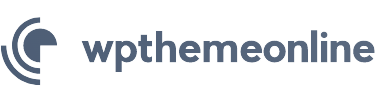

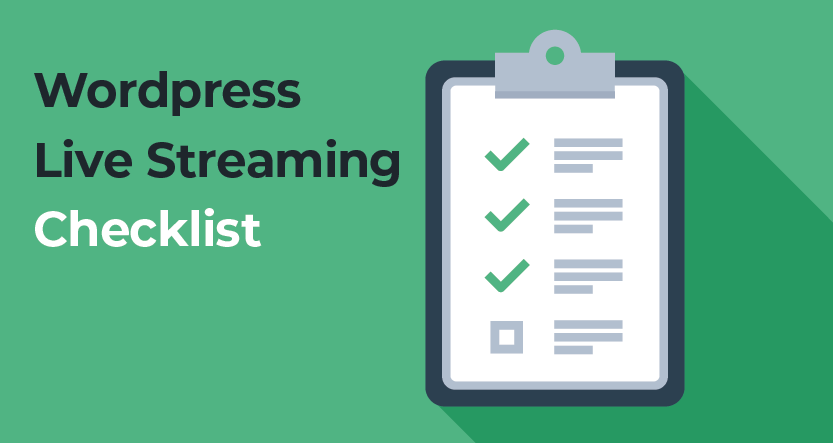
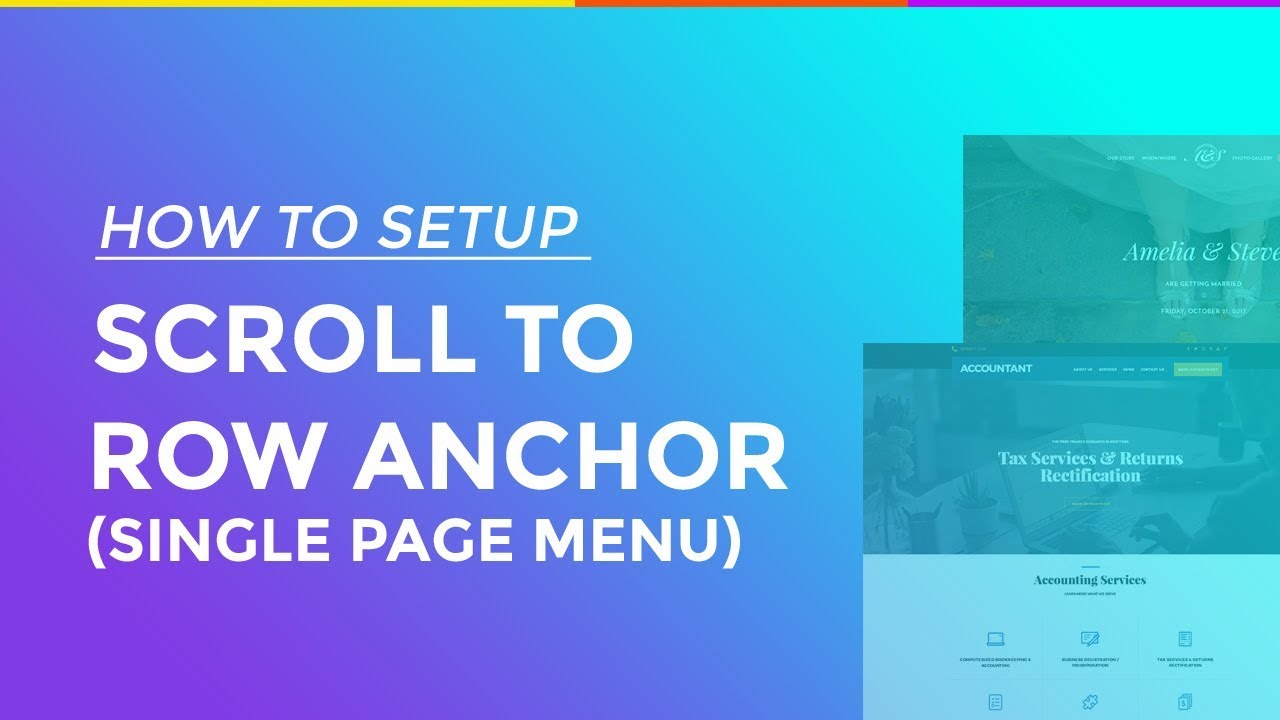
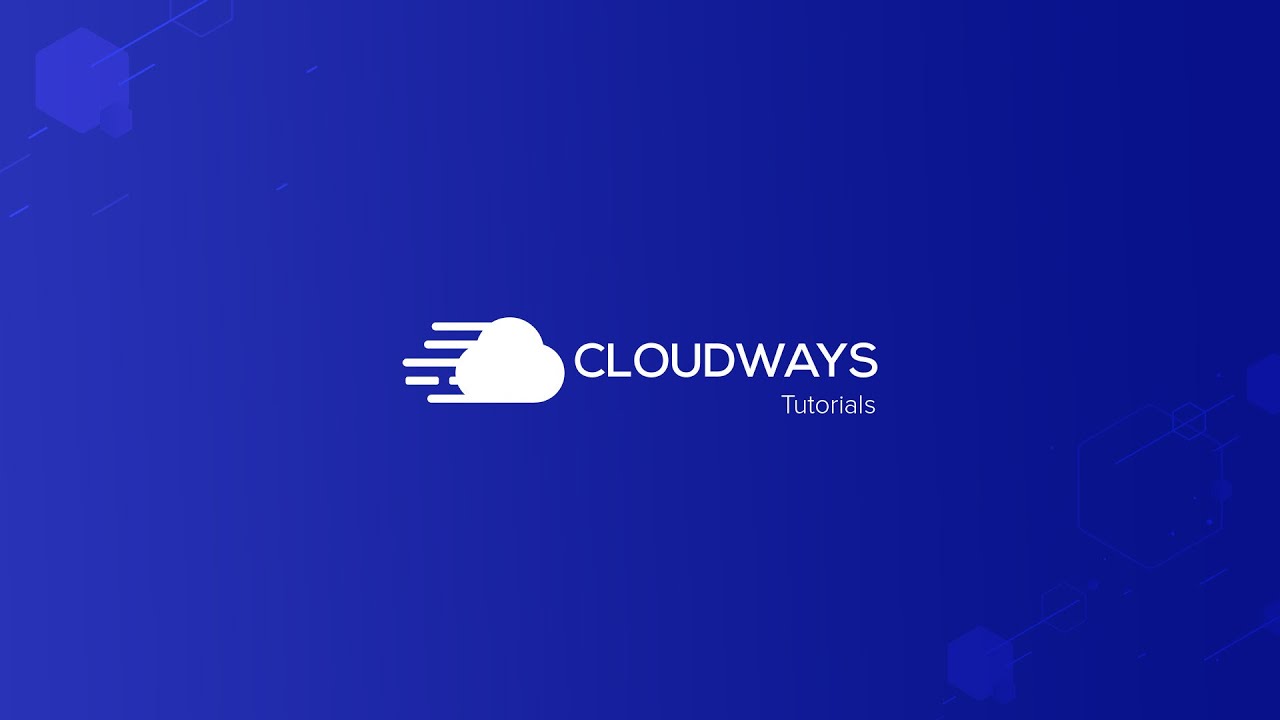

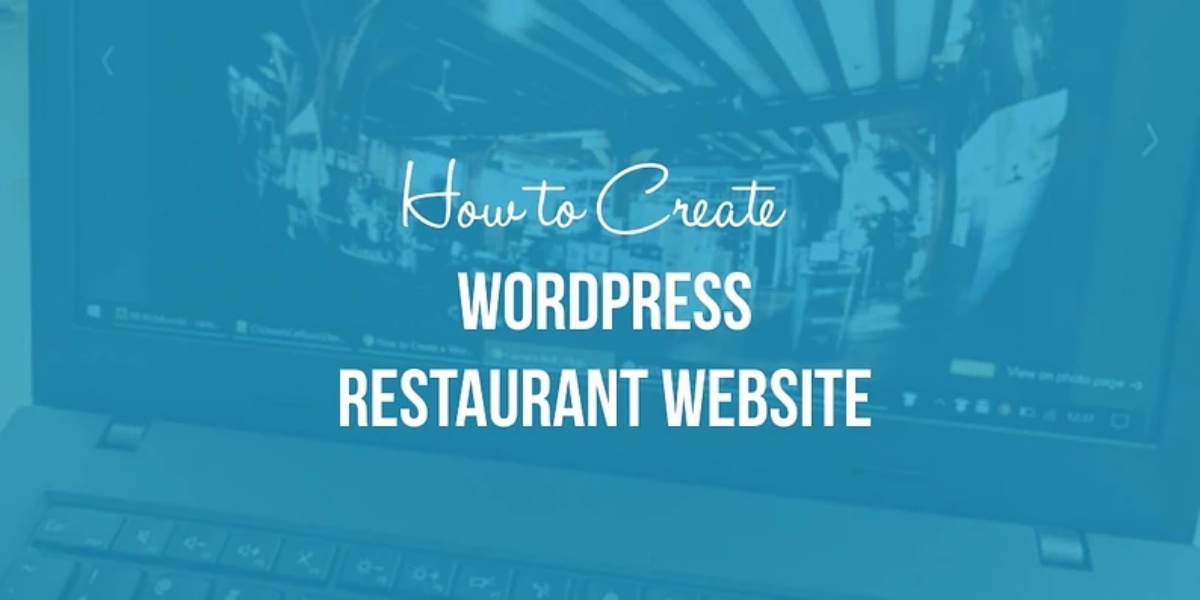
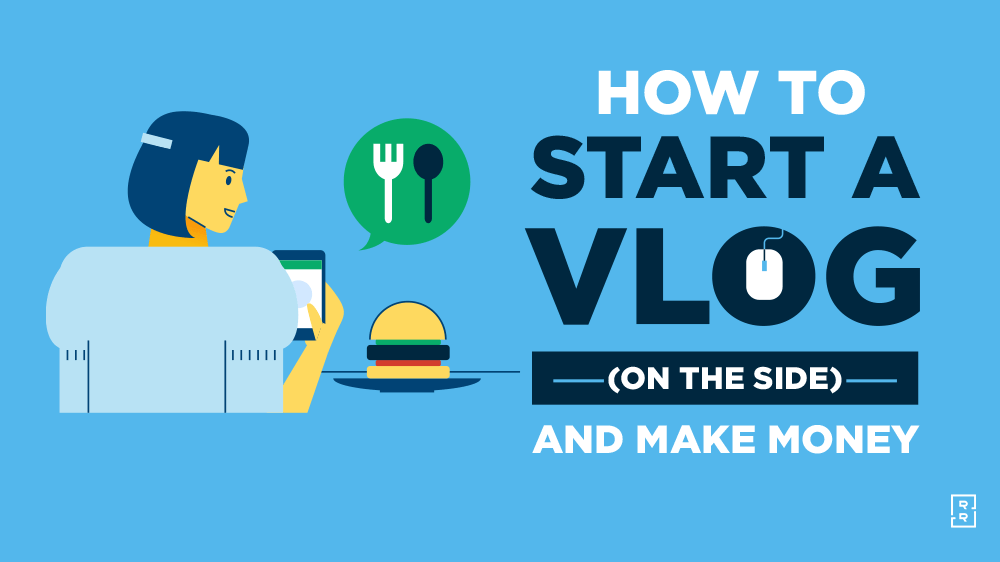
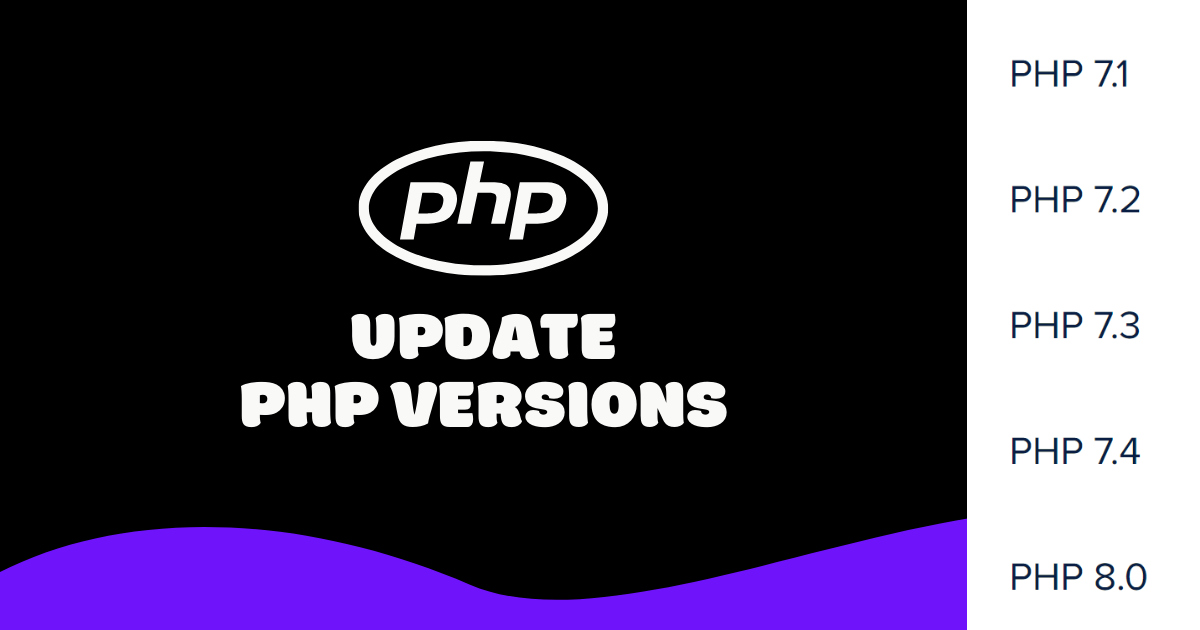

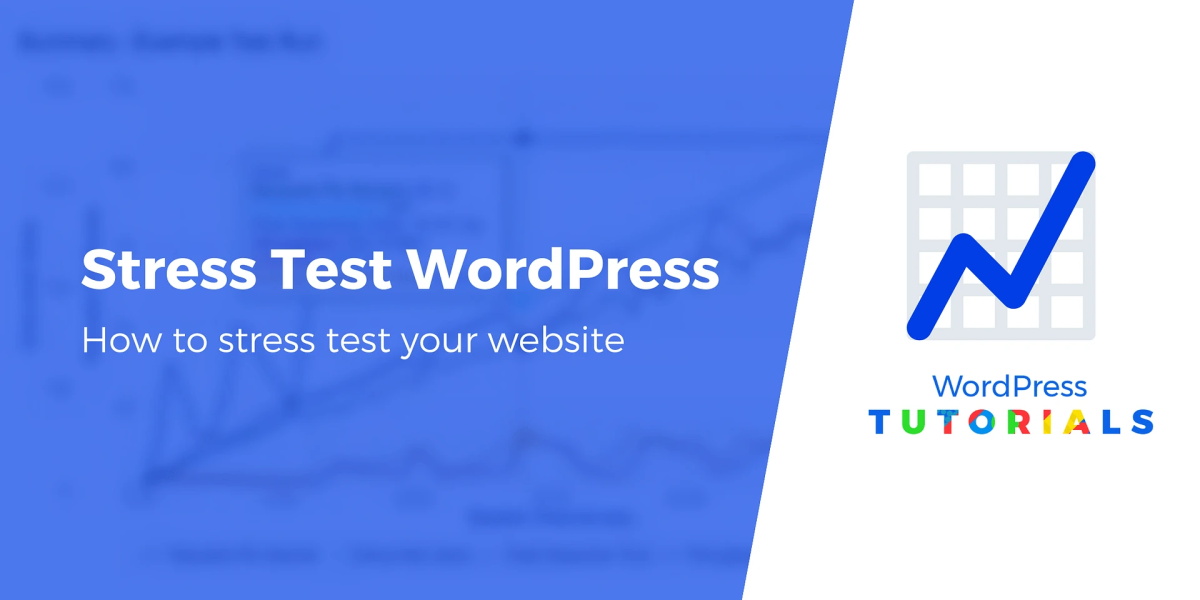
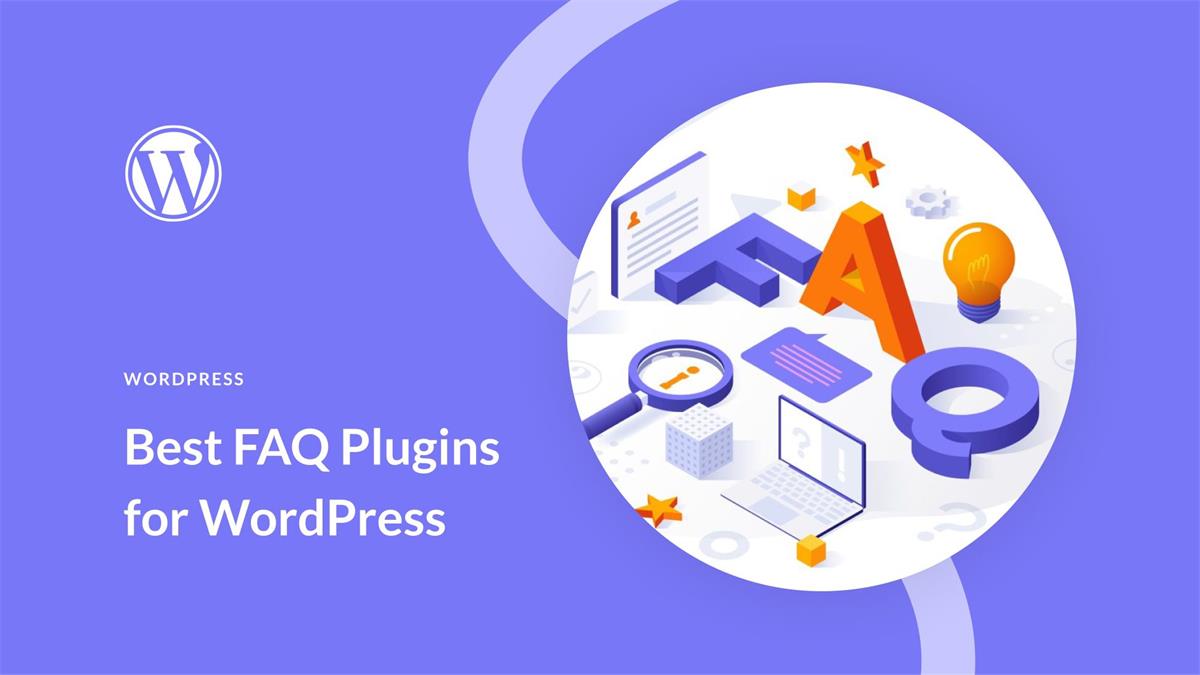
Recent Comments