Contents
Elementor is a powerful WordPress plugin that lets you create beautiful and responsive websites without coding. One of its features is the ability to add anchor links that scroll smoothly to specific sections on your page. However, some users have encountered a problem with these anchor links not working correctly on mobile devices, which can affect the user experience and the website performance.
If you are facing this issue, don’t panic! There are several ways to fix it, and in this article, we will show you some of the best methods to do so. These include adjusting your website settings, adding custom code, and using plugins. By following these steps, you will be able to make your website’s anchor links work flawlessly on all devices.
What is an Anchor Link in Elementor?
An anchor link is a type of link that takes you to a specific part of a page, instead of loading a new page. For example, if you have a long page with different sections, such as About Us, Services, Contact Us, etc., you can use anchor links to let your visitors jump to the section they want to see.
An anchor link consists of two parts: an anchor ID and an anchor text. The anchor ID is a unique name that you assign to the section you want to link to. The anchor text is the visible text that your visitors can click on. For example, if you want to link to the About Us section, you can use something like this:
<a href="#about-us">About Us</a>
The href attribute contains the anchor ID, which starts with a # sign. The About Us part is the anchor text.
In Elementor, you can easily create anchor links using the Menu Anchor widget. This widget lets you add an anchor ID to any section or element on your page. You can then use the Button widget or any other widget that supports dynamic links to add an anchor text that links to the anchor ID.
Why Elementor’s Scroll-to-Anchor Feature Doesn’t Work on Mobile Devices
There is no definitive answer to why Elementor’s scroll-to-anchor feature doesn’t work on mobile devices. However, based on our research, we have identified some possible causes:
- Lack of target links: If your page doesn’t have enough target links, such as #about-us, #services, #contact-us, etc., this may prevent your scroll-to-anchor feature from working.
- Extensions interference: If your mobile device has too many extensions installed, this may also block the scroll-to-anchor feature from functioning.
- Plugin conflict: If your website has too many plugins activated, this may also cause a plugin conflict that affects the scroll-to-anchor feature.
How to Fix Elementor’s Scroll-to-Anchor Issue on Mobile Devices
Fortunately, there are several solutions available that can help you fix Elementor’s scroll-to-anchor issue on mobile devices. Here are some of the most effective ones:
Adjust Your Website Settings
One of the simplest ways to fix Elementor’s scroll-to-anchor issue on mobile devices is to adjust your website settings. Here are the steps:
- Go to your WordPress dashboard and navigate to Settings > General.
- Make sure that your WordPress Address (URL) and Site Address (URL) are exactly the same. If they are not, change them so that they match.
- Save your changes and clear your website cache.
- Check if your scroll-to-anchor feature works on mobile devices now.
Add Custom Code
Another way to fix Elementor’s scroll-to-anchor issue on mobile devices is to add some custom code to your website. Here are the steps:
- Go to your WordPress dashboard and navigate to Appearance > Theme Editor.
- On the right sidebar, select the functions.php file of your active theme.
- At the end of the file, add this code:
add_action( 'wp_footer', function() {
?>
<script>
jQuery(document).ready(function($) {
// Change 0 to the ID of your header element
var headerHeight = $('#header').outerHeight();
// Change .elementor-menu-anchor to the class of your menu anchor element
$('.elementor-menu-anchor').each(function() {
var currentAnchor = $(this);
var currentAnchorID = currentAnchor.attr('id');
currentAnchor.removeAttr('id');
$('<div id="'
+ currentAnchorID + '"></div>').insertBefore(currentAnchor);
var newAnchor = $('#' + currentAnchorID);
newAnchor.css('height', headerHeight + 'px');
newAnchor.css('margin-top', '-' + headerHeight + 'px');
});
});
</script>
<?php
});- Save your changes and clear your website cache.
- Check if your scroll-to-anchor feature works on mobile devices now.
This code basically creates a new div element with the same ID as your menu anchor element and places it before the original element. Then, it sets the height and margin-top of the new element to match the height of your header element. This way, when you click on an anchor link, it will scroll to the new element instead of the original one, and avoid being hidden by the header.
Use Plugins
Another way to fix Elementor’s scroll-to-anchor issue on mobile devices is to use plugins that can enhance or replace the scroll-to-anchor feature. Here are some of the best plugins for this purpose:
- Page Scroll to ID: This plugin lets you create smooth scrolling animations for your anchor links. It also has options to adjust the offset, speed, easing, and more. You can use this plugin with Elementor by adding a custom class to your anchor links and using the plugin’s shortcode or widget to create the links.
- Easy Smooth Scroll Links: This plugin also lets you create smooth scrolling animations for your anchor links. It also has options to adjust the offset, duration, easing, and more. You can use this plugin with Elementor by adding a custom class to your anchor links and using the plugin’s shortcode or widget to create the links.
- Smooth Scroll Page Up/Down Buttons: This plugin adds two buttons to your website that let your visitors scroll up or down to the top or bottom of the page. It also has options to adjust the position, size, color, icon, and more of the buttons. You can use this plugin with Elementor by adding a custom class to your anchor links and using the plugin’s shortcode or widget to create the buttons.
Conclusion
Elementor’s scroll-to-anchor feature is a great way to improve the navigation and user experience of your website. However, if it doesn’t work on mobile devices, it can cause frustration and confusion for your visitors. Luckily, there are several ways to fix this issue, such as adjusting your website settings, adding custom code, or using plugins. By following these methods, you will be able to make your website’s anchor links work perfectly on all devices.
We hope this article was helpful for you. If you have any questions or feedback, please let us know in the comments below.
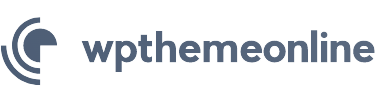

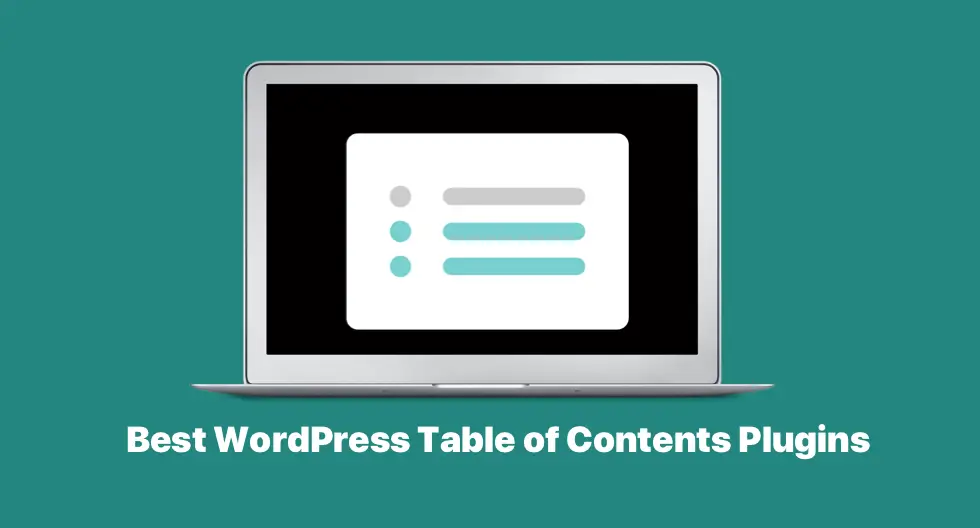
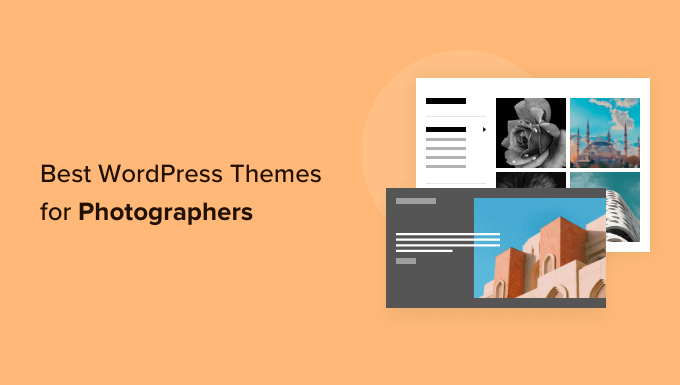
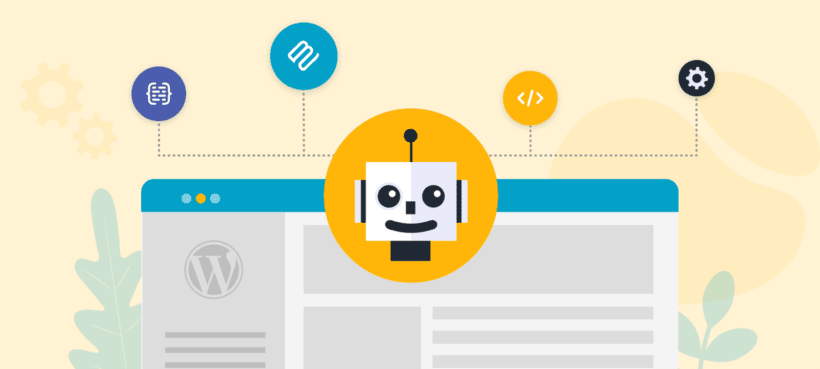
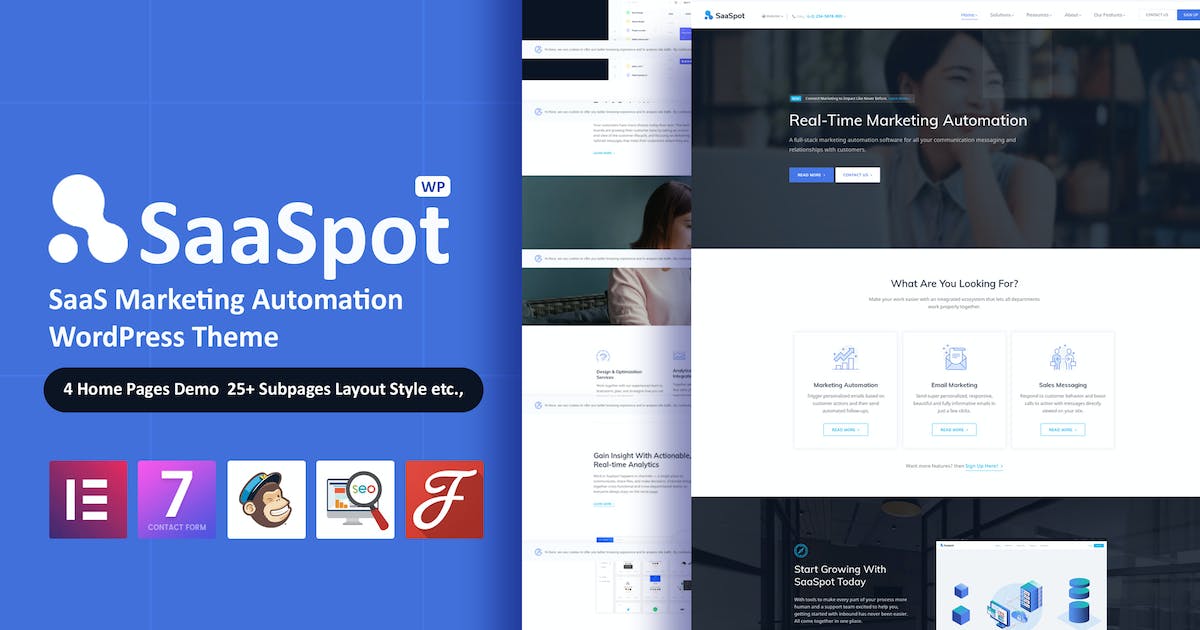
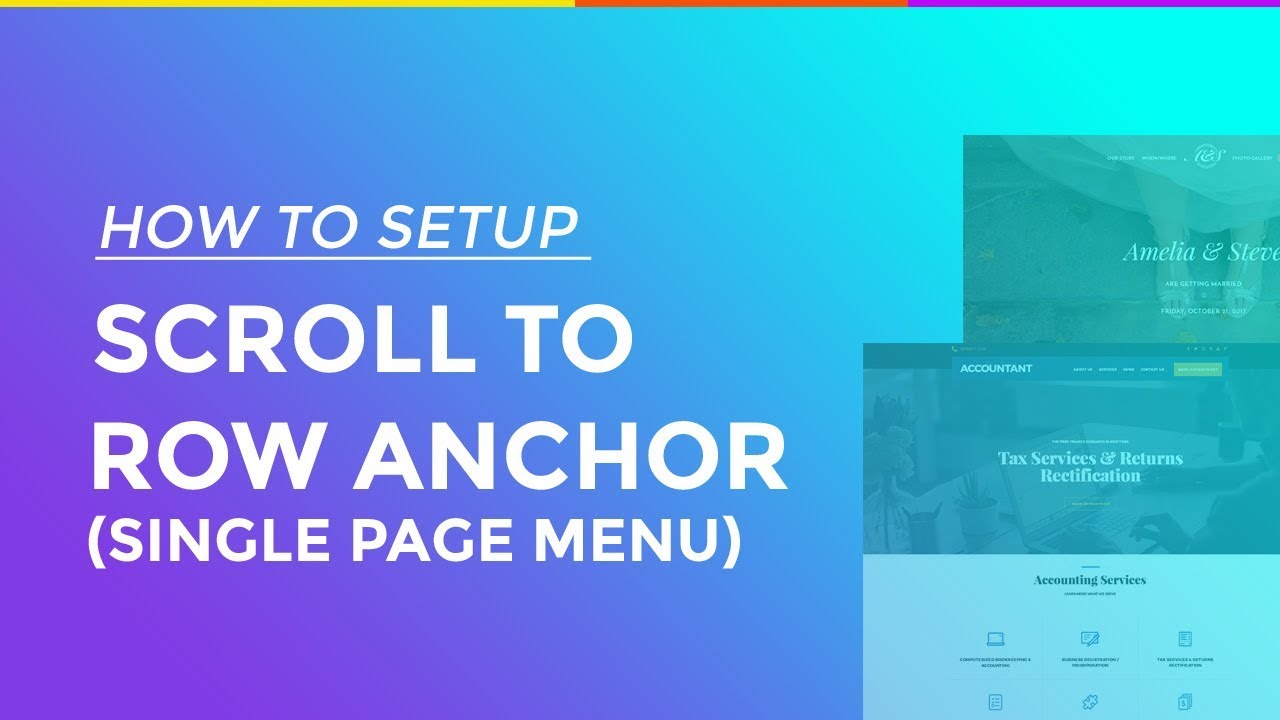
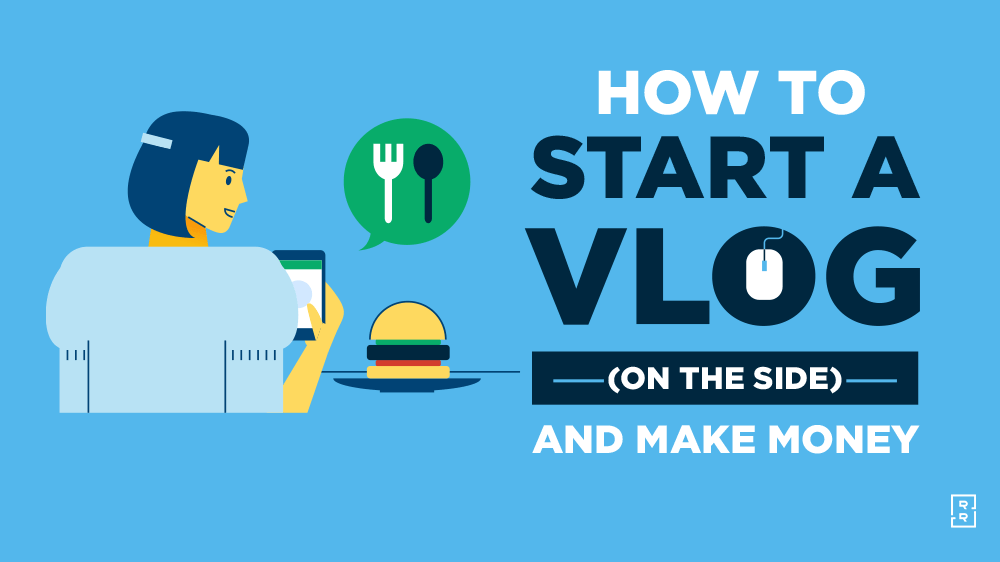
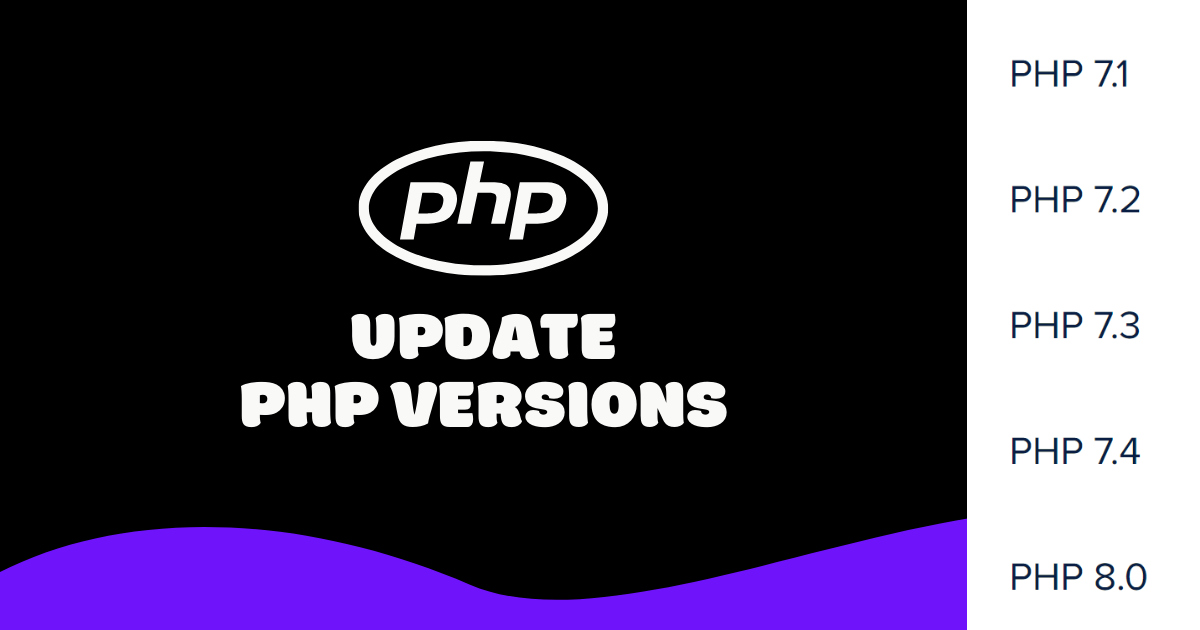
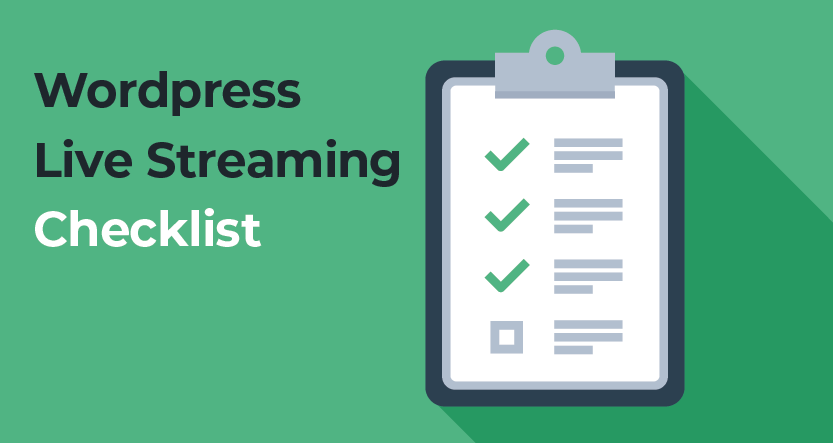

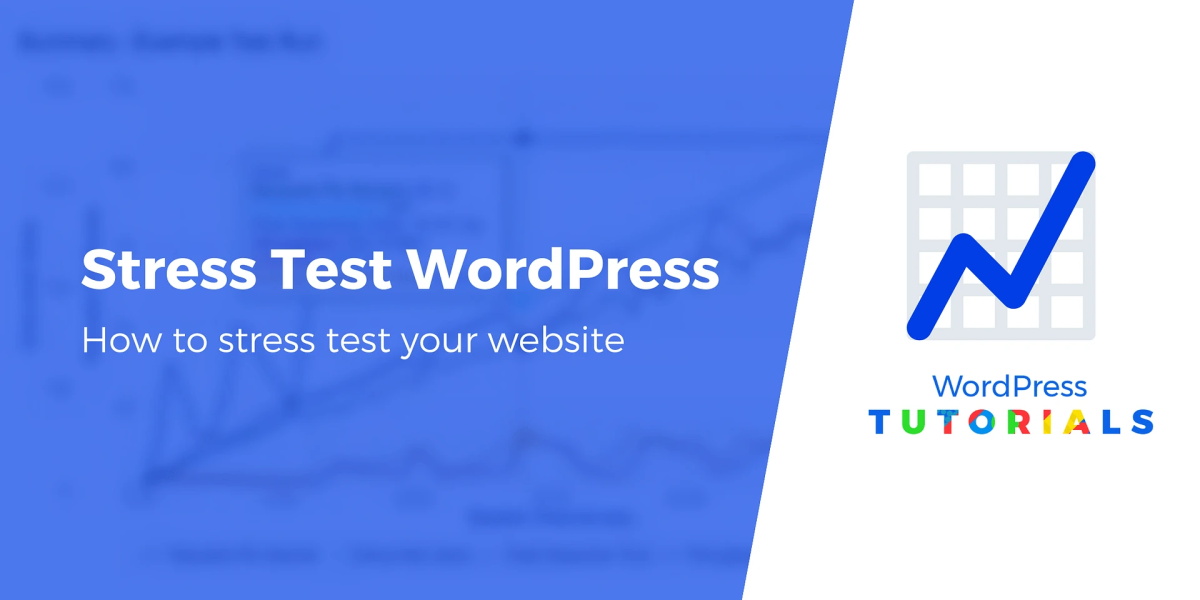
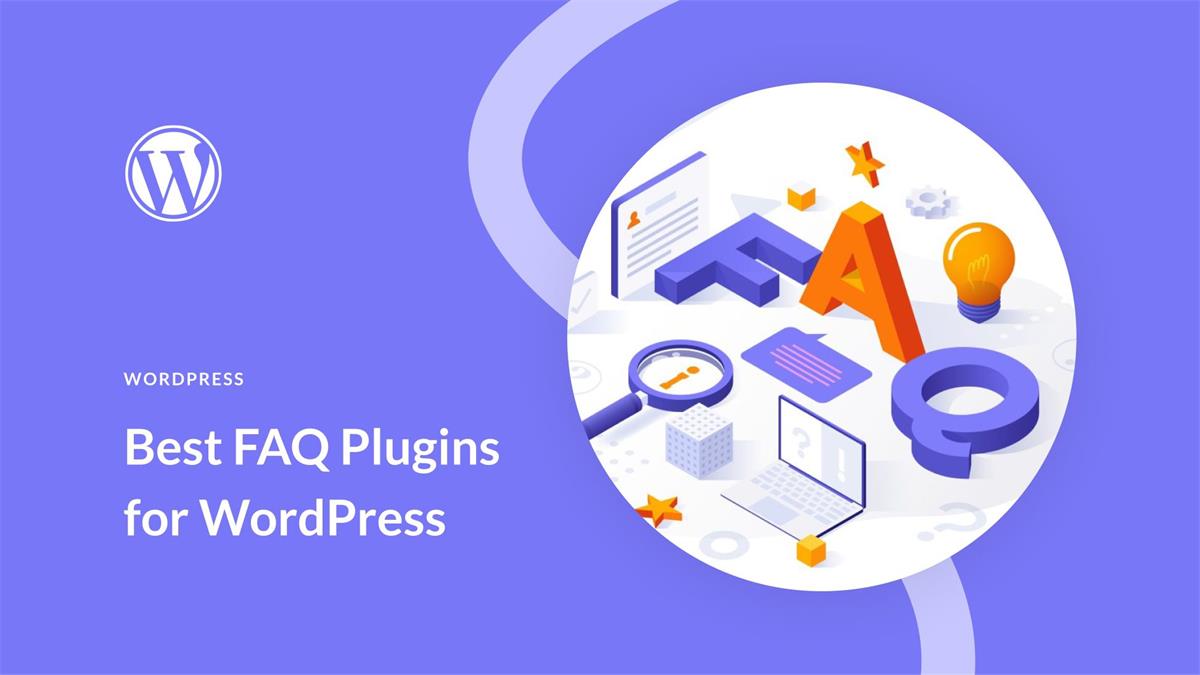
Recent Comments