Do you want to keep your WordPress users updated with your latest posts? Sending notifications to your users can help you increase your website traffic, engagement, and loyalty. In this article, we will show you three ways to notify your WordPress users about new posts.
Method 1: Use an Email Newsletter Service
One of the most effective ways to notify your users about new posts is by sending them email newsletters. Email newsletters allow you to communicate with your users directly and build a loyal audience.
To start sending email newsletters, you need to choose an email marketing service provider and build an email list. There are many email marketing services available, but we recommend using Constant Contact. It is one of the best email marketing services for WordPress and offers a free trial.
Once you have signed up for Constant Contact, you need to install and activate the Constant Contact Forms plugin on your WordPress website. This plugin will help you create and display opt-in forms on your website to collect email addresses from your visitors.
After activating the plugin, you need to connect it with your Constant Contact account. You can do this by going to Contact Form » Connect Now from your WordPress dashboard and following the instructions.
Next, you need to create an opt-in form for your website. You can do this by going to Contact Form » Add New and choosing a template. You can customize the form fields, design, and settings according to your needs.
Once you are happy with your form, you can save it and copy the shortcode. You can then paste the shortcode anywhere on your website where you want to display the form. For example, you can add it to your sidebar, footer, or a landing page.
Now that you have created an opt-in form, you need to set up an email campaign to send new posts to your subscribers. You can do this by going to Constant Contact » Campaigns and clicking on the Create button.
You can choose from different types of campaigns, such as newsletters, announcements, or automated series. For this example, we will choose Automated Series.
You can then choose a trigger for your series, such as when someone joins a list or a tag. For this example, we will choose When someone joins a list and select the list that we created for our opt-in form.
Next, you can add emails to your series by clicking on the Add Email button. You can choose from different templates or create your own from scratch.
You can then customize the email content, subject line, sender name, and other settings. You can also use dynamic content blocks to insert personalized information such as the subscriber’s name or the latest posts from your website.
To insert the latest posts from your website, you need to use the RSS block. You can drag and drop it into your email content area and enter your website’s RSS feed URL. You can also choose how many posts you want to display and how often you want to send the email.
Once you are done with editing your email, you can save it and activate it. Your email campaign is now ready to send new posts to your subscribers automatically.
Method 2: Use a Push Notification Service
Another way to notify your users about new posts is by using push notifications. Push notifications are messages that appear on the user’s browser or device even when they are not on your website. They are similar to mobile app notifications but work on both desktop and mobile devices.
Push notifications can help you increase your website traffic, engagement, and conversions by bringing back users who have left your website or subscribed to your notifications.
To send push notifications to your WordPress users, you need to use a push notification service such as PushEngage. It is one of the best push notification services for WordPress and offers a free plan for up to 2500 subscribers and 120 notifications per month.
To use PushEngage, you need to sign up for an account and install and activate the PushEngage plugin on your WordPress website. After activating the plugin, you need to connect it with your PushEngage account by going to PushEngage » Settings and clicking on the Connect Your Existing Account button.
After connecting your account, you need to enable push notifications on your website by going to PushEngage » Installation Settings and turning on the Enable Push Notifications option.
You also need to upload an image for your push notifications by clicking on the Change button below Site Image. The image should be in JPG or PNG format and have a size of 256 x 256 pixels.
Next, you need to configure how you want to ask your visitors to subscribe to your push notifications. You can do this by going to PushEngage » Subscription Dialogbox and choosing a subscription dialog box type. You can choose from different types such as alert box, bell icon, or single step opt-in.
You can also customize the appearance, text, and behavior of the subscription dialog box according to your preferences. For example, you can change the color, position, delay, and frequency of the dialog box.
Once you are done with setting up the subscription dialog box, you need to create a push notification campaign to send new posts to your subscribers. You can do this by going to PushEngage » Notifications and clicking on the Create button.
You can choose from different types of notifications, such as one-time notifications, drip notifications, or autoresponder notifications. For this example, we will choose Autoresponder Notifications.
You can then choose a trigger for your notifications, such as when someone subscribes to your notifications or when a new post is published on your website. For this example, we will choose When a new post is published on your website.
Next, you can customize the notification content, title, image, URL, and other settings. You can also use dynamic variables to insert information such as the post title, post excerpt, or post image.
Once you are done with editing your notification, you can save it and activate it. Your push notification campaign is now ready to send new posts to your subscribers automatically.
Method 3: Use a Social Media Automation Tool
A third way to notify your users about new posts is by using a social media automation tool such as Revive Old Posts. It is a WordPress plugin that allows you to automatically share your new and old posts on social media platforms such as Facebook, Twitter, LinkedIn, and more.
Sharing your posts on social media can help you reach a wider audience, drive more traffic to your website, and increase your social media followers.
To use Revive Old Posts, you need to install and activate the plugin on your WordPress website. After activating the plugin, you need to connect it with your social media accounts by going to Revive Old Posts » Accounts and clicking on the Add Account button.
You can then choose the social media platform that you want to connect and follow the instructions. You can connect multiple accounts from different platforms if you want.
Next, you need to configure how you want to share your posts on social media by going to Revive Old Posts » General Settings. You can customize various settings such as the post type, post age, post frequency, post format, hashtags, and more.
You can also enable the Share New Posts option to automatically share your new posts on social media as soon as they are published.
Once you are done with setting up the general settings, you can save them and start sharing your posts on social media. You can also view the logs and statistics of your shares by going to Revive Old Posts » Logs and Revive Old Posts » Statistics respectively.
We hope this article helped you learn how to notify your WordPress users about new posts. You can use any of these methods or combine them to increase your website traffic and engagement.
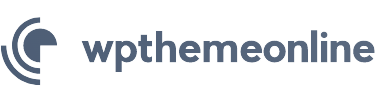

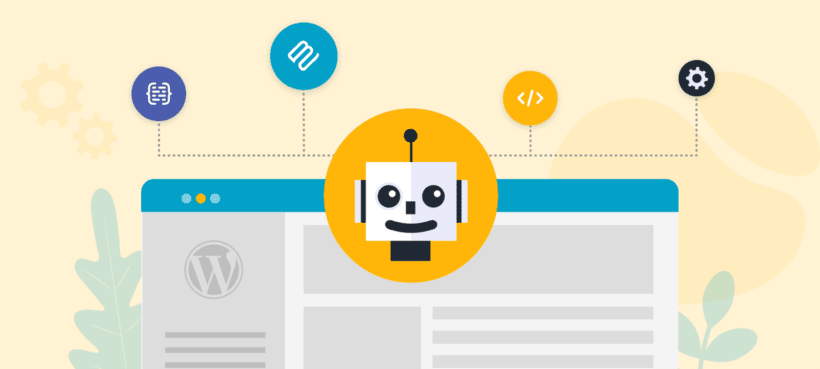
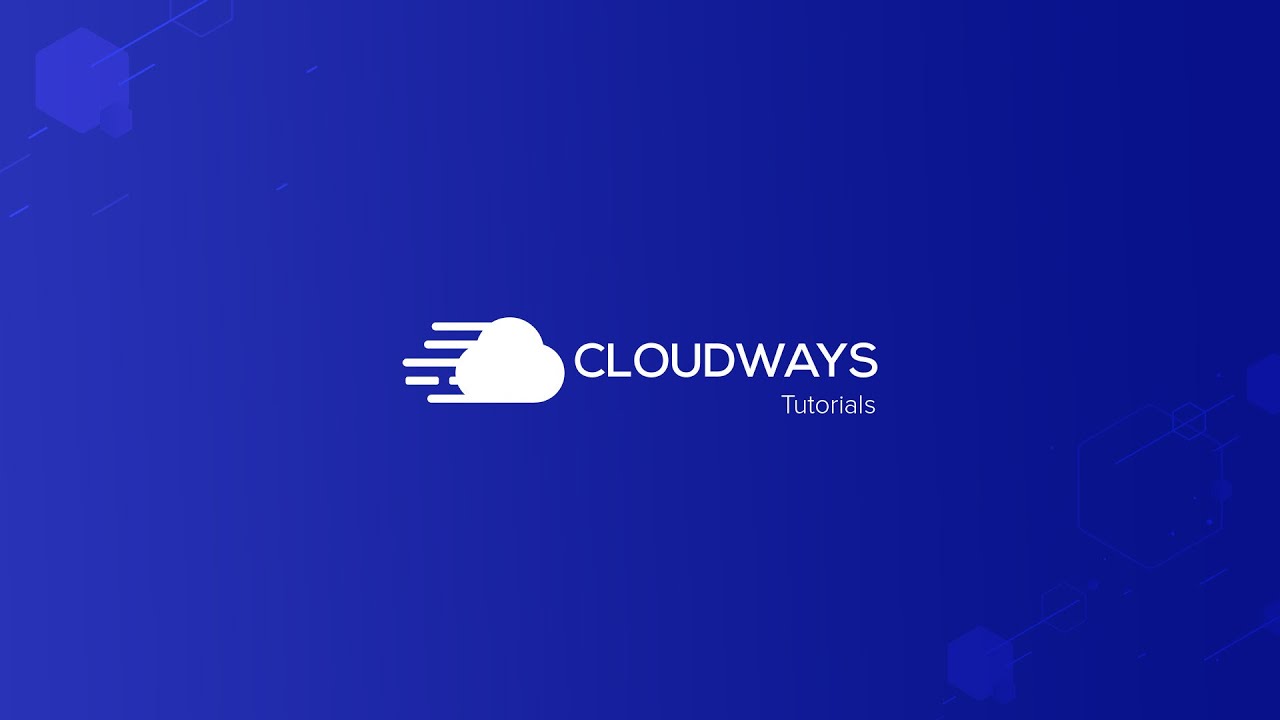
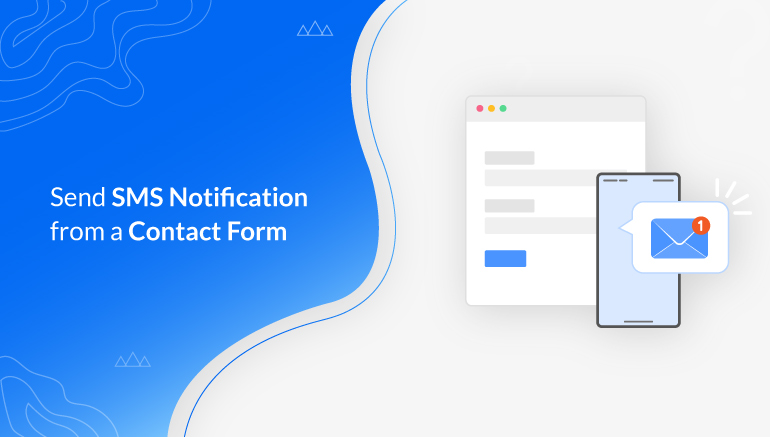
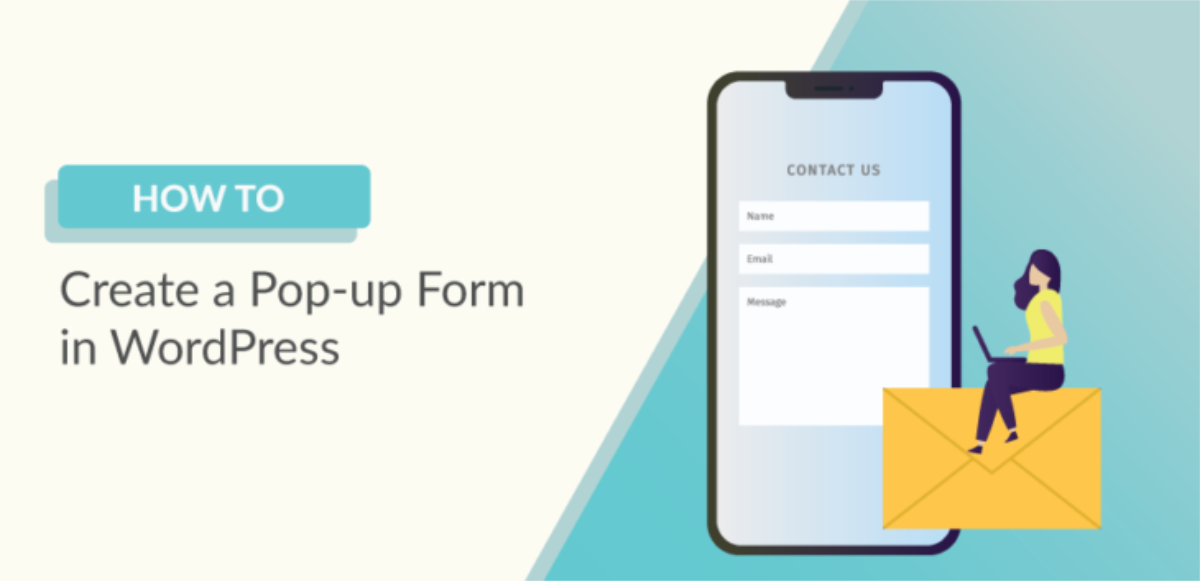
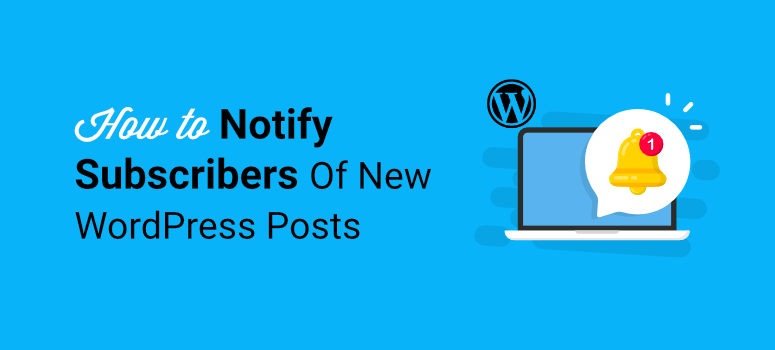
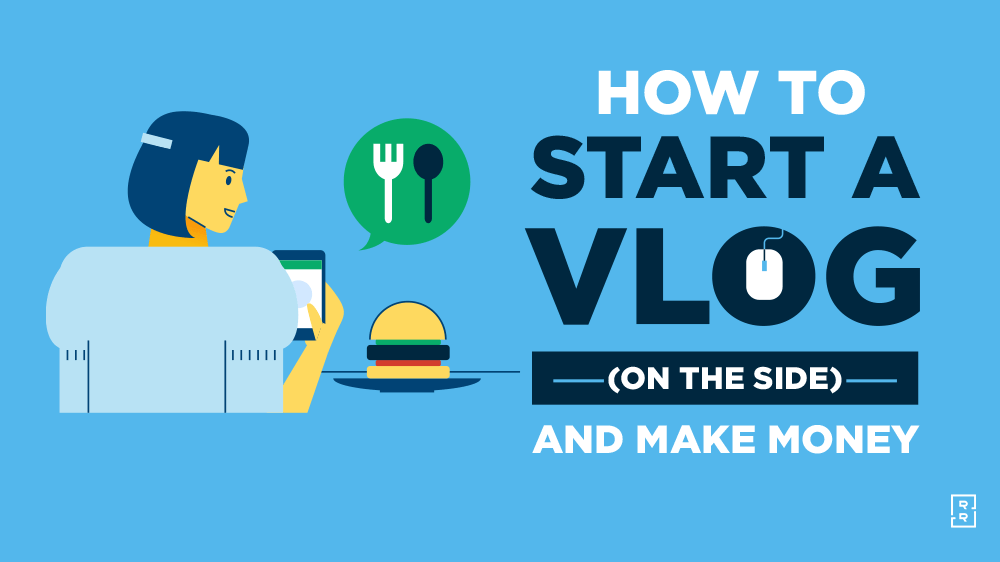
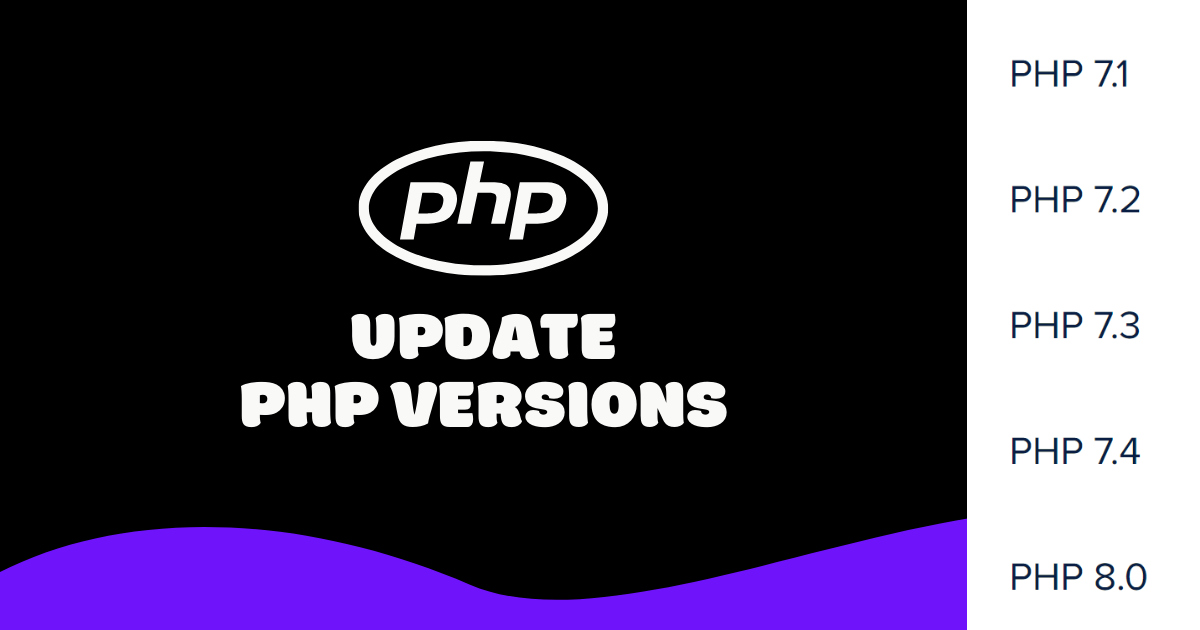
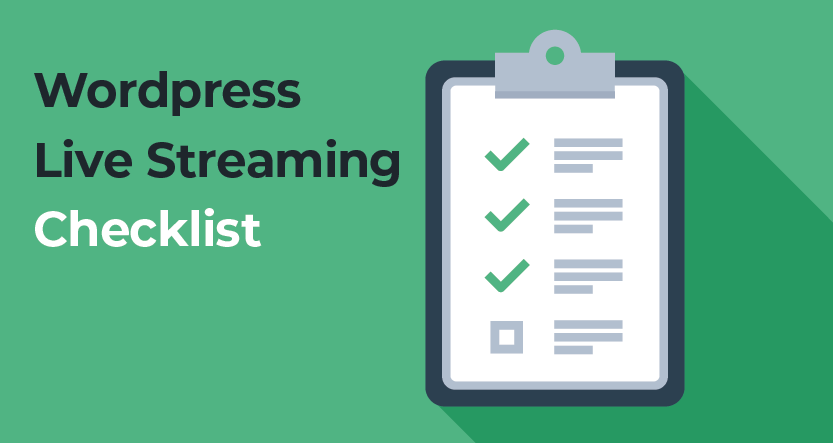

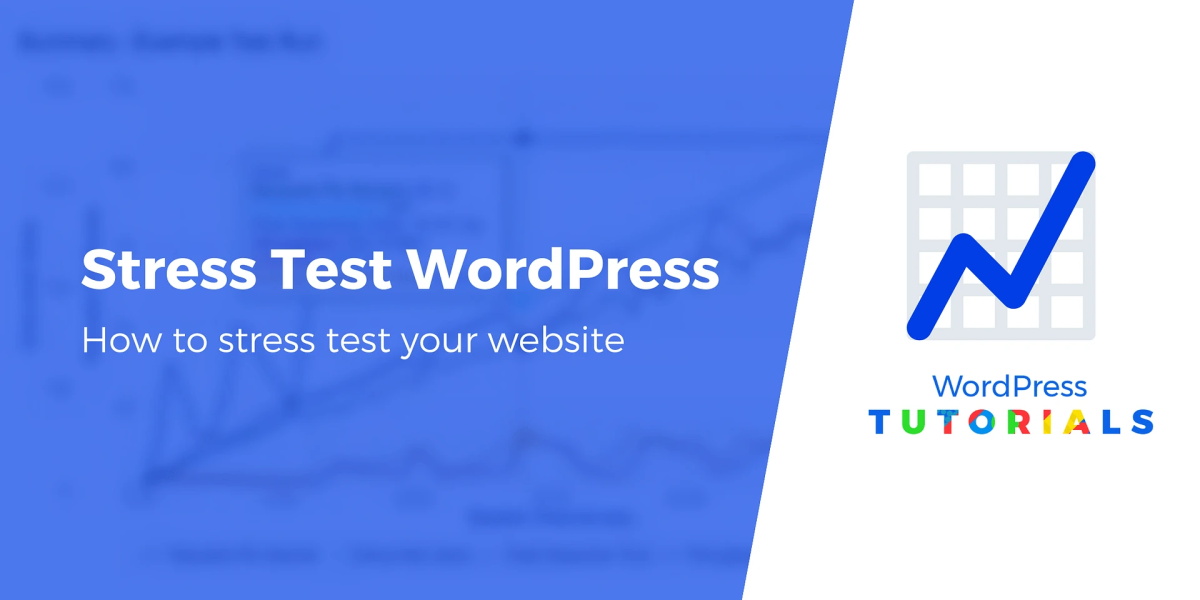
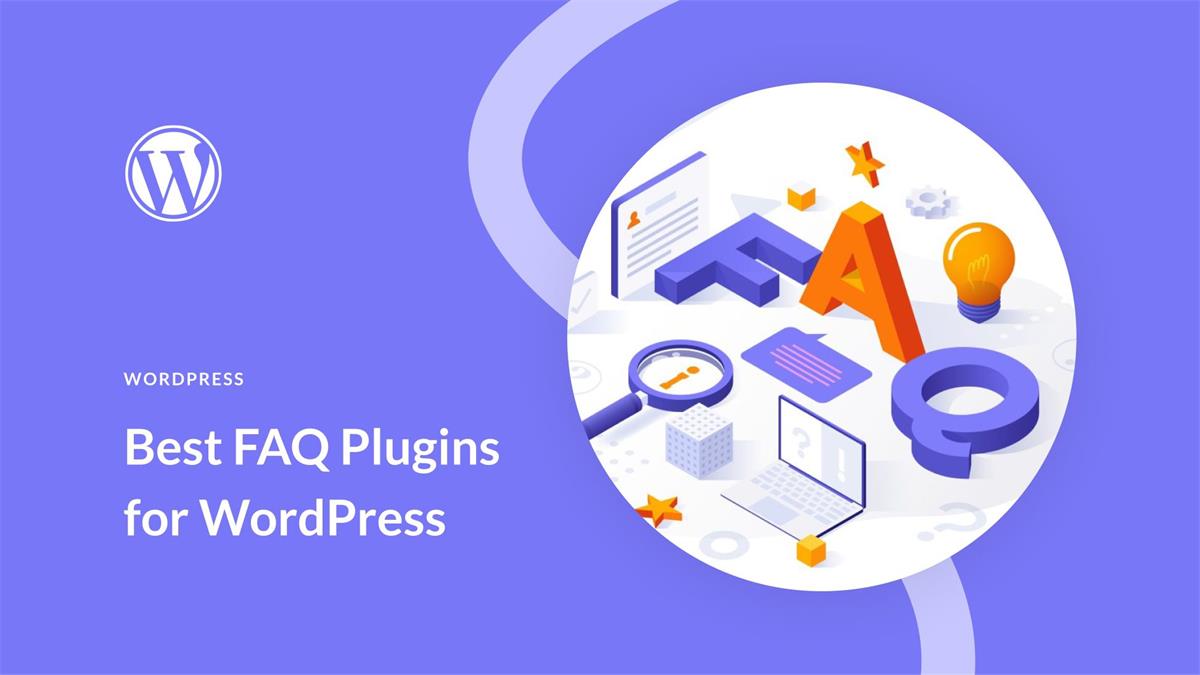
Recent Comments