Contents
If you are an Amazon affiliate marketer, you know how important it is to persuade your readers to buy the products you recommend. One way to do that is to add a “Buy On Amazon” button under each product on your website. This button will improve the user experience and allow them to purchase the product while they are interested. They will be redirected to Amazon with one click, where they can complete their order and earn you a commission.
In this article, we will show you how to create a “Buy On Amazon” button for your WordPress site using a free plugin called Spectra. Spectra is a powerful block-based page builder for WordPress that offers 28+ exclusive blocks, including a Button block. With this block, you can easily create and customize a “Buy On Amazon” button for your website.
Steps to Create a “Buy On Amazon” Button with Spectra
Before you start, make sure you have installed and activated the Spectra plugin on your website. If you need help with this step, you can follow our guide on how to install a WordPress plugin.
Once you have activated Spectra, follow these steps:
- Open the post or page where you want to add the button in the WordPress editor.
- Add the Spectra Button block to the desired location on your post or page. You can do this by clicking on the “+” icon and searching for “Spectra Button”.
- By default, the block will show two buttons. You can delete one of them by right-clicking on it and selecting “Remove Button”.
- To customize the remaining button, select it and go to the block settings panel on the right. Here you can change the button text, link, icon, style, color, size, alignment, border, shadow, and hover effects.
- To make the button look like a “Buy On Amazon” button, you can use these settings:
- Button Text: Buy On Amazon
- Button Link: Paste your Amazon affiliate link for the product
- Button Icon: Select an Amazon icon from the icon library
- Button Style: Flat
- Button Color: #FF9900
- Button Size: Medium
- Button Alignment: Center
- Button Border: None
- Button Shadow: None
- Button Hover Effect: None
Frequently Asked Questions about Creating a “Buy On Amazon” Button
Here are some common questions and answers about creating a “Buy On Amazon” button for your WordPress site.
How do I get an Amazon affiliate link for a product?
To get an Amazon affiliate link for a product, you need to join the Amazon Associates program and log in to your account. Then, you can search for the product you want to promote and click on the “Get Link” button next to it. You can choose between a text link, an image link, or a text+image link. Copy the HTML code or the URL of the link and paste it into your WordPress editor.
How do I add multiple “Buy On Amazon” buttons on my website?
You can add multiple “Buy On Amazon” buttons on your website by repeating the steps above for each product you want to feature. You can also duplicate an existing button by right-clicking on it and selecting “Duplicate”. Then, you can change the button link and text accordingly.
How do I track the performance of my “Buy On Amazon” buttons?
You can track the performance of your “Buy On Amazon” buttons by using Google Analytics or other analytics tools. You can also use Spectra’s built-in analytics feature to see how many clicks each button gets. To enable this feature, go to Spectra > Settings > Analytics and turn on the “Enable Analytics” option. Then, you can view the analytics data by clicking on the “Analytics” icon on each button block.
Conclusion
Adding a “Buy On Amazon” button to your WordPress site is a great way to increase your conversions and commissions as an Amazon affiliate marketer. With Spectra, you can create and customize this button with ease and without any coding skills.
We hope this article helped you learn how to create a “Buy On Amazon” button for your WordPress site using Spectra. If you have any questions
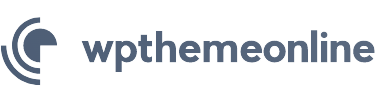

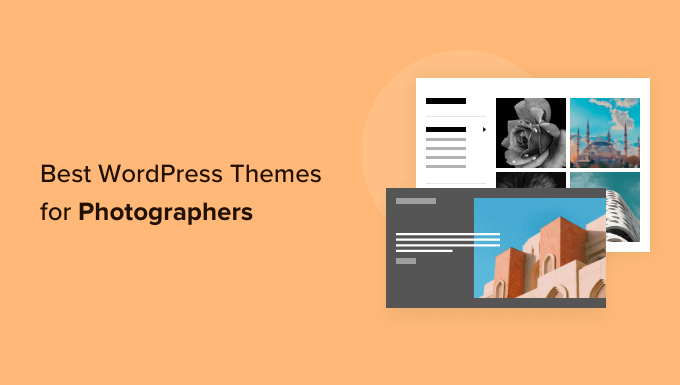
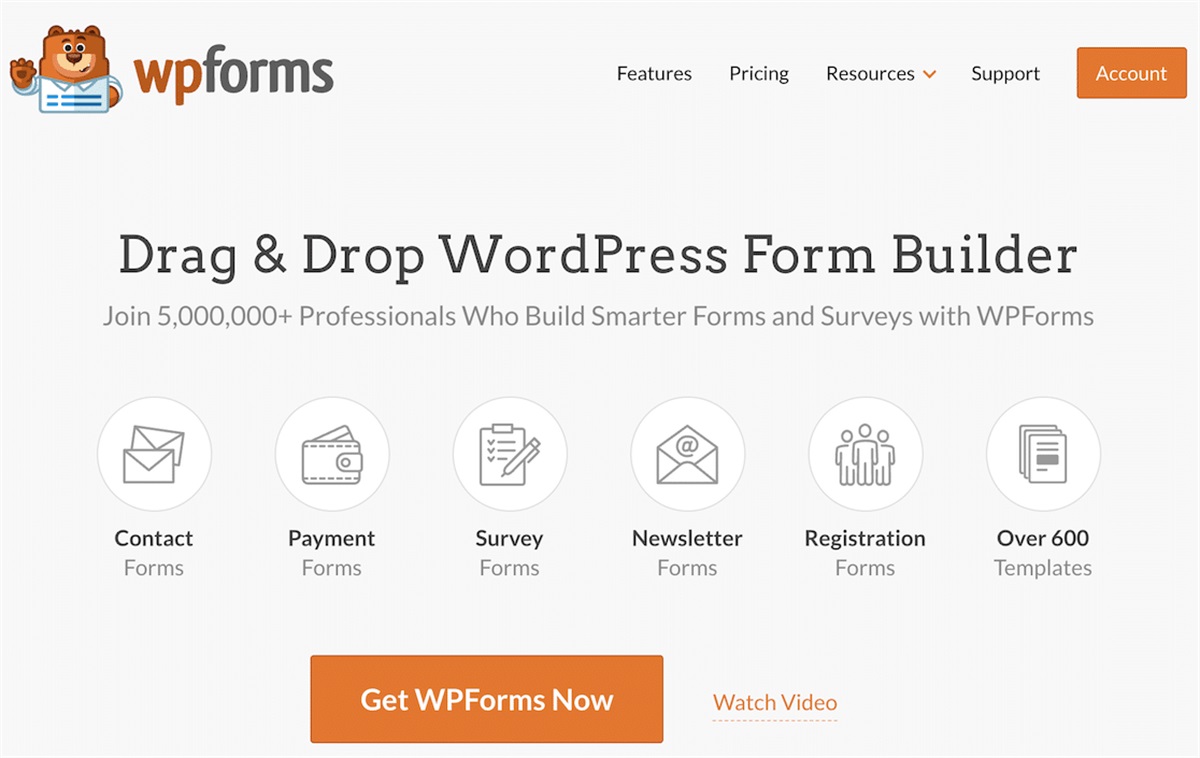
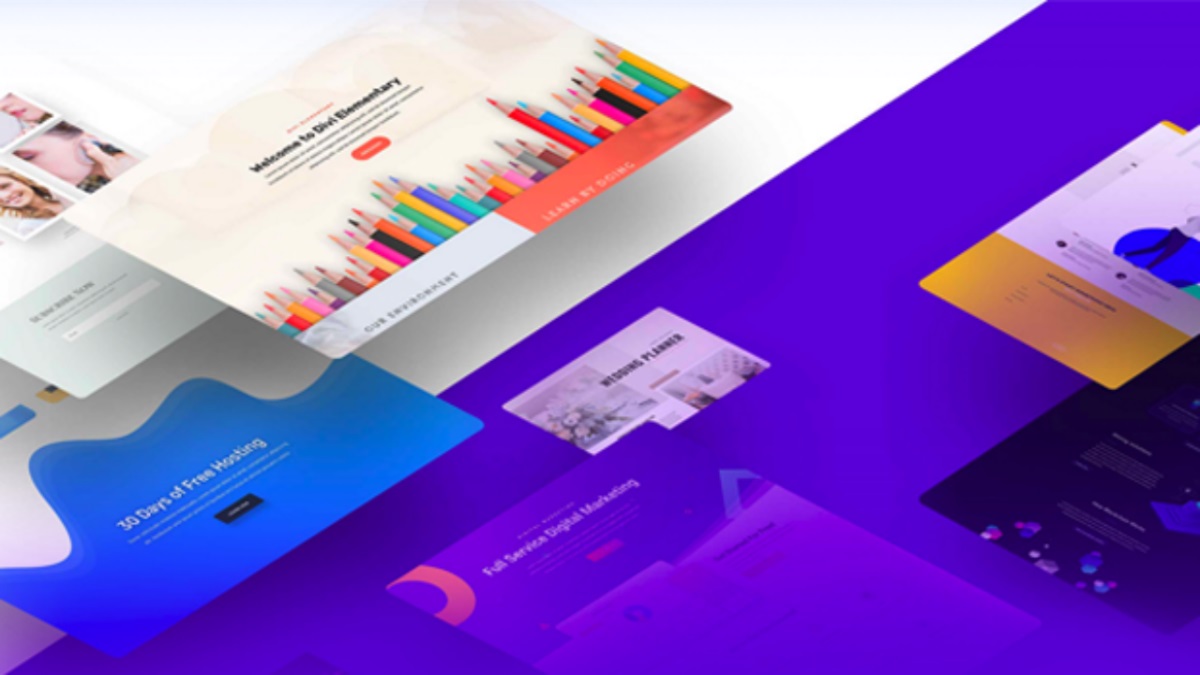
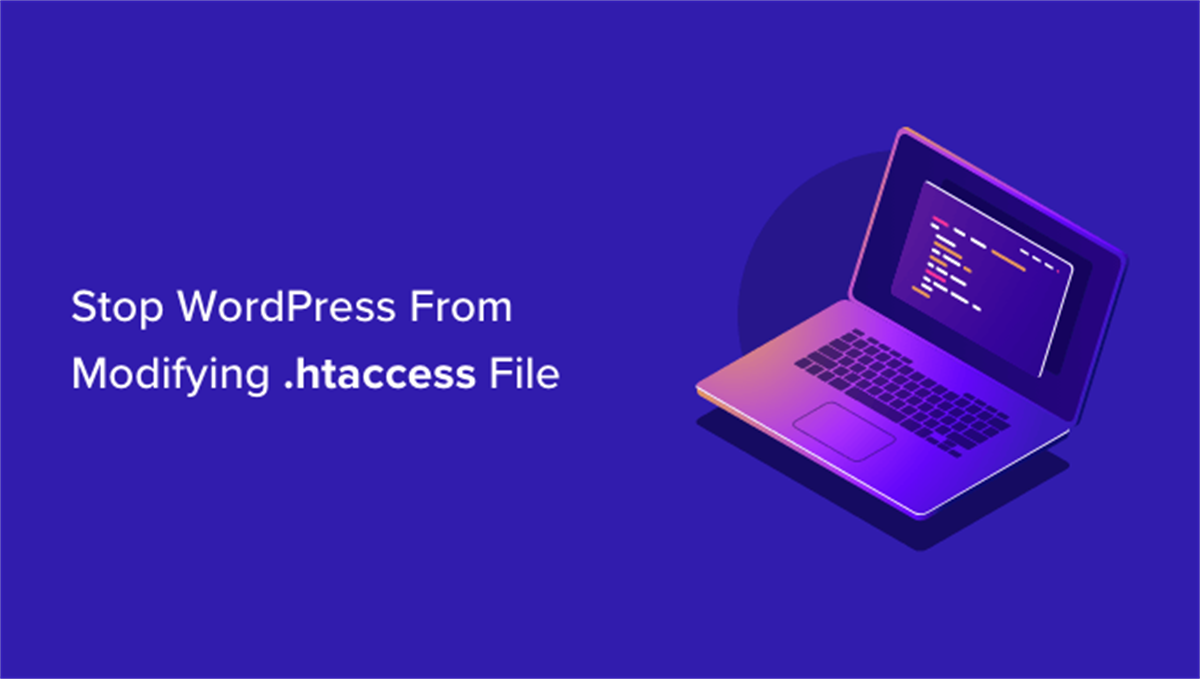
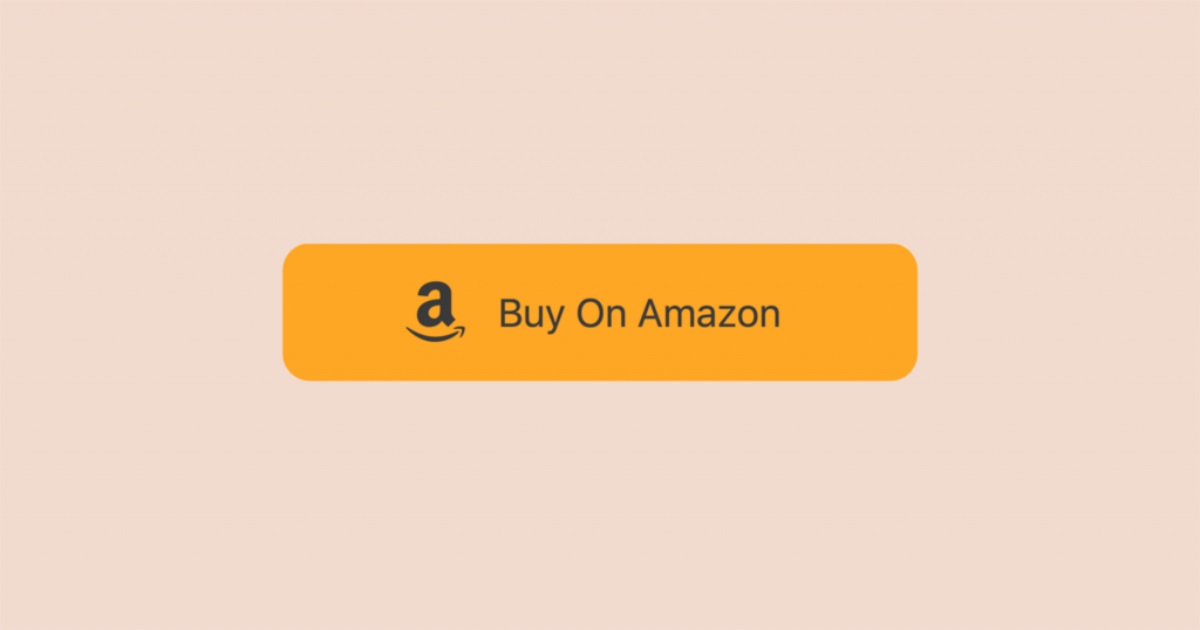
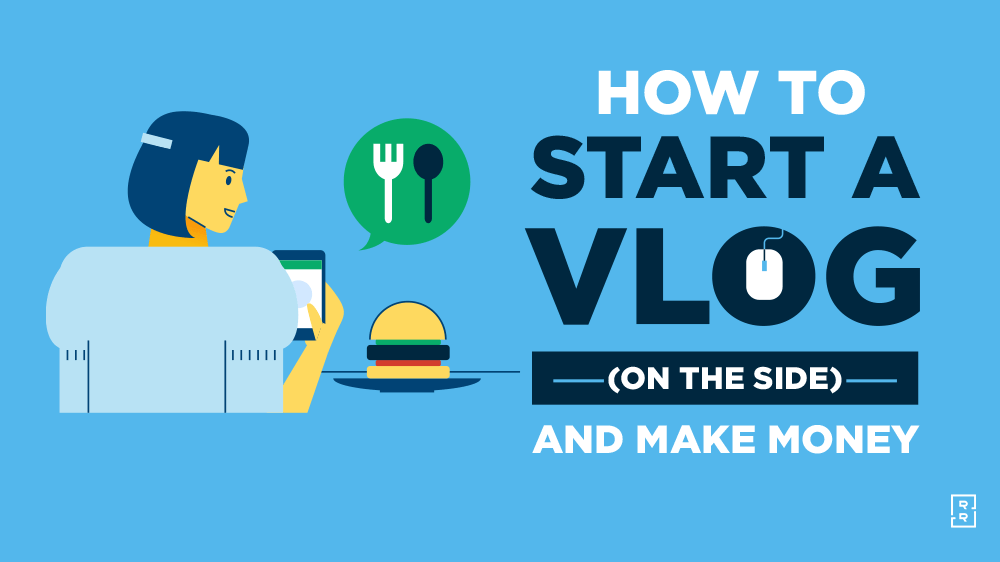
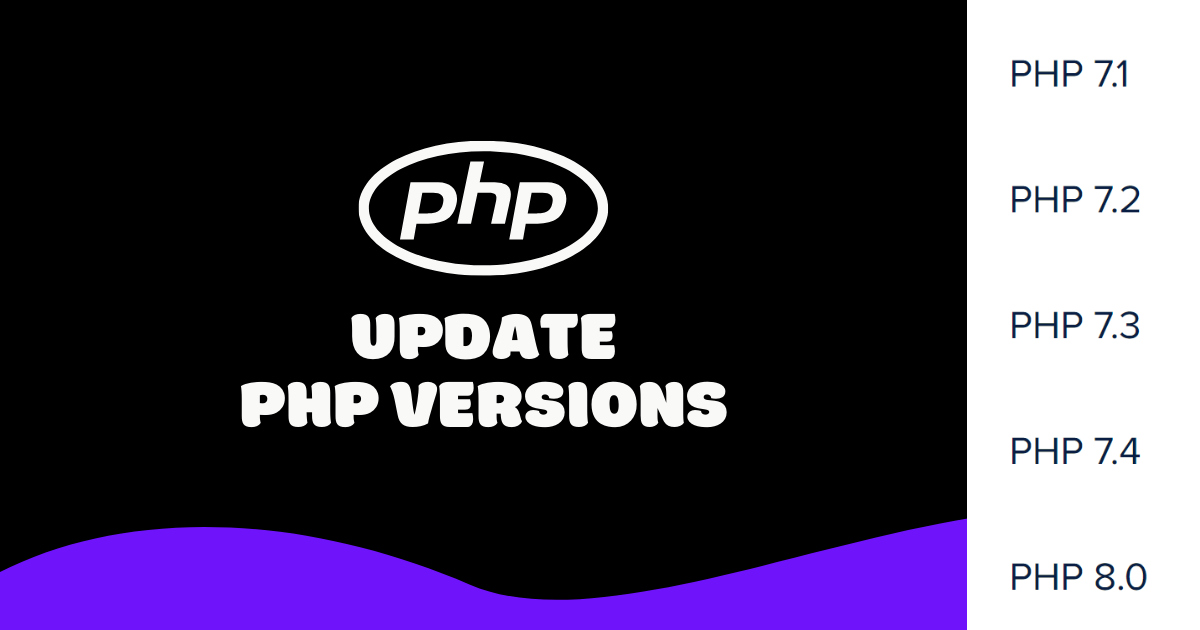
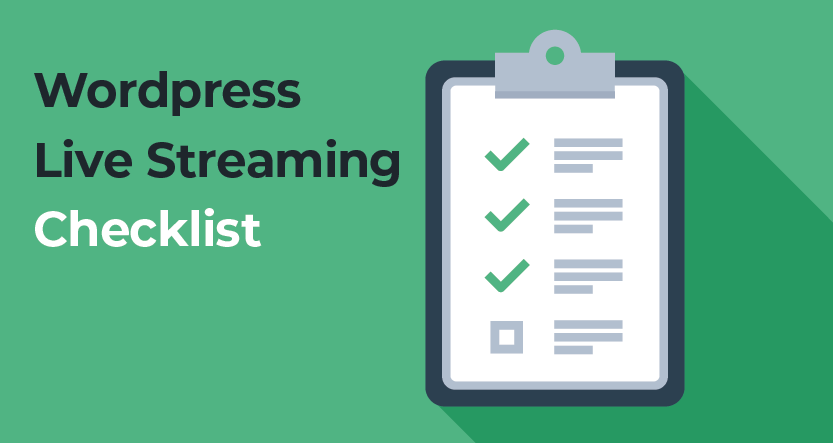

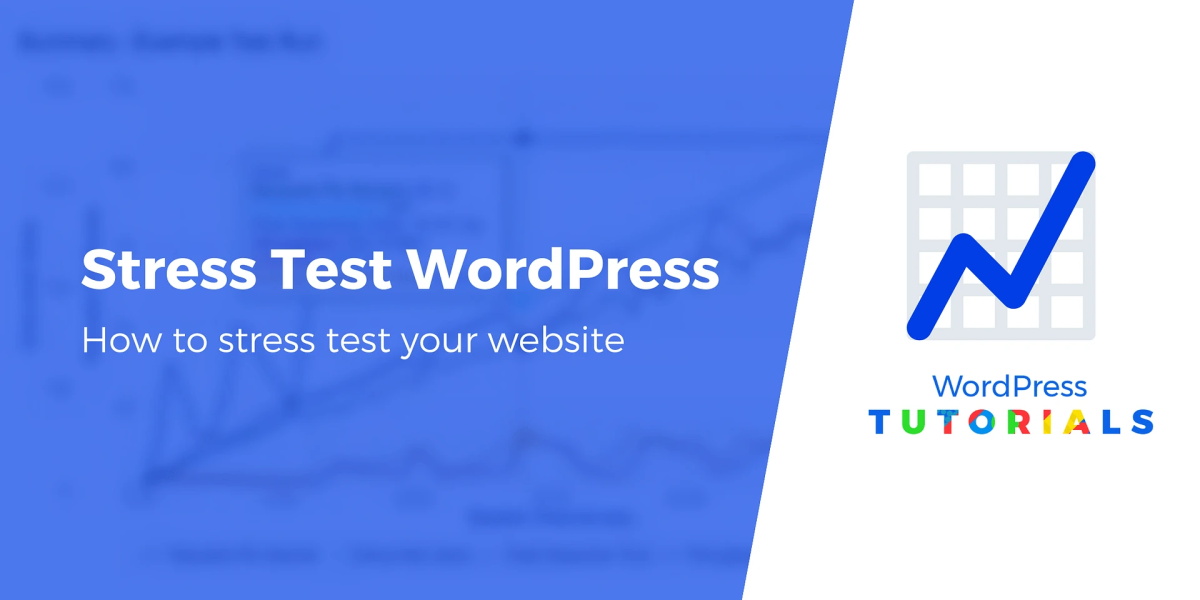
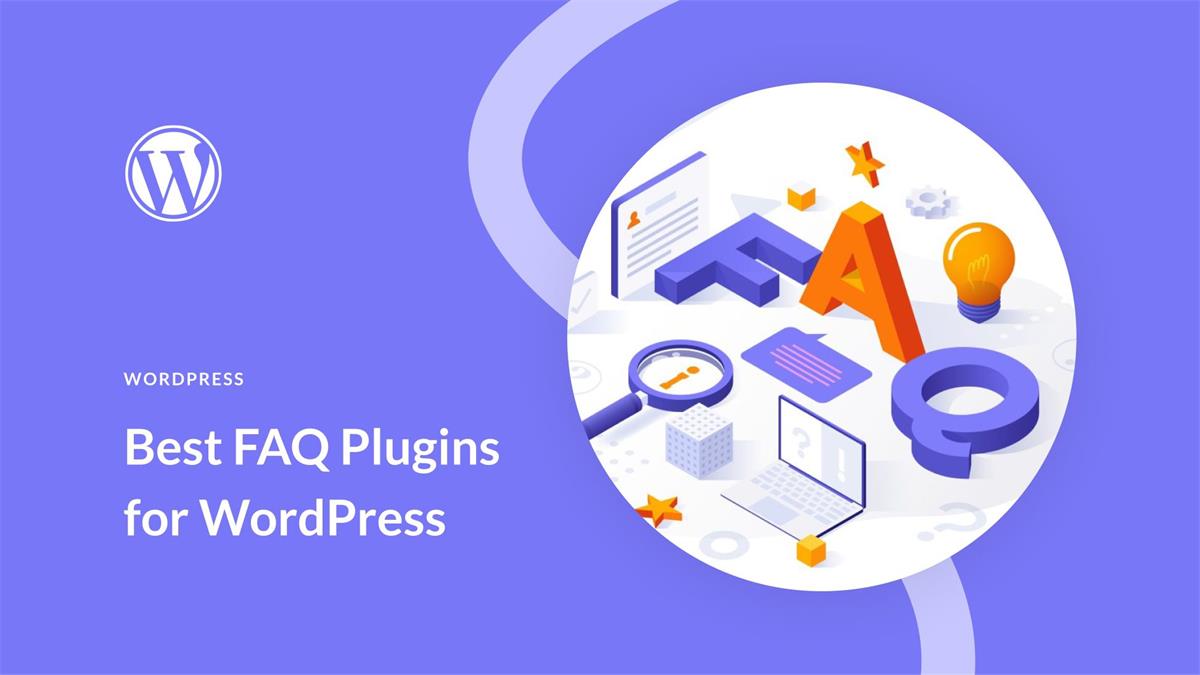
Recent Comments