Contents
The .htaccess file is a powerful file that allows you to control how your WordPress site behaves on the Apache web server. You can use it to set up redirects, rewrite URLs, enable hotlink protection, modify access restrictions, and more.
However, sometimes WordPress may modify your .htaccess file when you update your site settings, install or deactivate plugins, or change your permalink structure. This can cause your custom rules to be overwritten by WordPress default rules.
Some WordPress plugins store their settings in the .htaccess file. For example, the LightSpeed Cache plugin changes the .htaccess file to set up its caching and optimization features. Moreover, you can insert custom rules into the .htaccess file to manage your website’s operations.
However, some users are concerned that their custom rules might be deleted when WordPress updates the file with new settings. Therefore, some users choose to manually configure the .htaccess file and stop WordPress from changing it.
In this article, we will show you how to prevent WordPress from modifying your .htaccess file and how to restore your custom rules if they have been overwritten.
How to Prevent WordPress from Overwriting .htaccess Rules
Fortunately, you can insert your own rules into the .htaccess file to protect it from being overwritten in the scenarios mentioned above. Here are some basic guidelines to follow to avoid this problem.
Don’t Modify Code Inside WordPress Tags
WordPress uses tags to mark its own rules in the .htaccess file. These tags look like # BEGIN WORDPRESS and # END WORDPRESS. All code between these tags is related to the WordPress system.
If you insert your own rules within these tags, they will be overwritten every time WordPress generates new rules. Therefore, it is important to avoid placing any of your own rules between these two tags.
Don’t Modify Code Inside Plugin Tags
Any plugin that changes rules in the .htaccess file must label these rules. The labeling is similar, except that the name of the plugin is inserted after the words BEGIN and END. For example, # BEGIN WP FASTEST CACHE and # END WP FASTEST CACHE.
The same applies here, and if you want to avoid losing your rules every time you change the cache plugin settings, do not insert any custom rules between these two tags.
Create Your Custom Tags
If you are changing rules in the .htaccess file, create your own section and label it appropriately. Use the tags BEGIN to indicate the start and END to indicate the end of your custom section. Here is an example.
# BEGIN CUSTOM RULES
# Your custom rules go here
# END CUSTOM RULESThis way, you can ensure that your custom rules are not overwritten by WordPress or plugins.
How to Stop WordPress from Modifying .htaccess File
Another solution is to use a code snippet that tells WordPress not to write to the .htaccess file⁴. This is useful if you want to stop WordPress from modifying .htaccess without blocking your plugins.
To do this, you need to add this code snippet to your theme’s functions.php file or a site-specific plugin:
add_filter('flush_rewrite_rules_hard','__return_false');This will prevent WordPress from updating the .htaccess file when you change your site settings or permalink structure.
However, this also means that you will have to manually update the .htaccess file whenever you install or deactivate a plugin that uses it.
Alternatively, you can change the file permissions on .htaccess and remove write access for all users. This will stop WordPress and plugins from overwriting .htaccess.
However, this may also cause some errors or conflicts if a plugin needs to write to the .htaccess file for its functionality.
Therefore, we recommend using this method only if you are confident about what you are doing and have a backup of your .htaccess file.
How to Restore Your Custom Rules If They Have Been Overwritten
If your custom rules have been overwritten by WordPress or plugins, don’t panic. You can easily restore them by following these steps:
- Log in to your WordPress dashboard and go to Settings > Permalinks.
- Scroll down and click on Save Changes. This will regenerate the default WordPress rules in the .htaccess file.
- Use an FTP client or a file manager tool in your hosting account to access your .htaccess file.
- Open the .htaccess file and copy your custom rules from a backup or a previous version of the file.
- Paste your custom rules into the .htaccess file, following the guidelines above.
- Save the changes and check if your site is working as expected.
If you don’t have a backup or a previous version of the file, you may have to recreate your custom rules from scratch or find them online.
Conclusion
The .htaccess file is a useful tool for configuring your WordPress site on the Apache web server. However, it can also be overwritten by WordPress or plugins when you change your site settings or install or deactivate plugins.
To prevent this from happening, you should follow some basic guidelines when inserting your own rules into the .htaccess file. You should also backup your .htaccess file regularly and know how to restore it if it gets overwritten.
We hope this article has helped you learn how to stop WordPress from overwriting your .htaccess file and how to restore your custom rules if they have been overwritten.
If you have any questions or feedback, please feel free to leave a comment below.
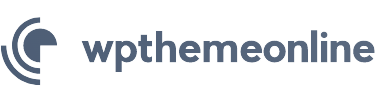

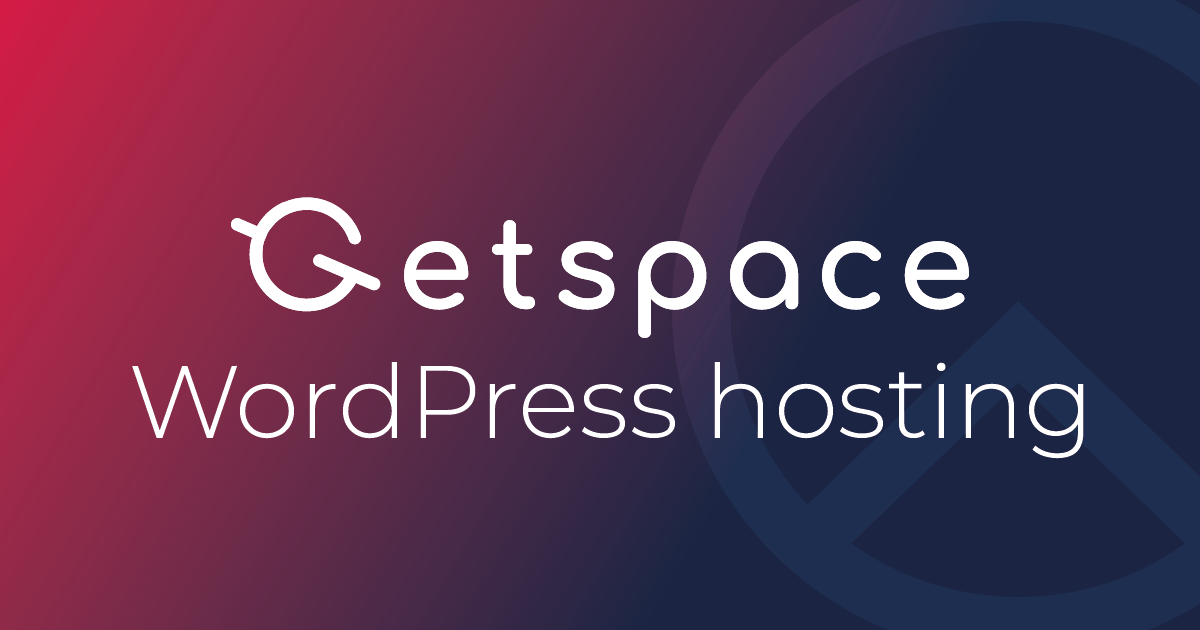
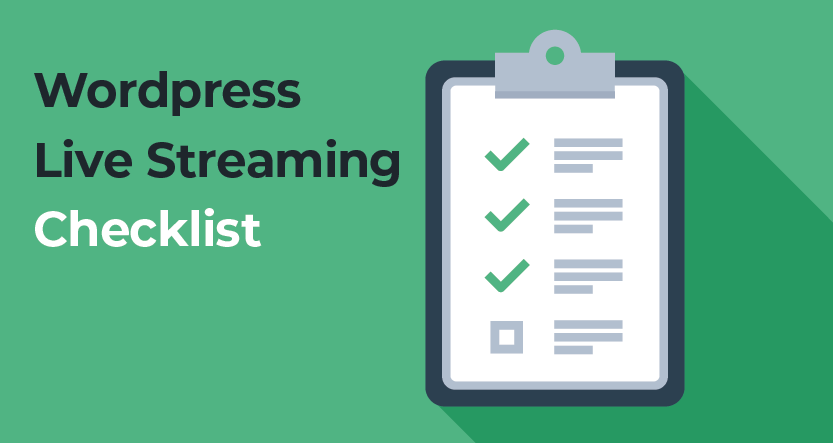
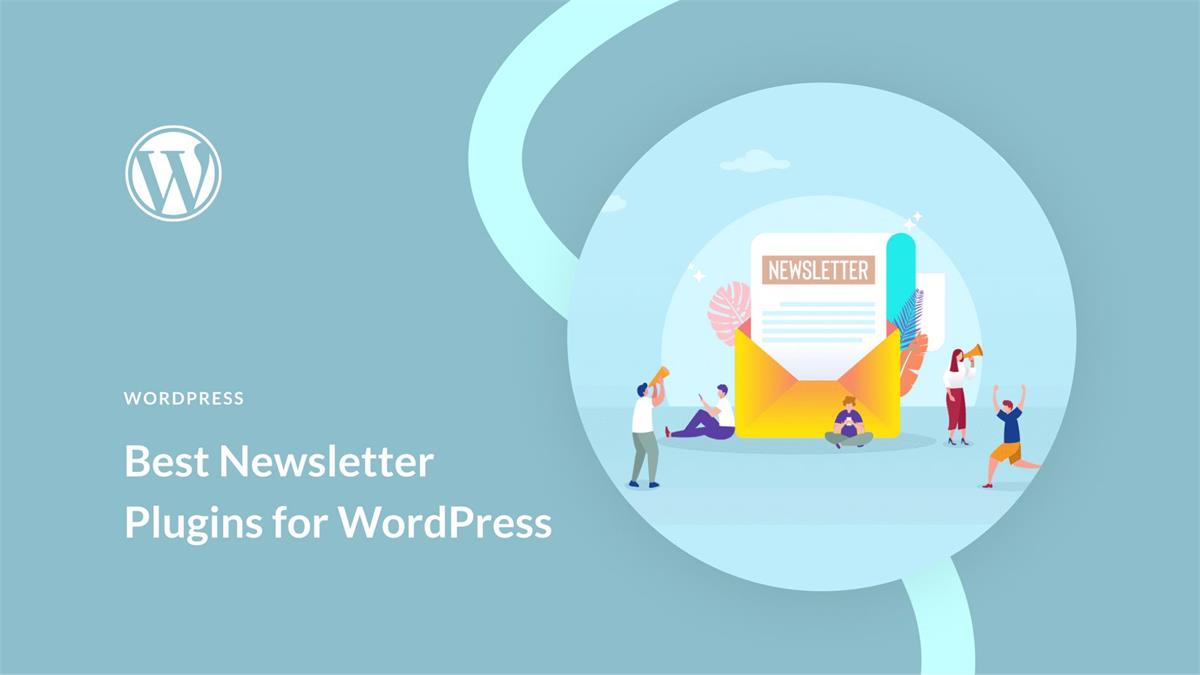
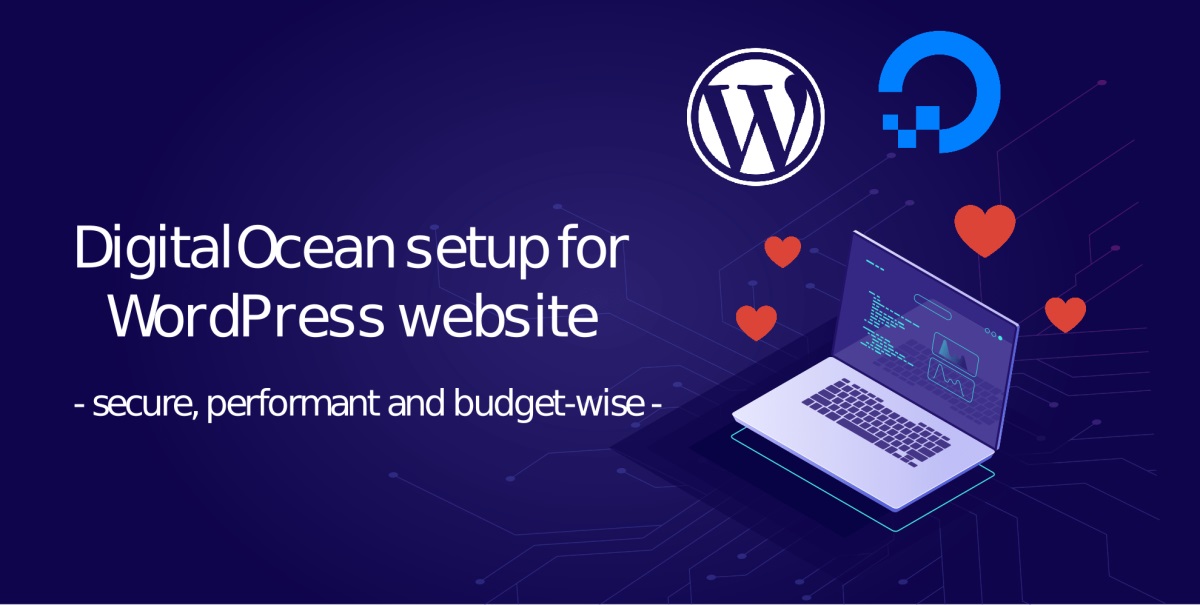
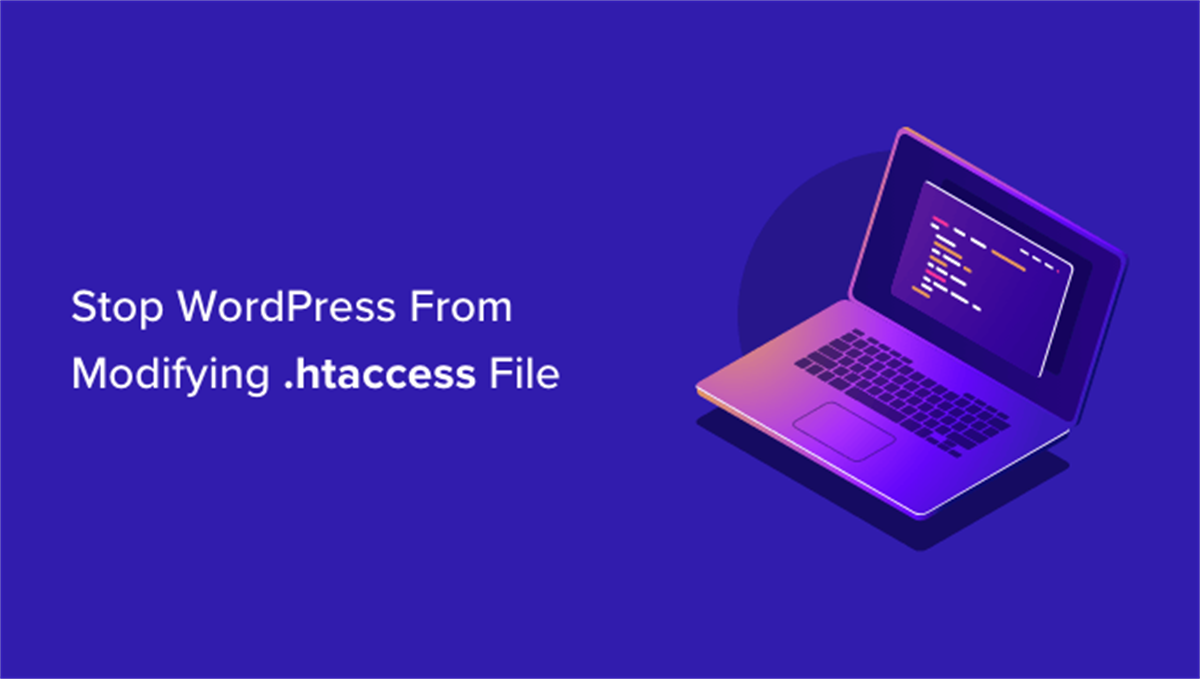
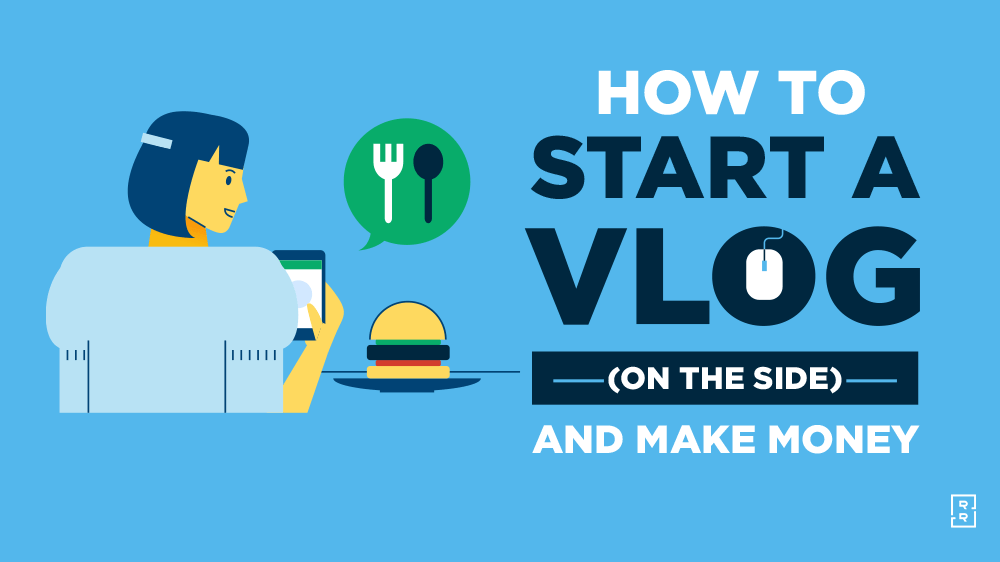
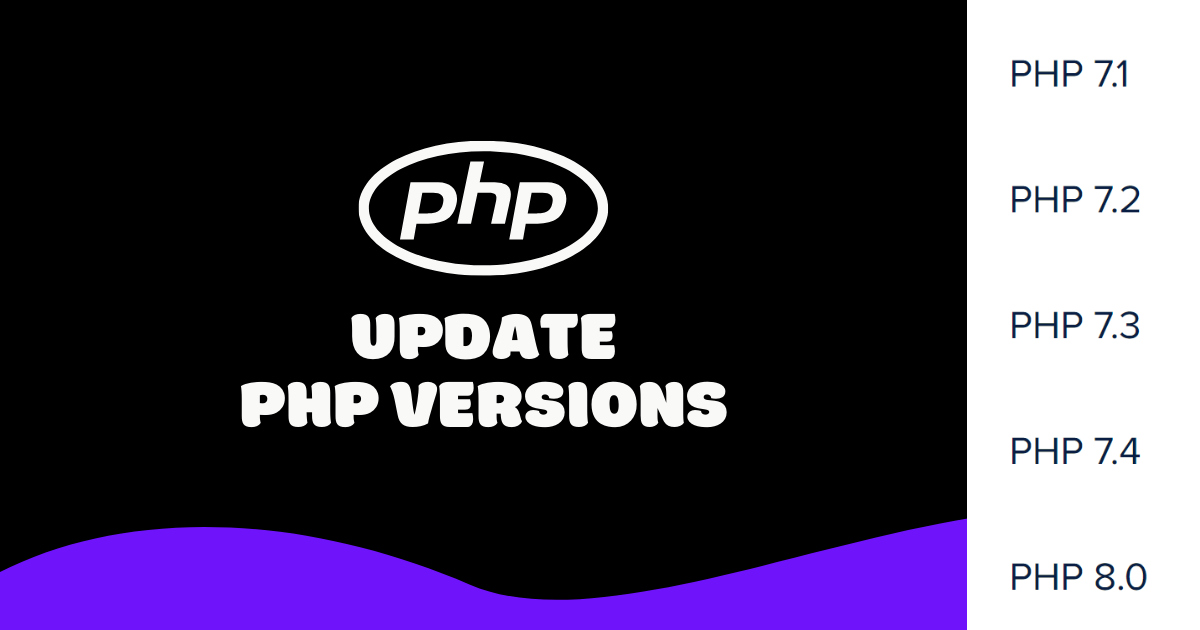

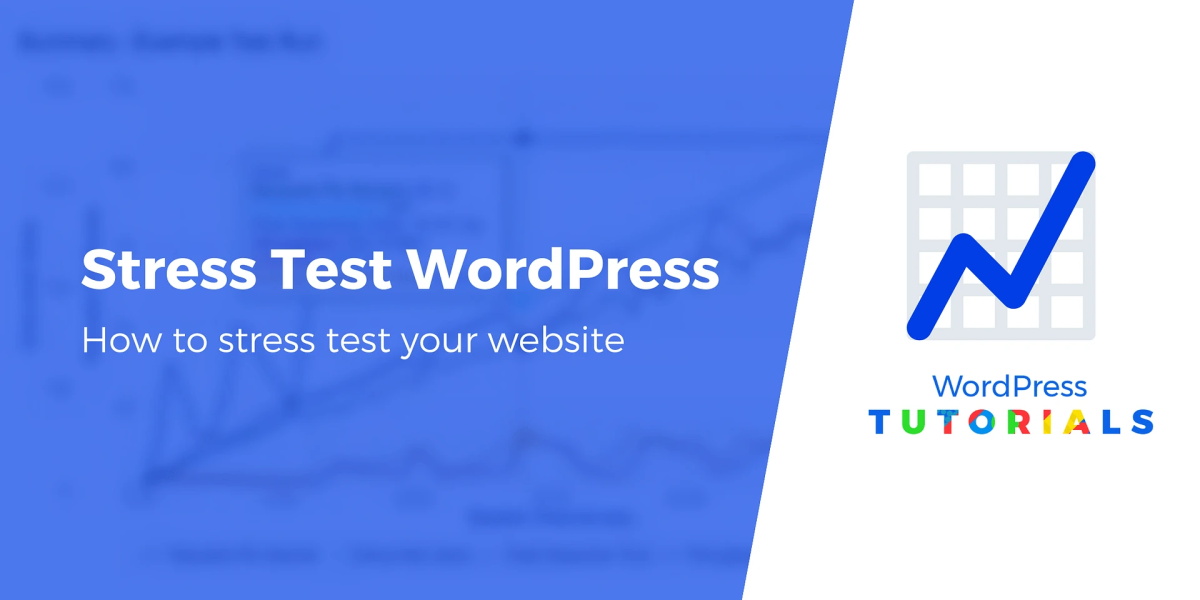
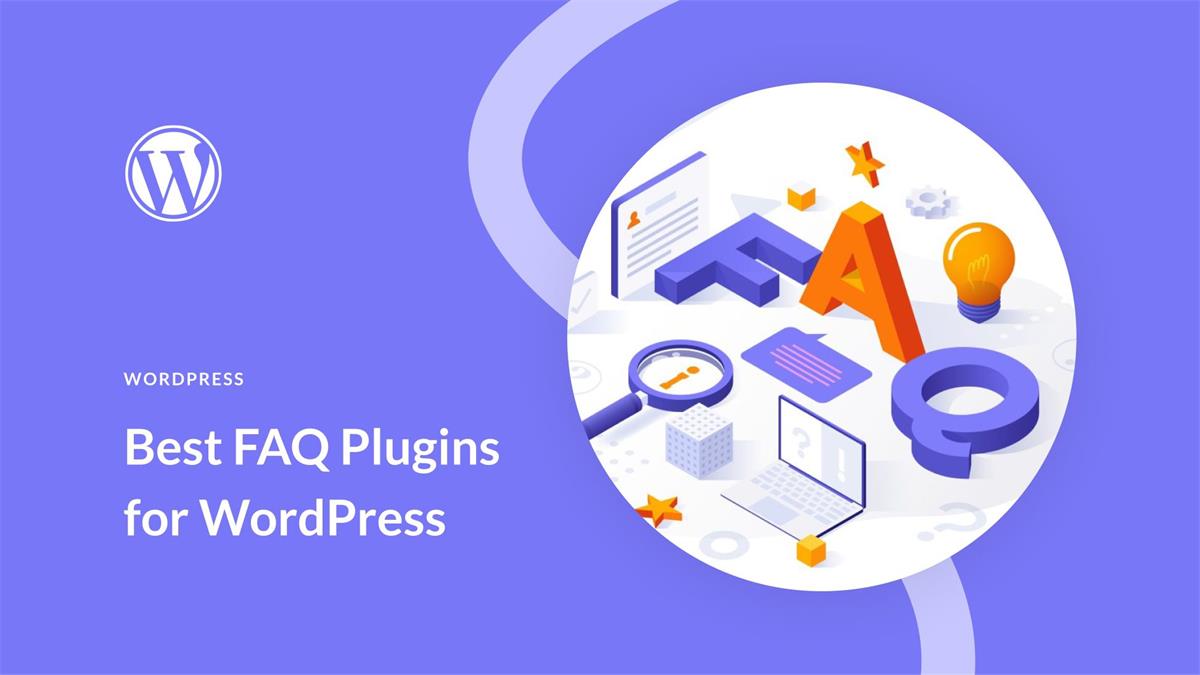
Recent Comments