Contents
WordPress is a great platform for creating and managing online forms, thanks to plugins like WP Forms. WP Forms is a user-friendly form builder that lets you create any type of form with a simple drag-and-drop interface. You can use WP Forms to create contact forms, surveys, registration forms, payment forms, and more.
But what if you want to print or save your form entries as PDFs? This can be useful for keeping records, sharing information, or having a hard copy of your form data. In this article, we’ll show you how to generate PDFs from WordPress form submissions with WP Forms.
Why Use a WordPress Print Form Plugin?
A WordPress print form plugin can help you in several ways. First, it can help you create customized forms that suit your specific needs, without requiring any coding skills. With WP Forms, you can easily add and edit fields to create forms for various purposes.
Second, it can help you generate printable versions of your form entries, either as PDFs or on paper. This can help you store, share, or print your form data easily. For example, you might want to print a registration form for an event, or save a survey response as a PDF for future reference.
Third, it can help you improve the user experience on your website. By providing a printable version of your form, you can make it easier for users to fill out and submit your form. This can be especially helpful for longer forms, which can be more challenging to complete online.
Fourth, it can help you automate the process of generating printable versions of your form entries. With WP Forms, you can set up automatic PDF generation for each form submission, which can save you time and hassle in the long run.
How to Print WordPress Form Entries to PDF with WP Forms
To print WordPress form entries to PDF with WP Forms, you’ll need to follow these steps:
Step 1: Install the WP Forms Plugin
To use WP Forms, you’ll need to install and activate the plugin on your WordPress site. You’ll need at least a Basic license to view your entries in WordPress and print or save them as PDFs. WP Forms Lite does not allow you to print entries.
If you’re using the free version of WP Forms, make sure the Lite Connect feature is enabled. This allows you to securely store your entries in the cloud until you upgrade to the paid version. Then you’ll be able to see and print submissions in your WordPress dashboard.
Step 2: Create Your Form with WP Forms
Once you have installed WP Forms, you can create your form using the plugin’s drag-and-drop form builder. You can choose from various templates or start from scratch. You can also customize your form settings and notifications according to your preferences.
Step 3: View Your Form Entries in WordPress
After creating your form, you can view your form entries in WordPress by going to WPForms → Entries and selecting your form. You’ll see a list of all the submissions for that form, along with some details such as date and time.
Step 4: Print or Save Your Form Entries as PDFs
To print or save your form entries as PDFs, you have two options:
- Option 1: Print or save a single entry as a PDF. To do this, click on the View link next to the entry you want to print or save. Then click on the Print icon at the top right corner of the screen. This will open a new tab with a printable version of the entry. From there, you can either print it directly or save it as a PDF using your browser’s print options.
- Option 2: Print or save multiple entries as PDFs. To do this, go back to the list of entries and select the ones you want to print or save by checking the boxes next to them. Then click on the Bulk Actions dropdown menu and choose Download PDFs. This will download a ZIP file containing PDF files for each entry.
Conclusion
WP Forms is a powerful and easy-to-use plugin that lets you create and manage online forms on your WordPress site. It also allows you to print or save your form entries as PDFs with just a few clicks. This can help you keep records, share information, or have a hard copy of your form data.
We hope this article has helped you learn how to generate PDFs from WordPress form submissions with WP Forms. If you have any questions or feedback, feel free to leave a comment below.
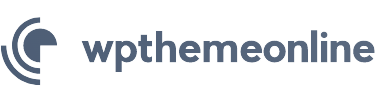

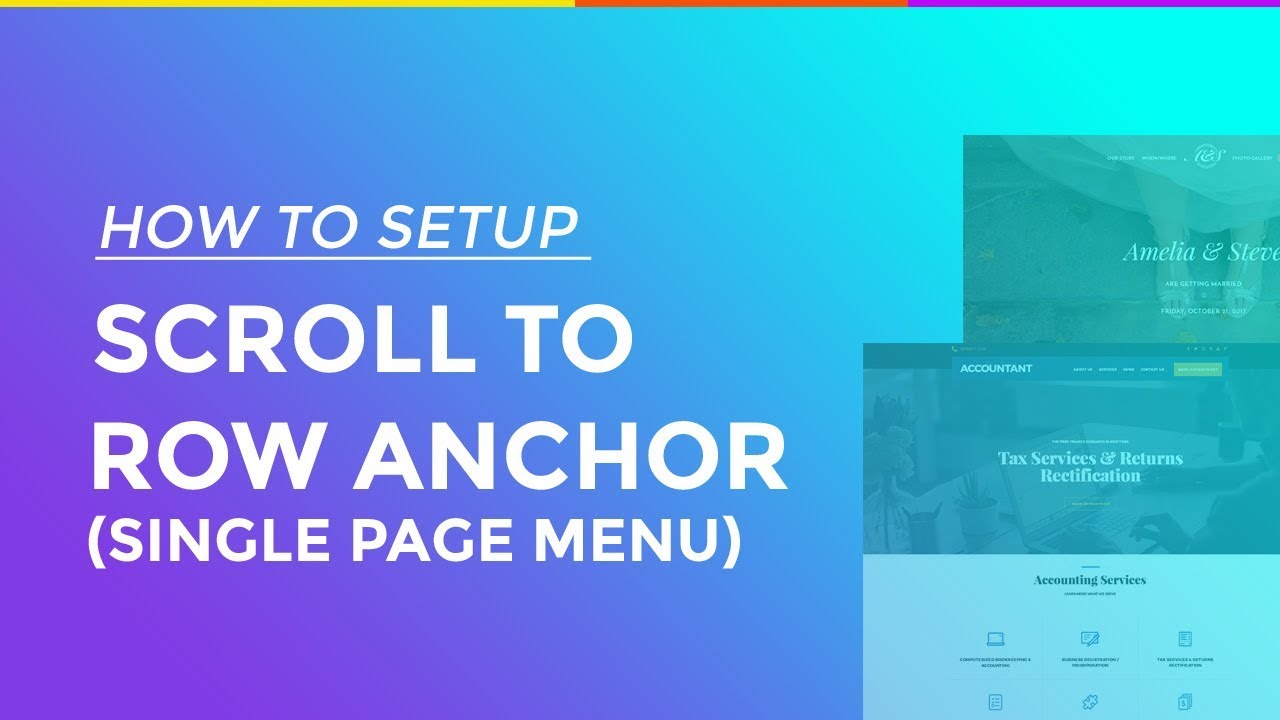
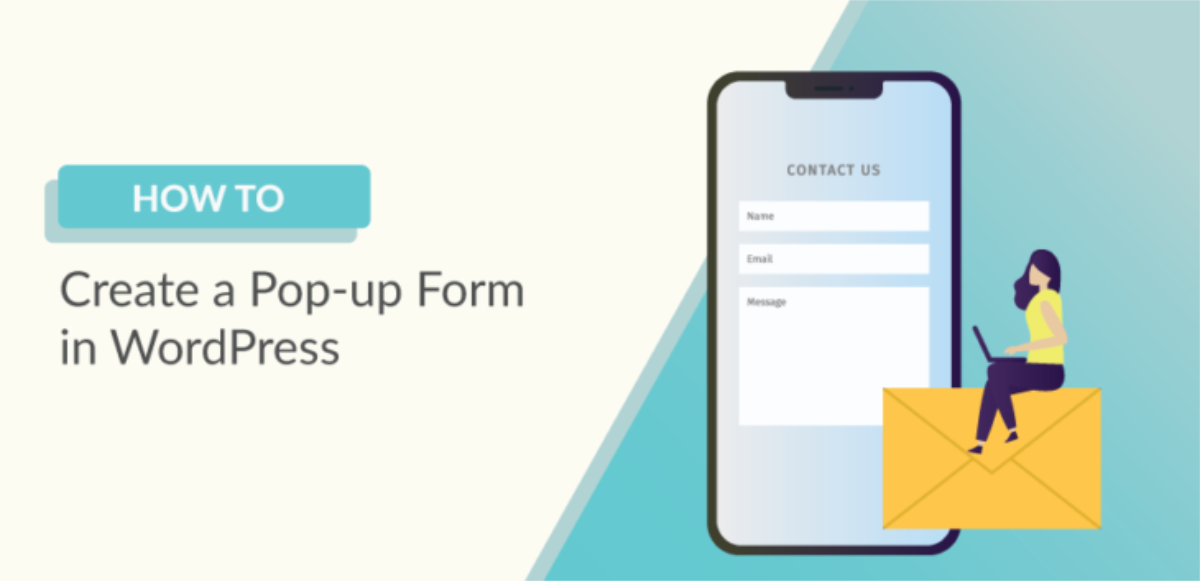
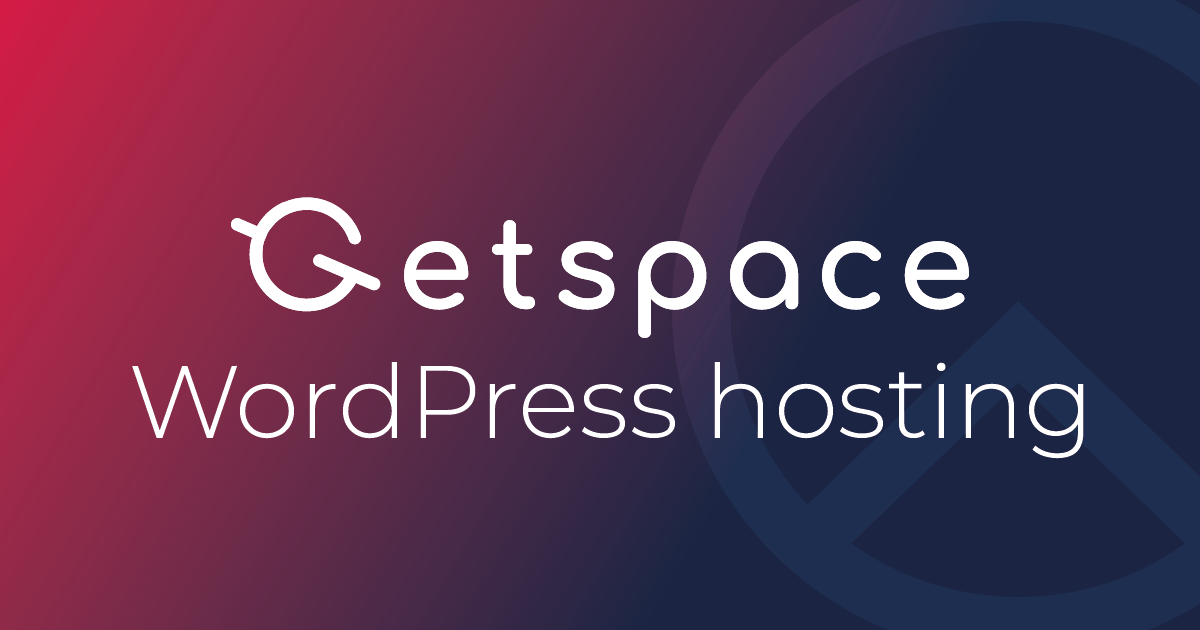
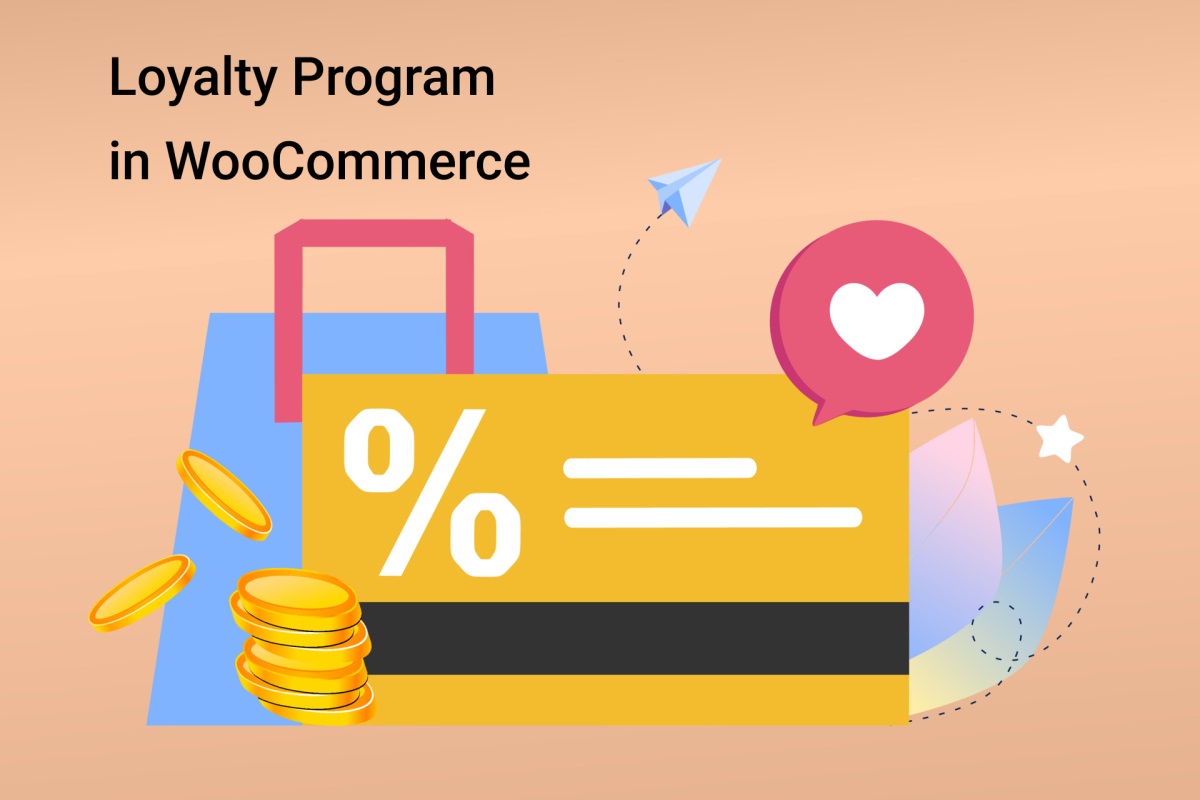
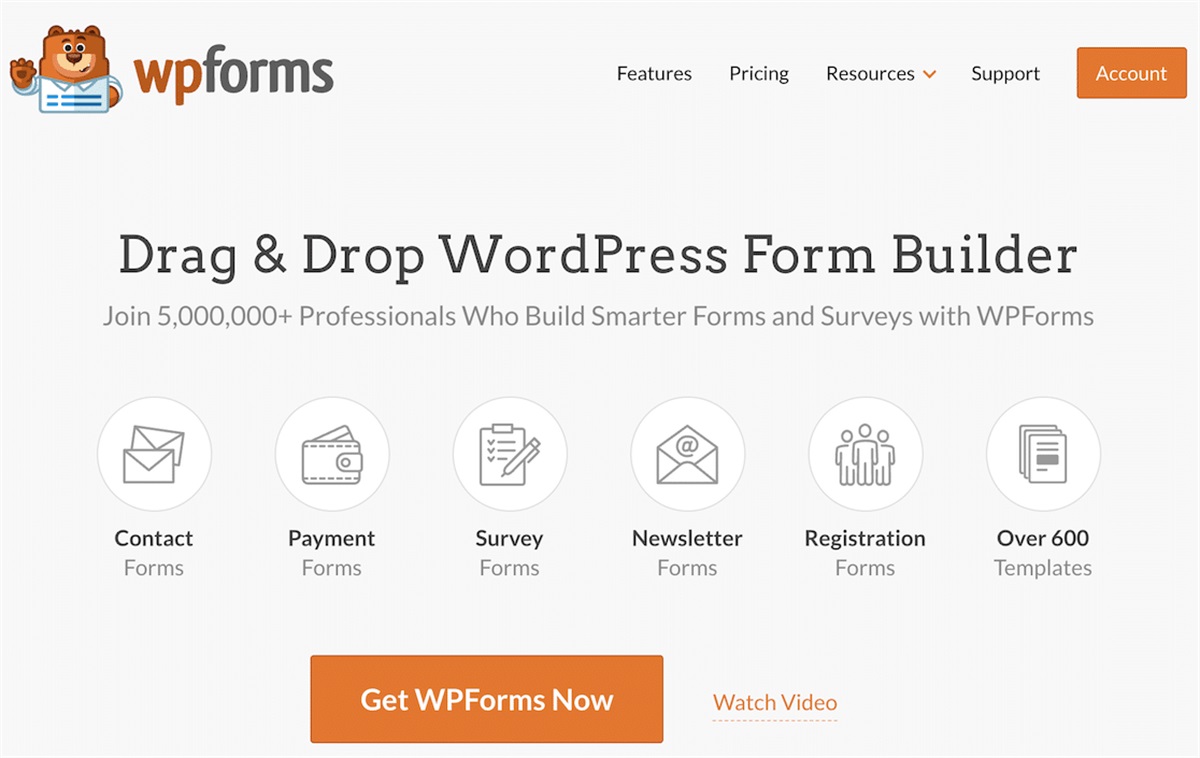
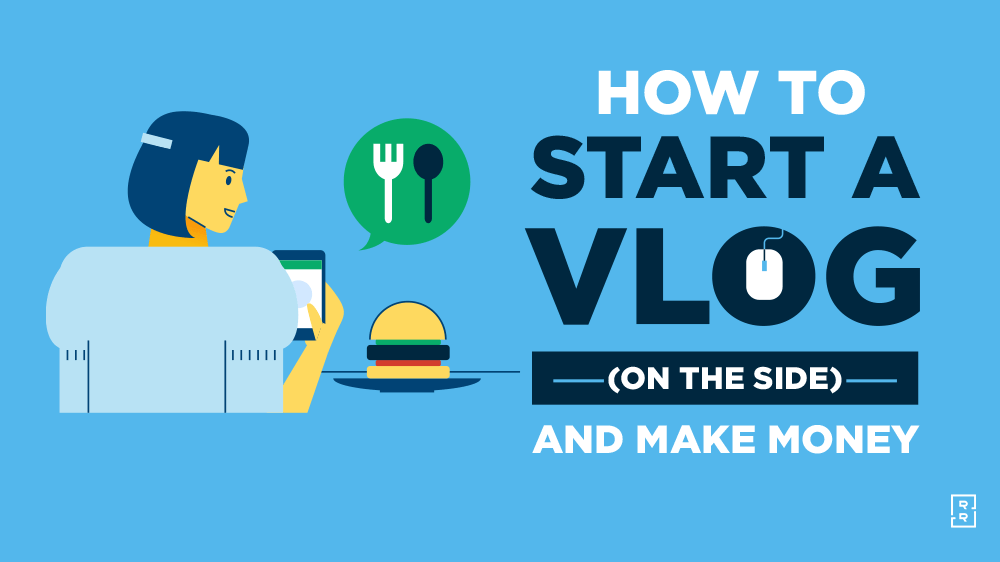
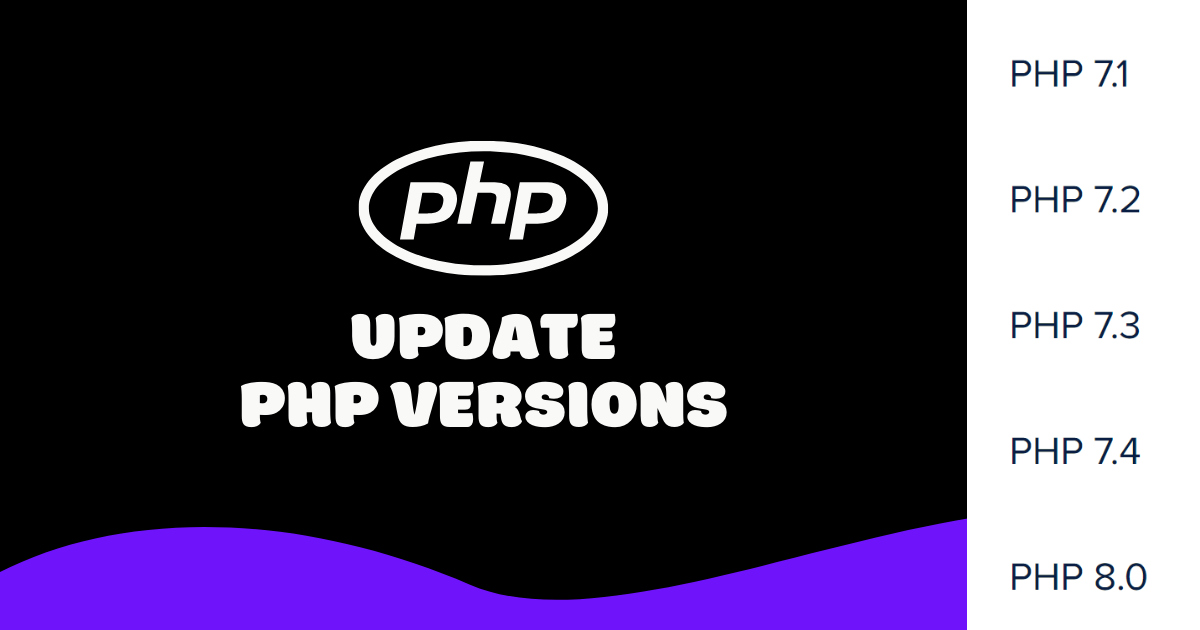
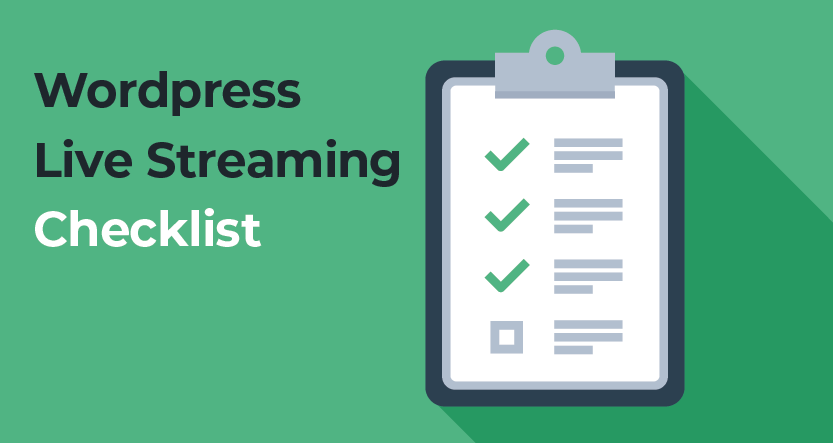

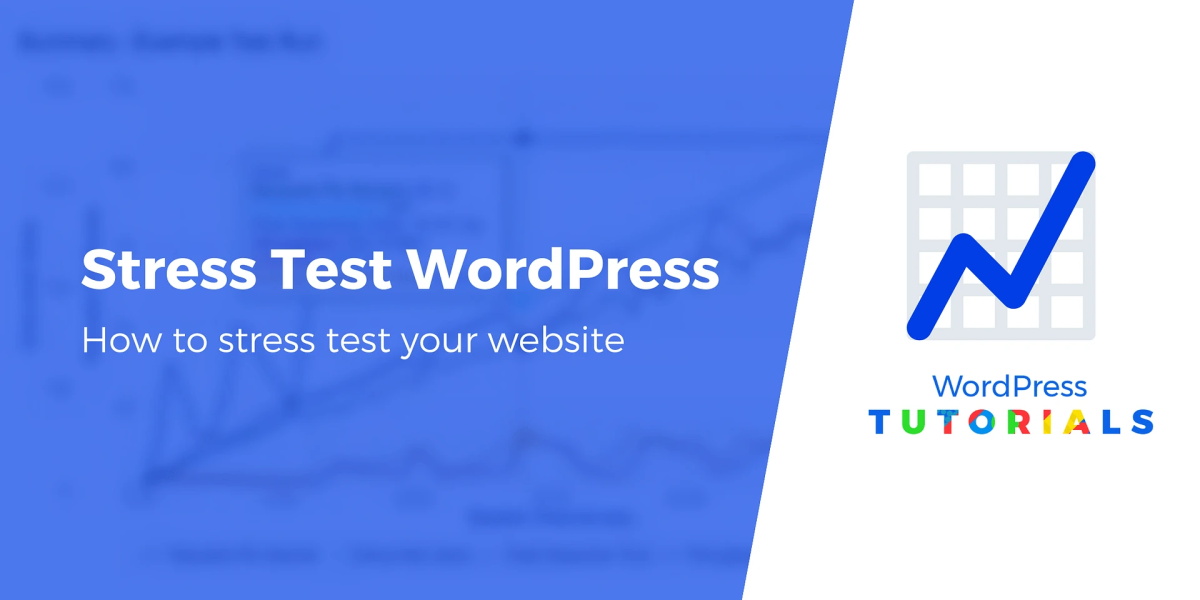
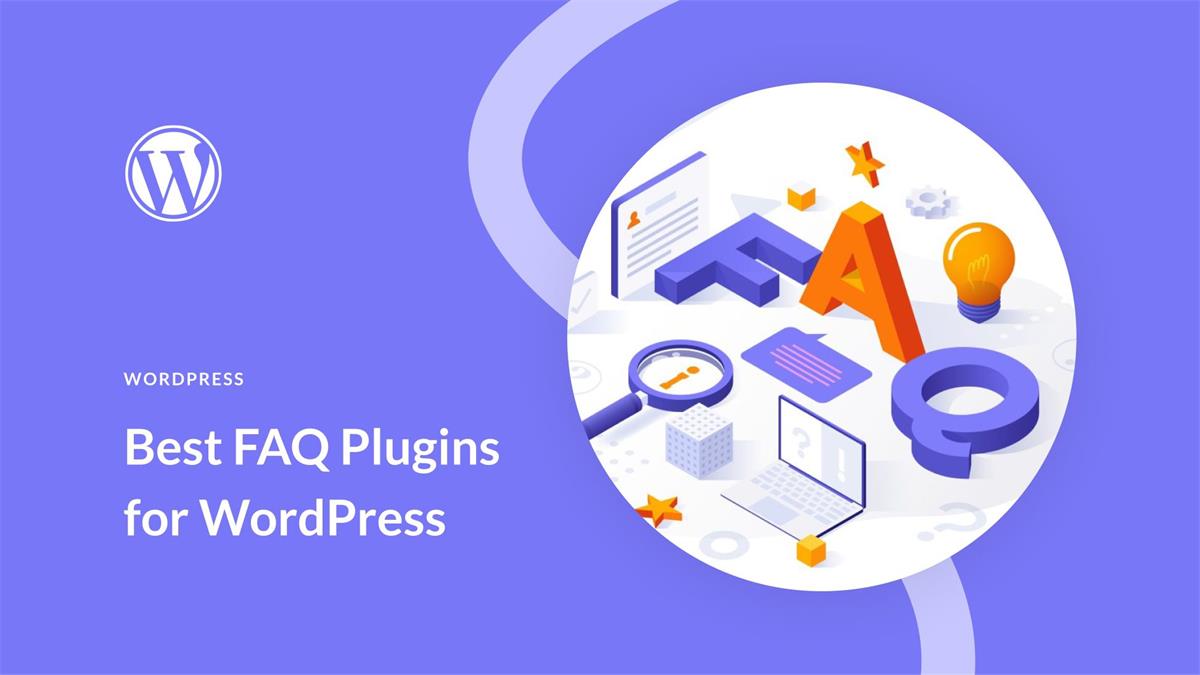
Recent Comments