Contents
A loyalty program is a great way to reward your customers for their loyalty and encourage them to buy more from your WooCommerce store. It can also help you reduce cart abandonment and increase customer retention.
In this article, we will show you how to create a loyalty program for your WooCommerce store using the Advanced Coupons plugin and its Loyalty Program addon. You will learn how to:
- Install and activate the Advanced Coupons plugin and the Loyalty Program addon
- Configure the settings for your loyalty program
- Create different ways for customers to earn and redeem points
- Display the points balance and redemption options on your store
Installing and Activating the Advanced Coupons Plugin and the Loyalty Program Addon
The first step is to install and activate the Advanced Coupons plugin and the Loyalty Program addon on your WordPress site. You can purchase both of them together by choosing the ‘All-In-One Bundle’ option on the Advanced Coupons website.
After purchasing, you will receive an email with your license key and a download link for the plugin and the addon. Download them and upload them to your WordPress site via Plugins » Add New » Upload Plugin.
Once uploaded, activate both the plugin and the addon. Then, go to Coupons » Loyalty Program » License and enter your license key and email address to verify your purchase.
Configuring the Settings for Your Loyalty Program
The next step is to configure the settings for your loyalty program. Go to Coupons » Loyalty Program » Settings and you will see a screen like this:
Here, you can customize various aspects of your loyalty program, such as:
- Price to points earned ratio: This determines how many points customers earn for every dollar they spend on your store. By default, it is set to 1 point per dollar, but you can change it to make your loyalty program more appealing. For example, you can give 10 points per dollar or 5 points per $2.
- Points to price redeemed ratio: This determines how many points customers need to redeem for a $1 discount on their order. By default, it is set to 100 points per $1, but you can change it to make your loyalty program more rewarding. For example, you can make it 50 points per $1 or 25 points per $2.
- Points name: This allows you to change the name of your points to something more catchy or relevant to your store. For example, you can call them coins, stars, rewards, etc.
- Cart/checkout messages: These are the messages that customers see on their cart and checkout pages when they have points available or when they redeem points. You can customize these messages to match your brand voice and tone.
- Points expiry: This allows you to set a time limit for customers to use their points before they expire. You can choose from days, weeks, months, or years. You can also disable this option if you want your points to never expire.
- Minimum spend: This allows you to set a minimum amount that customers need to spend on your store before they can earn or redeem points. This can help you increase your average order value and prevent customers from abusing your loyalty program.
Creating Different Ways for Customers to Earn and Redeem Points
The Advanced Coupons plugin and the Loyalty Program addon allow you to create different ways for customers to earn and redeem points on your WooCommerce store. You can do this by creating coupons with different triggers and conditions.
To create a coupon, go to Coupons » Add New and give your coupon a name and a description. Then, scroll down to the Coupon Data section and choose the type of coupon you want to create.
There are four types of coupons you can create with the Advanced Coupons plugin:
- Cart Discount: This applies a fixed or percentage discount to the entire cart.
- Product Discount: This applies a fixed or percentage discount to specific products or product categories.
- Free Shipping: This gives free shipping to customers who meet certain conditions.
- Fixed Value: This gives a fixed amount of discount that customers can use on any order.
For each type of coupon, you can also choose whether you want it to be applied automatically or manually by entering a coupon code.
Next, go to the Usage Restriction tab and set the conditions for your coupon. For example, you can set a minimum or maximum spend amount, exclude certain products or categories, limit the usage per user or per coupon.
Displaying the Points Balance and Redemption Options on Your Store
The last step is to display the points balance and redemption options on your WooCommerce store. The Advanced Coupons plugin and the Loyalty Program addon automatically add these features to your cart and checkout pages.
On the cart page, customers can see how many points they have earned for their current order, how many points they have available in their account, and how much discount they can get by redeeming their points. They can also enter the number of points they want to redeem and apply them to their order.
On the checkout page, customers can see the same information as on the cart page, as well as a message that tells them how many points they will earn for completing their order.
You can customize these messages and display options by going to Coupons » Loyalty Program » Settings and scrolling down to the Cart/Checkout Messages section.
That’s it! You have successfully created a loyalty program for your WooCommerce store using the Advanced Coupons plugin and the Loyalty Program addon. Now you can enjoy the benefits of having a loyal customer base that keeps coming back to your store and spending more money.
We hope this article helped you learn how to create a loyalty program for your WooCommerce store. If you have any questions or feedback, please let us know in the comments below.
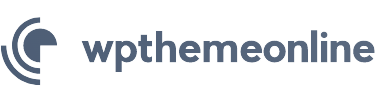

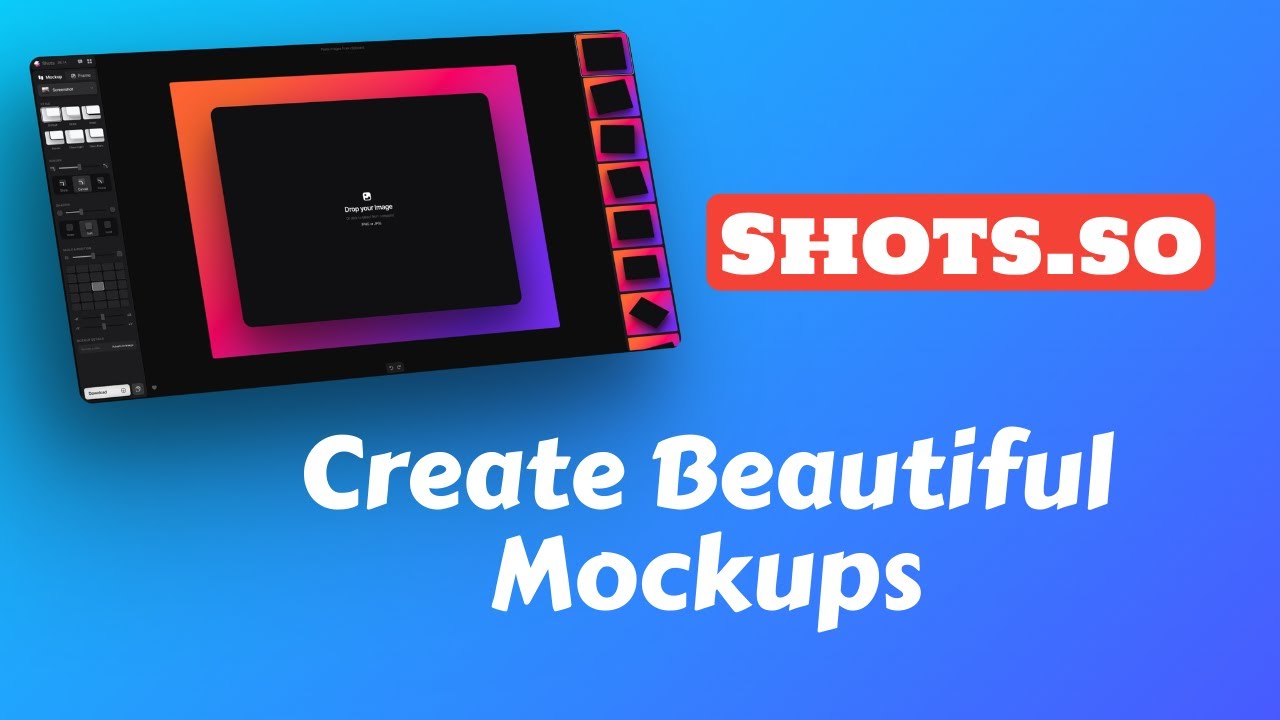
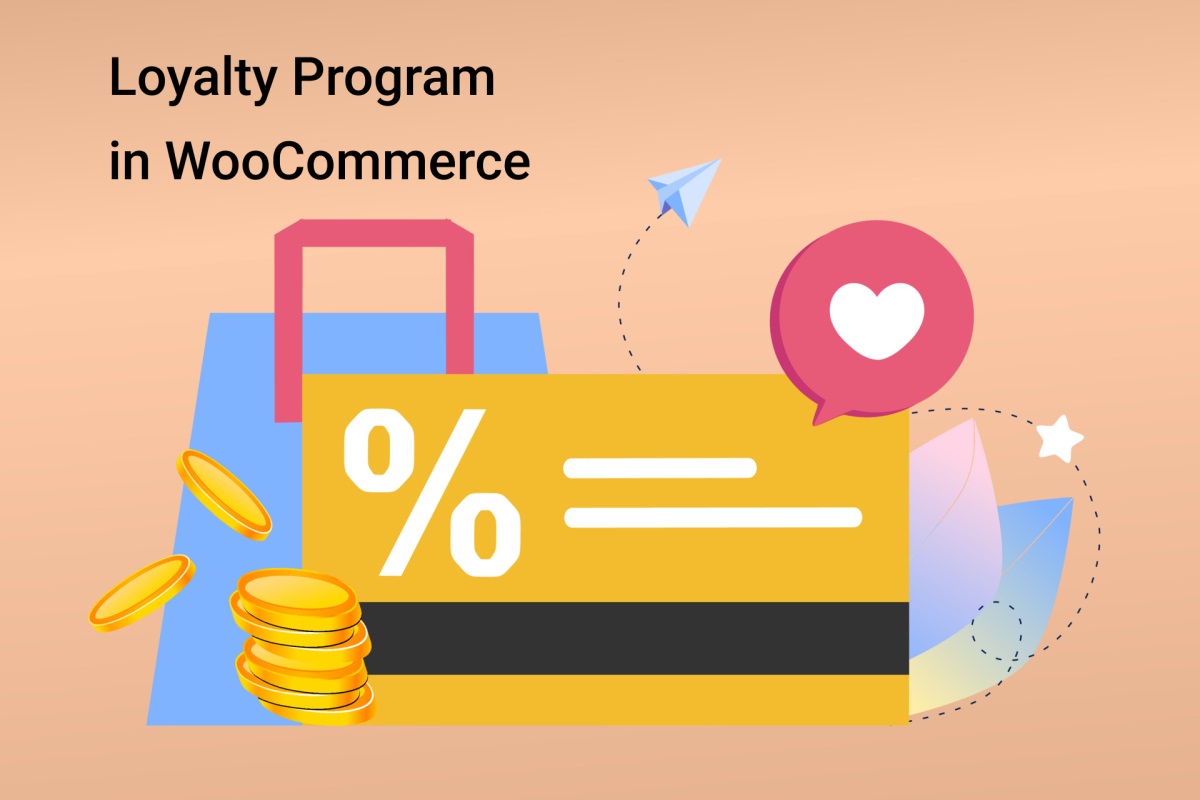
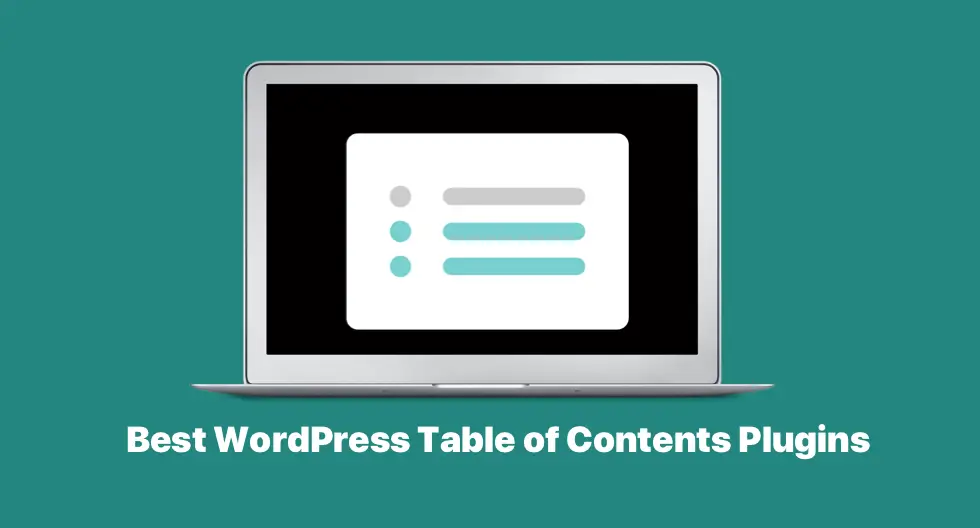
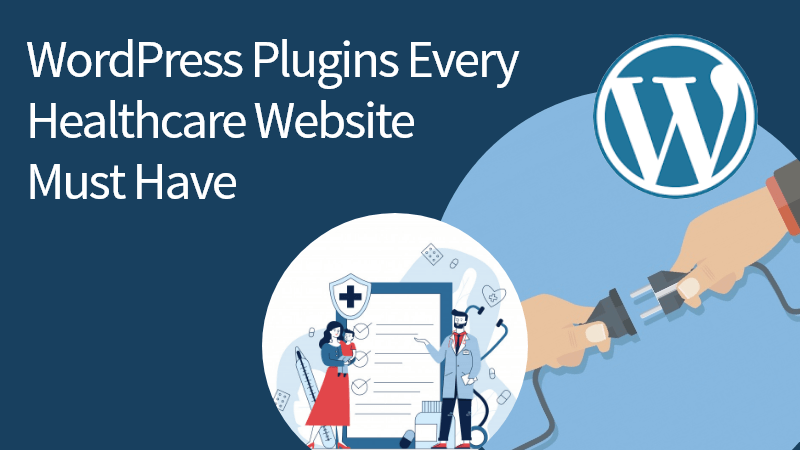
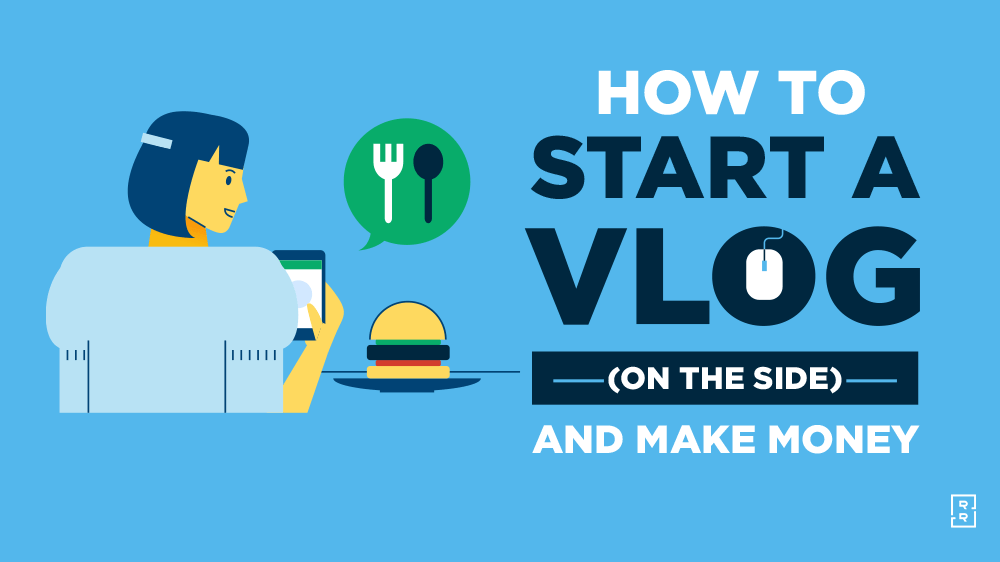
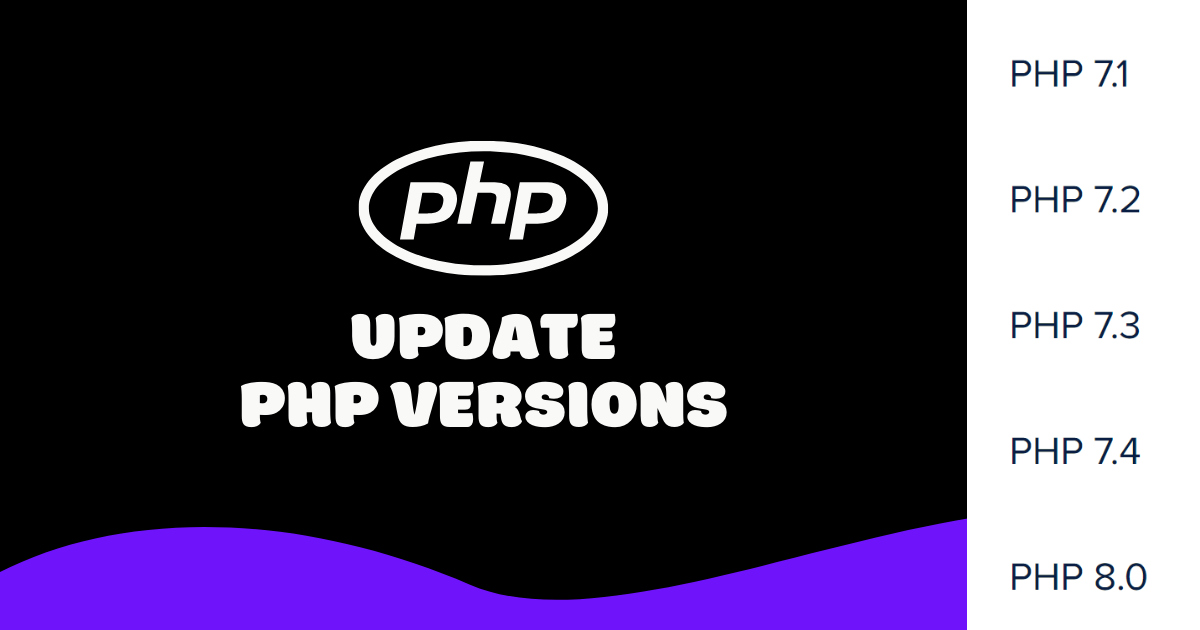
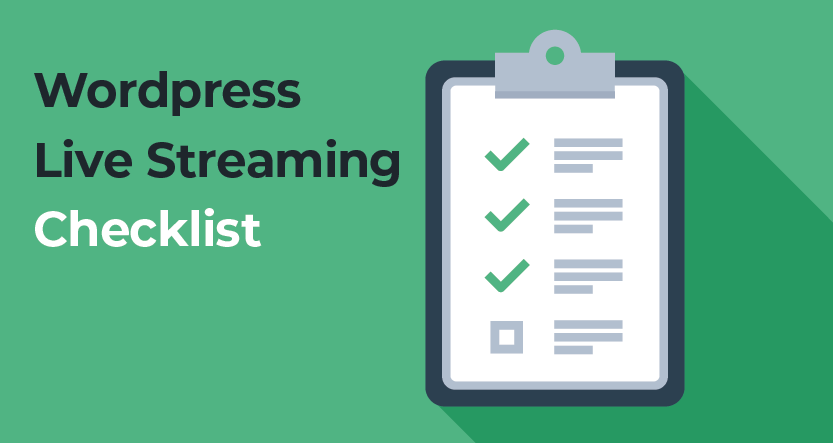

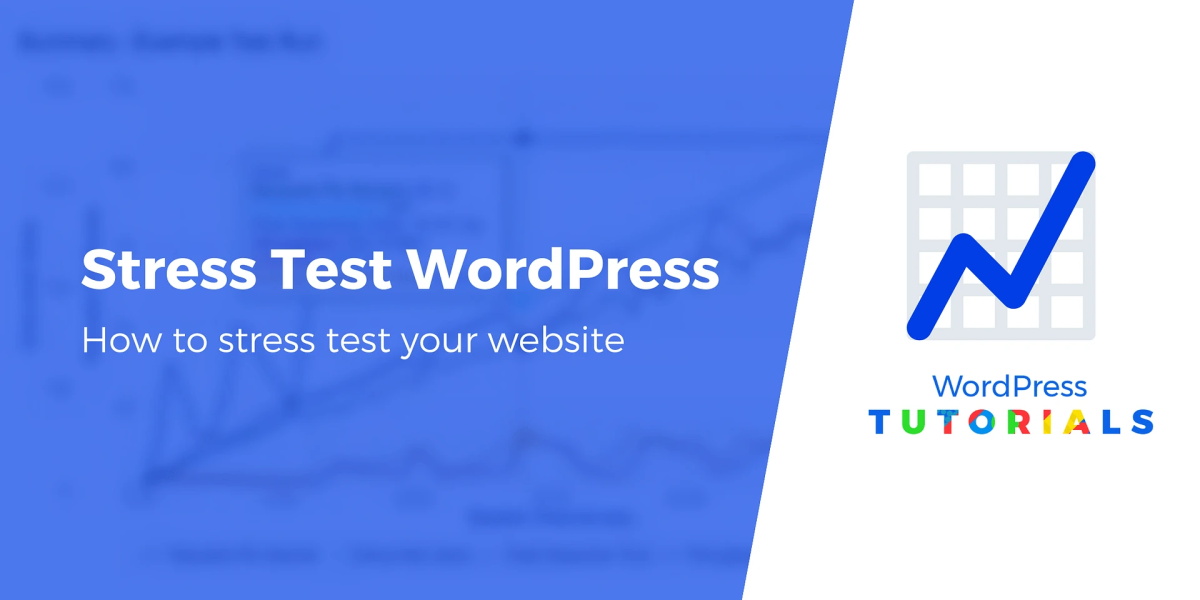
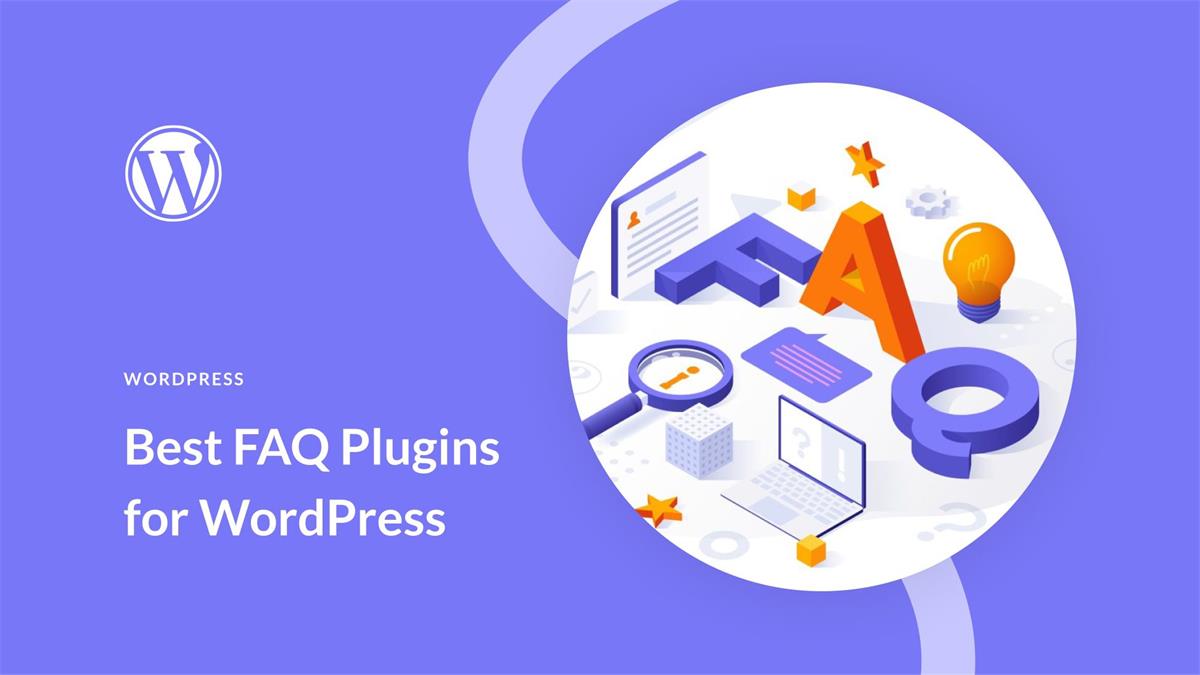
Recent Comments