If you want your WordPress site to rank well in search engines, you need to optimize it with keywords and meta descriptions. Keywords are the words and phrases that users type into search engines to find what they are looking for. Meta descriptions are the snippets of text that appear below the title of your site in search engine results pages. They give users a brief overview of what your site is about and why they should click on it.
Keywords and meta descriptions help search engines understand the content and purpose of your site, and match it with relevant queries. They also help users decide whether your site is worth visiting or not. Therefore, adding keywords and meta descriptions to your WordPress site can improve your traffic, conversions, and user experience.
In this article, we will show you how to add keywords and meta descriptions to your WordPress site using two different methods: using a plugin or manually editing your theme files.
Method 1: Using a Plugin
The easiest way to add keywords and meta descriptions to your WordPress site is to use a plugin that does it for you. There are many plugins available that can help you optimize your site for search engines, but one of the most popular and powerful ones is Yoast SEO.
Yoast SEO is a free plugin that allows you to add keywords and meta descriptions to each post and page on your site, as well as to your homepage, categories, tags, and custom taxonomies. It also gives you suggestions on how to improve your SEO score, readability, and social media presence.
To use Yoast SEO, you need to install and activate it on your WordPress site. You can do this by following our step-by-step guide on how to install a WordPress plugin.
Once you have activated Yoast SEO, you will see a new meta box below the editor on every post and page. This is where you can add your keywords and meta descriptions.
To add a keyword, you need to enter it in the Focus keyphrase field. This is the main word or phrase that you want your post or page to rank for. You can only enter one keyword per post or page, so make sure it is relevant and specific.
To add a meta description, you need to click on the Edit snippet button below the Focus keyphrase field. This will open a new section where you can enter your meta description in the Meta description field. This is the text that will appear below the title of your post or page in search engine results pages. You should write a concise and compelling summary of what your post or page is about and include your keyword in it.
Yoast SEO will also show you a preview of how your post or page will look like in Google. You can use this to check if your title, URL, keyword, and meta description are optimized and fit within the character limits.
You can also use Yoast SEO to add keywords and meta descriptions to other parts of your site, such as your homepage, categories, tags, and custom taxonomies. To do this, you need to go to SEO > Search Appearance from your WordPress dashboard. Here you can customize the settings for each type of content on your site.
Method 2: Manually Editing Your Theme Files
If you don’t want to use a plugin or if you want more control over how your keywords and meta descriptions are added to your WordPress site, you can also do it manually by editing your theme files. However, this method requires some basic knowledge of HTML and PHP, and you should always make a backup of your site before making any changes.
To add keywords and meta descriptions manually, you need to edit the header.php file of your theme. This is the file that contains the code for the head section of your site, where the keywords and meta descriptions are added.
You can access the header.php file by going to Appearance > Theme Editor from your WordPress dashboard. Here you will see a list of files on the right side of the screen. Click on header.php to open it in the editor.
To add keywords to your WordPress site manually, you need to insert the following code in the head section of header.php:
You need to replace “your keywords here” with the keywords that you want to use for your site. You can use commas to separate multiple keywords. For example:
To add meta descriptions to your WordPress site manually, you need to insert the following code in the head section of header.php:
You need to replace “your description here” with the meta description that you want to use for your site. You should write a brief and relevant summary of what your site is about and include your keywords in it. For example:
<meta name=“description” content=“Learn how to add keywords and meta descriptions to your WordPress site using a plugin or manually editing your theme files.”>
You can also add keywords and meta descriptions to each post and page on your site manually by editing the code for each one. To do this, you need to go to Posts > All Posts or Pages > All Pages from your WordPress dashboard. Here you will see a list of all your posts or pages. Click on the one that you want to edit and then click on the Code Editor button at the top right corner of the screen.
This will open the code editor where you can see the HTML code for your post or page. You can insert the same code for keywords and meta descriptions as above in the head section of the code. Make sure to use relevant and specific keywords and meta descriptions for each post or page.
Once you have added keywords and meta descriptions to your WordPress site manually, you need to save your changes and update your site. You can also check how your site looks like in search engines by using tools like Google Search Console or Bing Webmaster Tools.
That’s it! You have successfully added keywords and meta descriptions to your WordPress site using two different methods. We hope this article helped you learn how to optimize your WordPress site for search engines. If you have any questions or feedback, please let us know in the comments below.
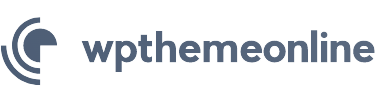

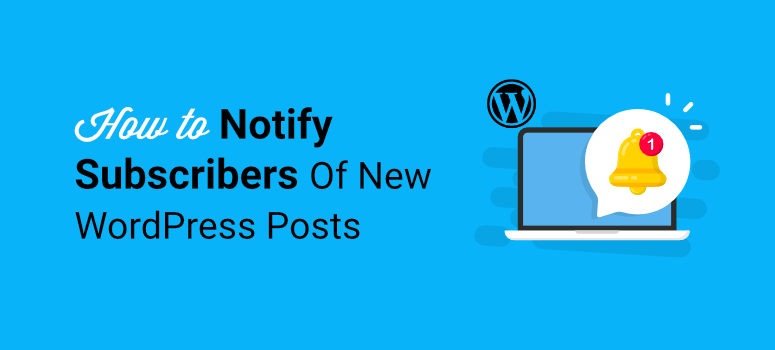

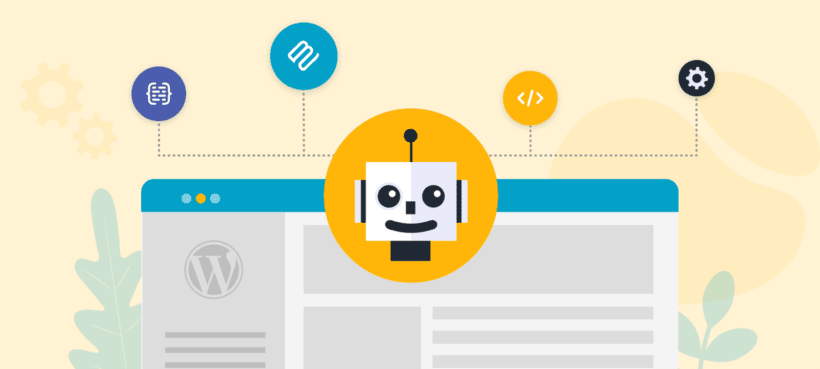
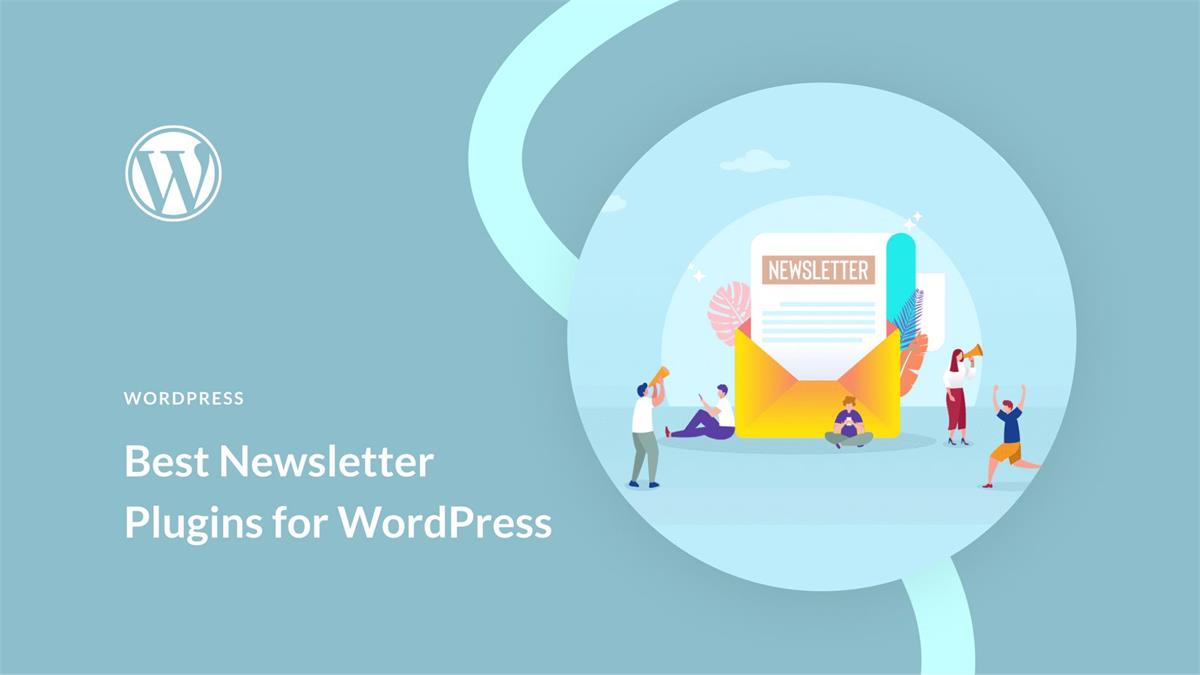
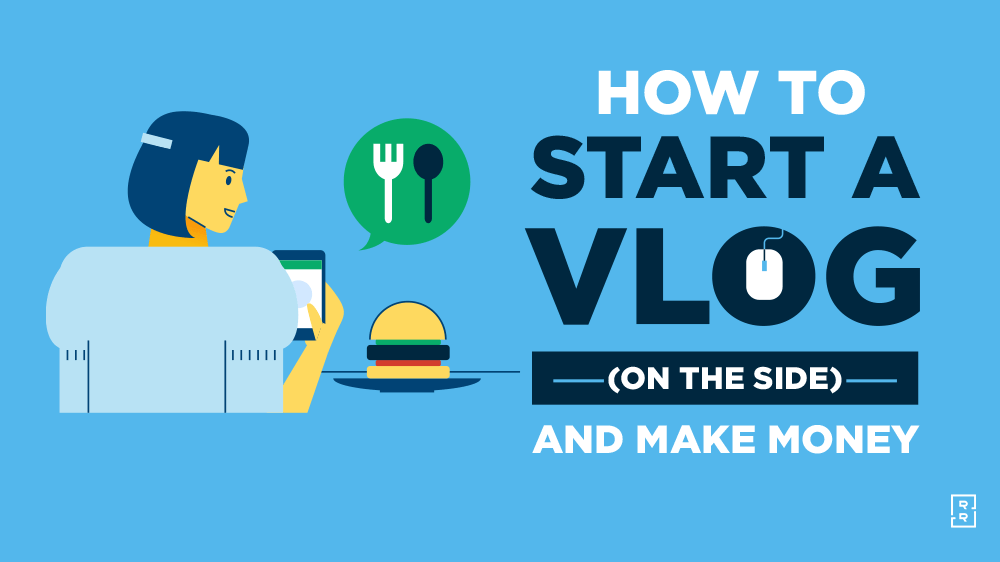
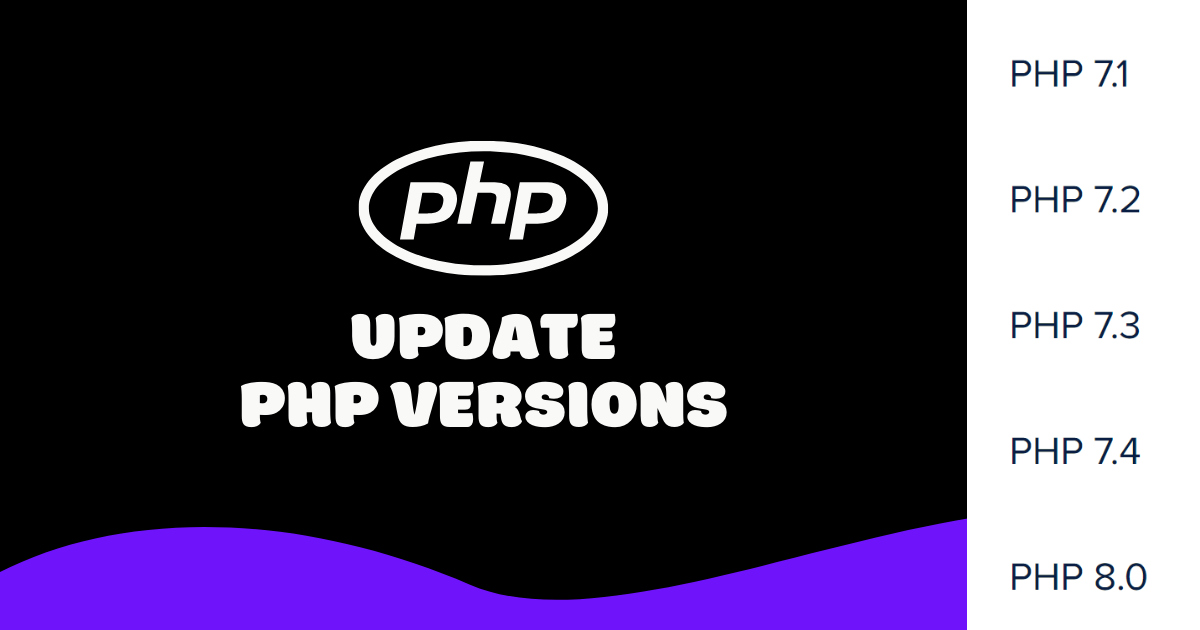
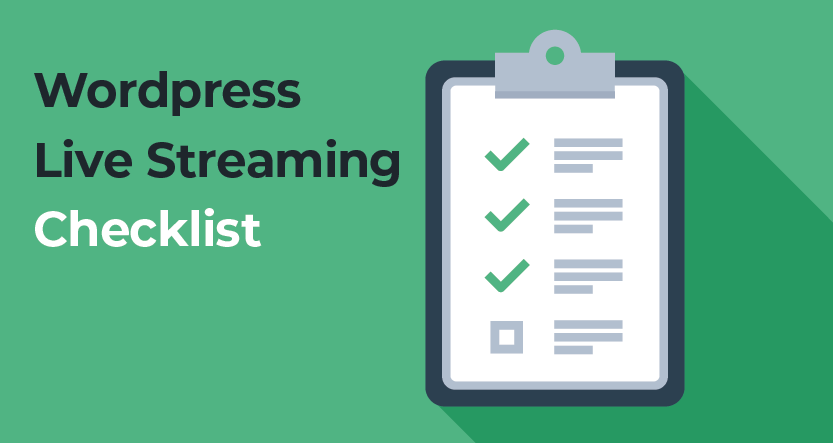
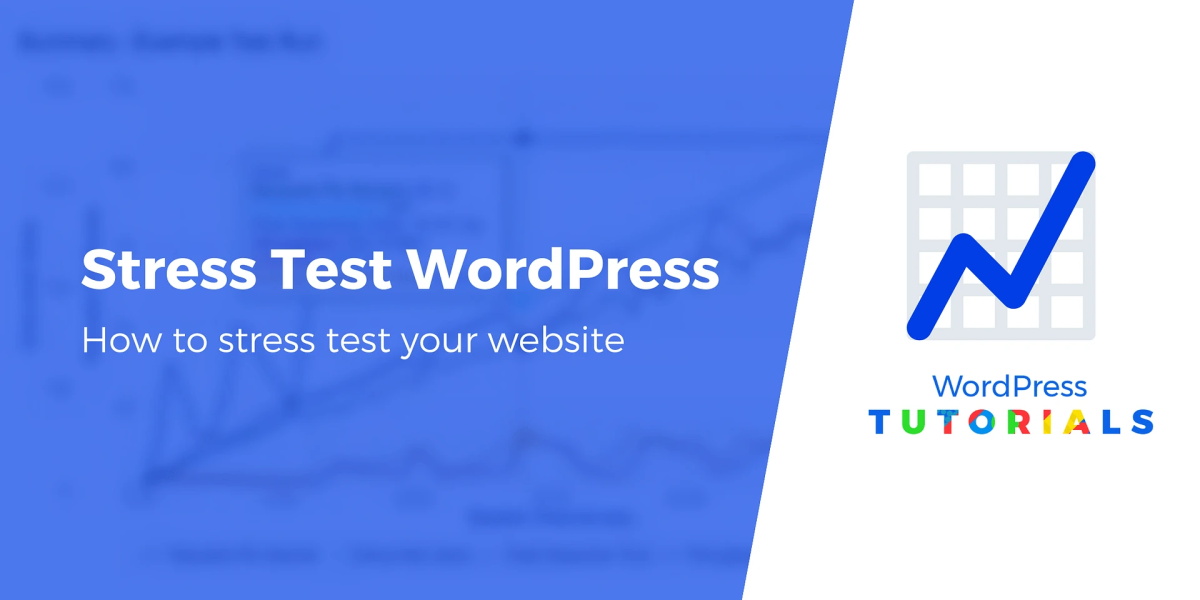
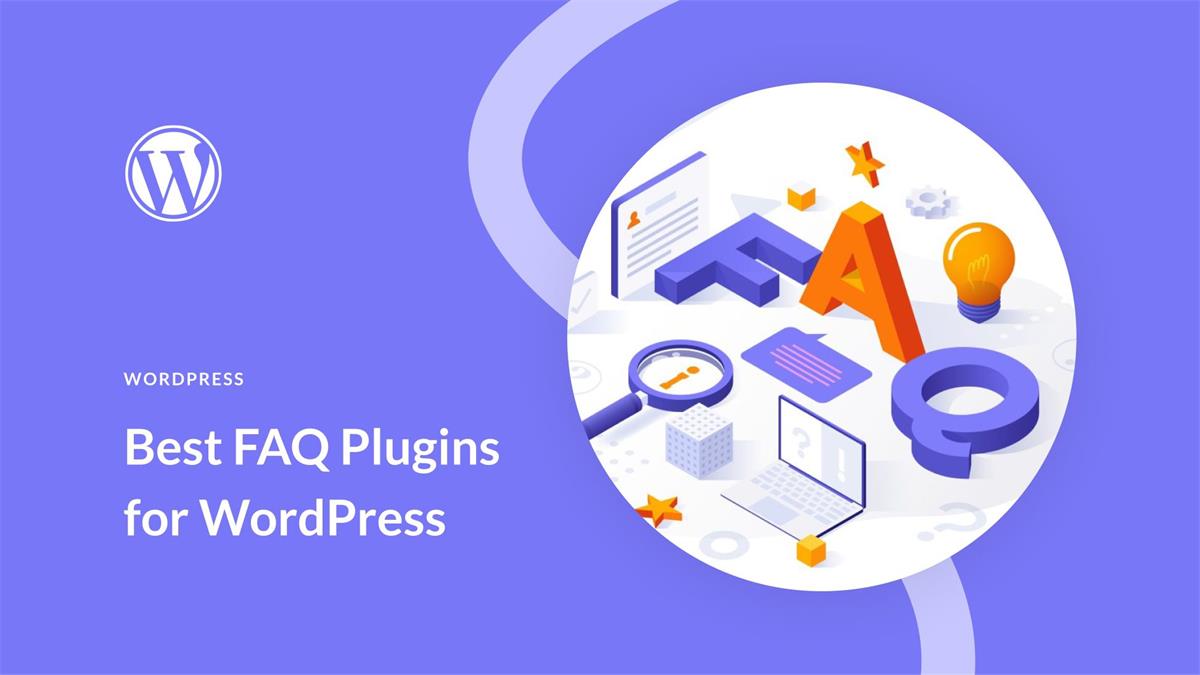
Recent Comments